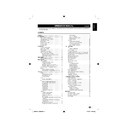Sharp LC-22DV200E (serv.man3) User Manual / Operation Manual ▷ View online
Introduction
TV (Front view)
B
(Standby/On) indicator
Remote control sensor
TV (Rear view)
19”
22”
AC INPUT
EJECT button
Volume +/Menu button
Volume –/Menu button
Channel
/Menu
/PLAY button
Channel
/Menu
/STOP button
MENU button
INPUT SOURCE / OK button
POWER button
HEADPHONE
AV1 (SCART) INPUT
ANT. INPUT
SERVICE socket
PC/DVI AUDIO INPUT
HDMI / DVI INPUT
PC - INPUT
AV2
VIDEO and
AUDIO L/R INPUT
AV2
S-VIDEO INPUT
DIGITAL AUDIO
COAXIAL OUTPUT
COMPONENT
VIDEO and AUDIO
L/R INPUT
COMMON INTERFACE slot
5
54B0101C_English.indd 5
54B0101C_English.indd 5
5/22/2010 09:56:48
5/22/2010 09:56:48
TV (Rear view)
HEADPHONE INPUT
COMMON INTERFACE
PC/DVI AUDIO INPUT
HDMI 1 (HDMI/DVI)
HDMI 2 (HDMI)
PC-INPUT
AV 1 (SCART) INPUT
AV 2 (SCART) INPUT
COMPONENT VIDEO and
L/R AUDIO INPUT
L/R AUDIO INPUT
DIGITAL AUDIO COAXIAL OUTPUT
AV 3 (VIDEO and L/R AUDIO INPUT)
ANT. INPUT
AC INPUT
AC INPUT
HEADPHONE INPUT
COMMON INTERFACE
SERVICE socket
PC/DVI AUDIO INPUT
HDMI 1 (HDMI/DVI)
HDMI 2 (HDMI)
PC-INPUT
AV 1 (SCART) INPUT
AV 2 (SCART) INPUT
COMPONENT (VIDEO and
L/R AUDIO INPUT)
L/R AUDIO INPUT)
DIGITAL AUDIO COAXIAL OUTPUT
AV 3 (VIDEO and L/R AUDIO INPUT)
ANT. INPUT
Introduction
26”
32”
EJECT button
Volume +/Menu button
Volume –/Menu button
Channel
/Menu
/PLAY button
Channel
/Menu
/STOP button
MENU button
INPUT SOURCE / OK button
POWER button
EJECT button
Volume +/Menu button
Volume –/Menu button
Channel
/Menu
/PLAY button
Channel
/Menu
/STOP button
MENU button
INPUT SOURCE / OK button
POWER button
SERVICE socket
6
54B0101C_English.indd 6
54B0101C_English.indd 6
5/22/2010 09:56:49
5/22/2010 09:56:49
Preparation
Supplied accessories
Operation Manual
Quick Setup Guide
Operation Manual
Quick Setup Guide
AC cord (x1)
Product shape varies
in some countries
Product shape varies
in some countries
Remote control (×1)
AA battery (×2)
AA battery (×2)
Stand unit and screws
26”
32”
32”
19”
22”
22”
Mount the TV stand
Before performing work spread cushioning over
the base area to lay the TV on, making sure the
area is completely flat.
This will prevent it from being damaged.
Before attaching (or detaching) stand, unplug the AC
cord from the AC INPUT terminal.
the base area to lay the TV on, making sure the
area is completely flat.
This will prevent it from being damaged.
Before attaching (or detaching) stand, unplug the AC
cord from the AC INPUT terminal.
Confirm the 3 screws supplied with the TV.
1.
Screws (X3)
Remove the covering sheet before use.
2.
1
Insert the stand into the openings on the
bottom of the TV.
2
Insert and tighten the 3 screws into the 3
holes on the bottom of the stand.
Soft cushion
Screw
19”
22”
Confirm the 8 screws supplied with the TV.
1.
Short screws (X4)
(used in step 2)
Long screws (X4)
(used in step 3)
Remove the covering sheet before use.
2.
Attach the base to the post.
2
Attach the base to the 4 screws into the 4
holes on the bottom of the base.
Hex key
Screw
3.
Insert the stand into the openings on the
bottom of the TV.
2
Insert and tighten the 4 screws into the 4
holes on the rear of the TV.
Hex key
Screw
Soft cushion
NOTE
For protection, sheets are covering the product. Please
•
remove these sheets before use.
To detach the TV stand, perform the steps in reverse
•
order.
19”
22”
26”
32”
7
54B0101C_English.indd 7
54B0101C_English.indd 7
5/22/2010 09:56:55
5/22/2010 09:56:55
Preparation
Wall mounting
W
H
TV
screen
size
( Inches)
VESA-
compatible
wall bracket
(millimeters)
(W x H)
Screw type
19”, 22”
100 x 100 mm
Metric 4 x 10 mm
26”
200 x 100 mm
Metric 4 x 10 mm
32”
200 x 200 mm
Metric 6 x 10 mm
NOTE
At the time of purchasing wall bracket, please check if
•
there is enough space between the wall bracket and TV
terminals for the terminal connection.
terminals for the terminal connection.
Installation of batteries
Insert two AA batteries into Remote control.
1.
Make sure (
k) and (l) are facing the proper
direction.
Replace the cover.
2.
NOTE
If the remote control will not to be used for a long
•
time, remove the batteries to avoid remote control
damage.
damage.
CAUTION
Improper use of batteries can result in chemical
leakage or explosion. Be sure to follow the instructions
below.
leakage or explosion. Be sure to follow the instructions
below.
Do not mix batteries of different types. Different
•
types of batteries have different characteristics.
Do not mix old and new batteries. Mixing old and
Do not mix old and new batteries. Mixing old and
•
new batteries can shorten the life of new batteries or
cause chemical leakage in old batteries.
Remove batteries as soon as they have worn out.
cause chemical leakage in old batteries.
Remove batteries as soon as they have worn out.
•
Chemicals that leak from batteries can cause a rash.
If you find any chemical leakage, wipe thoroughly
with a cloth.
If you find any chemical leakage, wipe thoroughly
with a cloth.
The batteries supplied with this product may have a
•
shorter life expectancy due to storage conditions.
If you will not be using the remote control unit for
If you will not be using the remote control unit for
•
an extended period of time, remove the batteries
from it.
from it.
Note on disposing batteries:
The batteries provided contain no harmful materials
such as cadmium, lead or mercury.
Regulations concerning used batteries stipulate
that batteries may no longer be thrown out with the
household rubbish. Deposit any used batteries free of
charge into the designated collection containers set up
at commercial businesses.
such as cadmium, lead or mercury.
Regulations concerning used batteries stipulate
that batteries may no longer be thrown out with the
household rubbish. Deposit any used batteries free of
charge into the designated collection containers set up
at commercial businesses.
Using the remote control
Use the remote control unit by pointing it towards the
remote control sensor. Objects between the remote
control unit and sensor may prevent proper operation.
remote control sensor. Objects between the remote
control unit and sensor may prevent proper operation.
30°
30°
Remote control sensor
5m
Display the Menu Screen
Press TV MENU and the menu screen displays.
Select an item by the remote control
Press
1.
/
/
to select the desired menu.
Press
2.
/
to select / adjust the item to the
desired level. The setting on screen is applied
immediately.
immediately.
Press
3.
RETURN
to return to the previous layer.
Picture
Option
Lock
3
Picture Preference
Brightness
Contrast
Colour
Tint
Sharpness
Colour Temperature
Advanced Settings
DBC
Reset
Standard
On
50
85
50
0
0
Exit the Menu Screen
The operation will exit the menu screen if you press TV
MENU
MENU
before it is complete.
8
54B0101C_English.indd 8
54B0101C_English.indd 8
5/22/2010 09:57:01
5/22/2010 09:57:01
Click on the first or last page to see other LC-22DV200E (serv.man3) service manuals if exist.