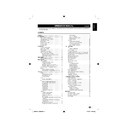Sharp LC-22DV200E (serv.man3) User Manual / Operation Manual ▷ View online
SCART connection
Example of connectable devices
E Decoder
E
When using the SCART 1
Full SCART, which transmits RGB, S-Video and CVBS
in, and CVBS tuner out.
in, and CVBS tuner out.
SCART
SCART
AV1
Example of connectable devices
E VCR E DVD recorder
E
When using the SCART 2
Half SCART, which transmits S-Video or CVBS in, and
CVBS monitor out.
CVBS monitor out.
SCART
AV2
Connecting external devices
NOTE
In cases when the decoder needs to receive a signal
•
from the TV, make sure to select the appropriate input
source.
Do not connect the decoder to the SCART 2.
source.
Do not connect the decoder to the SCART 2.
•
You cannot connect the VCR with Decoder using a fully
•
wired SCART cable under the SCART 2 source.
S-Video connection
Example of connectable devices
E VCR E DVD E Blu-ray player/recorder
E Game concole E Camcorder
E Game concole E Camcorder
You can use the S-Video when connecting to a game
console, camcorder, a DVD recorder and some other
equipment.
console, camcorder, a DVD recorder and some other
equipment.
NOTE
When using a S-video cable, you also need to connect
•
an audio cable (R/L).
SCART cable
Decoder
SCART cable
VCD / DVD
recorder
S-Video
connection
Audio cable
S-video cable
26”
32”
32”
26”
19”
32”
22”
19”
22”
22”
33
54B0101C_English.indd 33
54B0101C_English.indd 33
5/22/2010 09:57:16
5/22/2010 09:57:16
Connecting external devices
Speaker / Amplifier connection
E
Connecting an amplifier with digital audio
input
DIGITAL AUDIO
COAXIAL OUT
COAXIAL OUT
Inserting a CA Card
In order to receive coded digital stations, a Common
Interface Module (CI Module) and a CA Card must be
inserted in the CI slot of your TV set.
The CI Module and the CA Card are not supplied
accessories. They are usually available from your
dealer.
Interface Module (CI Module) and a CA Card must be
inserted in the CI slot of your TV set.
The CI Module and the CA Card are not supplied
accessories. They are usually available from your
dealer.
Inserting the CA Card into the CI Module
With the side with the gold coloured contact
1.
chip facing the side of the CI Module marked
with the provider’s logo, push the CA Card
into the CI Module as far as it will go. Note the
direction of the arrow printed on the CA card.
with the provider’s logo, push the CA Card
into the CI Module as far as it will go. Note the
direction of the arrow printed on the CA card.
Inserting the CI Module in the CI slot.
2.
Carefully insert the CI Module in the CI slot with
3.
the contact side forward. The logo on the CI
Module must be facing forward from the rear of
the TV. Do not use excessive force. Make sure
the module is not bent in the process.
Module must be facing forward from the rear of
the TV. Do not use excessive force. Make sure
the module is not bent in the process.
Access CI Module service
After inserting and activating the CI Module, make sure
the input source is TV.
the input source is TV.
Press
1.
TV MENU
on the remote control.
Go to
2.
> Common Interface.
On-screen applications and content are provided by
your digital TV service operator.
your digital TV service operator.
Speaker / Amplifier
connection
Digital audio in
(COAXIAL)
Digital audio cable
34
54B0101C_English.indd 34
54B0101C_English.indd 34
5/22/2010 09:57:17
5/22/2010 09:57:17
Digital connection
HDMI
DVI
PC IN
PC
HDMI
Analogue connection
DVI-I
PC
HDMI
VGA
PC IN
Connecting external devices
Connecting a PC
Supported display resolutions
Computer formats (PC)
Resolution
Refresh rate
640 x 480
60Hz
800 x 600
60Hz
1024 x 768
60Hz
1280 x 720
60Hz
1280 x 768
60Hz
1360 x 768
60Hz
Video formats (HDMI only)
Resolution
Refresh rate
480i
60Hz
480p
60Hz
576i
50Hz
576p
50Hz
720p
50Hz,
60Hz
1080i
50Hz,
60Hz
1080p
24Hz, 50Hz, 60Hz
HDMI cable
DVI-HDMI cable
Ø 3,5 mm stereo mini jack cable
Ø 3,5 mm stereo
mini jack cable
mini jack cable
DVI-I / RGB
Ø 3,5 mm stereo mini jack cable
conversion cable
RGB cable
35
54B0101C_English.indd 35
54B0101C_English.indd 35
5/22/2010 09:57:18
5/22/2010 09:57:18
Appendix
Problem
Possible Solution
There is no image.
•
Make sure the RGB cable is properly connected. (See page 35.)
•
Make sure the output signal of the PC and the input signal setting of the
•
LCD TV set are matched. (See page 35.)
Some software prohibit video playback on an external display when playing
Some software prohibit video playback on an external display when playing
•
back a video with a notebook PC. This is not attributable to a problem with
the LCD TV set.
the LCD TV set.
There is no sound.
•
Make sure the PC audio cable is properly connected. (See page 35.)
•
Check if the mute function activates, or if the volume is set to minimum.
•
(See page 4.)
The text is blurred.
•
Adjust “Clock” and “Phase” using the PC Setting menu. (See page 13.)
•
The image is not displayed in the
•
center of the screen.
Adjust “Hor Position” and “Ver Position” using the PC Setting menu. (See
•
page 13.)
Troubleshooting
Troubleshooting-PC mode
Problem
Possible Solution
No power.
•
Check if you pressed
•
on the TV. (See page 9.)
If the indicator on the TV lights up red, press
•
B on the remote control
unit.
Is the AC cord disconnected? (See page 9.)
Is the AC cord disconnected? (See page 9.)
•
Check if you pressed
•
B on the remote control unit. (See page 10.)
Unit cannot be operated.
•
External influences such as lightning, static electricity, etc., may cause
•
improper operation. In this case, operate the unit after first turning the
power off, or unplugging the AC cord and re-plugging it in after 1 or 2
minutes.
power off, or unplugging the AC cord and re-plugging it in after 1 or 2
minutes.
Remote control unit does not
•
operate.
Are batteries inserted with polarity (+, −) aligned? (See page 8.)
•
Are batteries worn out? (Replace with new batteries.)
•
Are you using it under strong or fluorescent lighting?
•
Is a fluorescent light illuminating the remote control sensor?
•
Picture is stretched vertically.
•
Are wide mode adjustments made correctly? (See page 17.)
•
Strange colour, light colour, or dark,
•
or colour misalignment.
Adjust the picture tone. (See page 13.)
•
Is the room too bright? The picture may look dark in a room that is too
•
bright.
Power is suddenly turned off.
•
The unit’s internal temperature has increased.
•
Remove any objects blocking vent or clean.
•
No picture.
•
Is connection to other components correct? (See pages 32 - 35.)
•
Is the correct input source selected? (See page 10.)
•
Is picture adjustment correct? (See page 13.)
•
Is the antenna connected properly? (See page 9.)
•
No sound.
•
Is the volume too low? (See page 4.)
•
Make sure that headphones are not connected. (See page 5.)
•
Check if you pressed
•
on the remote control unit. (See page 4.)
The TV sometimes makes a cracking
•
sound.
This is not a malfunction. This happens when the cabinet slightly expands
•
and contracts according to change in temperature. This does not affect the
TV’s performance.
TV’s performance.
36
54B0101C_English.indd 36
54B0101C_English.indd 36
5/22/2010 09:57:19
5/22/2010 09:57:19
Click on the first or last page to see other LC-22DV200E (serv.man3) service manuals if exist.