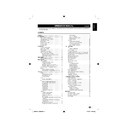Sharp LC-22DV200E (serv.man3) User Manual / Operation Manual ▷ View online
Quick guide
Initial installation overview
Follow the below steps one by one when using the TV for the first time. Some steps may not be necessary
depending on your TV installation and connection.
Preparation
Connect antenna cable to
the antenna terminal.
the antenna terminal.
75Ω
If necessary, insert CA card
into the CI slot to watch
scrambled broadcasts.
into the CI slot to watch
scrambled broadcasts.
Connect the AC cord to the
TV.
TV.
1
Power on and run the
auto installation
Turn on the TV power with
a.
a.
Run the initial auto
installation.
installation.
✔ Language
setting
Auto Installation
Language
English
Deutsch
Français
Français
Italiano
Nederlands
Español
Ελληνιкά
Please select your language
then press “OK”
on your remote control:
✔ Country
setting
Country
UK
Germany
France
Spain
Italy
Poland
Belgium
Auto Installation
Please select your country
then press “OK”
on your remote control:
✔ TV Location setting
TV Location
Home
Store
Auto Installation
Please select where the TV will be
placed.
The picture will be optimized for
that location.
placed.
The picture will be optimized for
that location.
2
✔ Start searching channels
Channel Scan
Scan
Auto Installation
TV will search for Digital CH,
please connect aerial(RF) lead.
please connect aerial(RF) lead.
Then press "OK".
If you skip this step,
it can be performed via MENU.
it can be performed via MENU.
0%
Channel Scan
Scan
Auto Installation
TV will search for Analogue CH,
please connect aerial(RF) lead.
please connect aerial(RF) lead.
Then press "OK".
If you skip this step,
it can be performed via MENU.
it can be performed via MENU.
100%
Channel Scan
Auto Installation
Please wait, channel search in
progress
progress
Status : Scanning...
Analog Channels Found : 9
Analog Channels Found : 9
10%
Watch TV
Congratulations! Now you
can watch TV.
can watch TV.
Complete
Auto Installation
Congratulations !!
Completed Initial Setup.
Please press [OK] to exit.
If necessary, adjust the
antenna to attain maximum
signal reception.
antenna to attain maximum
signal reception.
3
AC cord (x1)
Product shape
varies in some
countries.
Product shape
varies in some
countries.
9
54B0101C_English.indd 9
54B0101C_English.indd 9
5/22/2010 09:57:02
5/22/2010 09:57:02
Watching TV
Daily operation
Turning on/off the power
Press
B on the TV.
Switch it off by pressing
B on the TV.
Changing channels
With P
<>:
Standby mode
E
To standby mode
If the TV set is switched on, you can switch it to
standby by pressing B on the remote control.
standby by pressing B on the remote control.
E
Switching on from standby
From standby, press B on the remote control.
TV indicator status
B indicator
Status
Off
Power off
Green
Power on
Red
Standby
NOTE
If you are not going to use this TV for a long period of
•
time, be sure to remove the AC cord from the power
outlet.
A small amount of electric power is still consumed even
outlet.
A small amount of electric power is still consumed even
•
when B is turned off.
Selecting external video source
Once the connection is made, press b to display the
Input Select screen, and then press
Input Select screen, and then press
/
to switch over
to the appropriate external source with OK.
Input Select
TV
AV1
AV2 (CVBS)
AV2 (S-Video)
Component
HDMI
DVD
PC
AV2 (CVBS)
AV2 (S-Video)
Component
HDMI
DVD
PC
19” / 22”
Input Select
TV
AV1
AV2
AV3
Component
HDMI1
HDMI2
DVD
PC
AV2
AV3
Component
HDMI1
HDMI2
DVD
PC
26” / 32”
Operation without a remote control
This function is useful when there is no remote control
within your reach.
within your reach.
Press
1.
MENU
briefly to display the direct control
screen.
Press
2.
P
<> instead of
/
or i
k/l
instead of
/
to select the item.
Press
3.
b to confirm the selection.
NOTE
The direct control menu screen will disappear if left
•
unattended for several seconds.
10
54B0101C_English.indd 10
54B0101C_English.indd 10
5/22/2010 09:57:03
5/22/2010 09:57:03
Watching TV
EPG (Electronic Programme Guide)
EPG is an on-screen guide that displays scheduled
digital TV programmes. This guide is not available with
analogue channels. You can navigate, select and view
programmes.
There are two types of EPG, “Now and Next” and “7
or 8 day” EPG. “Now and Next” is always available
but the “7 or 8 day” EPG is only available in certain
countries.
digital TV programmes. This guide is not available with
analogue channels. You can navigate, select and view
programmes.
There are two types of EPG, “Now and Next” and “7
or 8 day” EPG. “Now and Next” is always available
but the “7 or 8 day” EPG is only available in certain
countries.
With the EPG menu you can:
View a list of currently broadcast digital programmes.
•
View upcoming programmes.
•
Switch on EPG
NOTE
The first time you use EPG, you may be prompted
•
to perform an update. If so, follow the on-screen
instructions.
instructions.
Press
1.
EPG
on the remote control, the “Now
and Next” EPG will appear and the detailed
information about the current programme is
displayed.
information about the current programme is
displayed.
Use the
2.
colour buttons
on the remote control
to activate available actions.
Date: Sun, 20 Aug
Television l TV guide
Prev page
1:00 ~ 1:01 No category
1:00
1:01
1:02
1:03
1:04
1:05
2:10
3:00
1:01
1:02
1:03
1:04
1:05
2:10
3:00
670
671
671
672
674
679
800
801
802
679
800
801
802
STU
MNO
VWXYZ
TCM
PQR
PQR
ARTE
DEF
SAT.1
Next page
Time: Sun, 20 Aug 01:00:52
679_VWXYZ_Monosco_0820_...
679_VWXYZ_Monosco_0820_...
679_VWXYZ_Monosco_0820_...
679_VWXYZ_Monosco_0820_...
679_VWXYZ_Monosco_0820_...
679_VWXYZ_Monosco_0820_...
679_VWXYZ_Monosco_0820_...
679_VWXYZ_Monosco_0820_...
679_VWXYZ_Monosco_0820_...
679_VWXYZ_Monosco_0820_...
679_VWXYZ_Monosco_0820_...
679_VWXYZ_Monosco_0820_...
679_VWXYZ_Monosco_0820_...
679_VWXYZ_Monosco_0820_...
679_VWXYZ_Monosco_0820_...
Service
list
Events
list
list
Service list
•
Prev page (Red):
*
List the previous service
list.
Next page (Green):
*
List the next service list.
Events list
•
Prev day (Red):
*
List the previous day’s EPG.
Next day (Green):
*
List the next day’s EPG.
Info (Yellow):
*
Displays the information of
your highlighted programme.
Press
3.
EPG
or RETURN to exit .
11
54B0101C_English.indd 11
54B0101C_English.indd 11
5/22/2010 09:57:03
5/22/2010 09:57:03
Watching TV
Teletext
What is Teletext?
Teletext broadcasts pages of information and
entertainment to specially equipped television sets.
Your TV receives Teletext signals broadcast by a TV
network, and decodes them into graphical format for
viewing. News, weather and sports information, stock
exchange prices and programme previews are among
the many services available.
Teletext broadcasts pages of information and
entertainment to specially equipped television sets.
Your TV receives Teletext signals broadcast by a TV
network, and decodes them into graphical format for
viewing. News, weather and sports information, stock
exchange prices and programme previews are among
the many services available.
Turning on and off Teletext
Select a TV channel or external source
1.
providing a Teletext programme.
Press
2.
to display Teletext.
Many stations use the TOP operating system,
•
while some use FLOF (e.g. CNN). Your TV
supports both these systems. The pages are
divided into topic groups and topics. After
switching on the teletext, up to 1000 pages are
stored for fast access.
supports both these systems. The pages are
divided into topic groups and topics. After
switching on the teletext, up to 1000 pages are
stored for fast access.
If you select a programme with no Teletext
•
signal, “No Teletext ” displays.
The same message displays during other
•
modes if no Teletext signal is available.
Press
3.
again to display the Teletext and
normal image at the same time on the screen.
NOTE
Teletext will not work if the selected signal type is RGB.
•
Buttons for teletext operations
Buttons
Description
P (rs)
Increase or decrease the page
number.
number.
Colour
(R/G/Y/B)
(R/G/Y/B)
Select a group or block of pages
displayed in the coloured brackets
at the bottom of the screen by
pressing the corresponding
Colour (R/G/Y/B)
displayed in the coloured brackets
at the bottom of the screen by
pressing the corresponding
Colour (R/G/Y/B)
on the remote
control unit.
0 - 9
Directly select any page from 100
to 899 by using 0 - 9.
to 899 by using 0 - 9.
(TEXT)
Press this button to activate
Teletext with TV.
Teletext with TV.
(SIZE)
Switch the Teletext image to Top,
Bottom or Full.
Bottom or Full.
(HOLD)
Stop updating Teletext pages
automatically or release the hold
mode.
automatically or release the hold
mode.
(REVEAL)
Reveal or hide hidden information
such as an answer to a quiz.
such as an answer to a quiz.
Buttons
Description
(SUBPAGE)
Select the subpage when the
current page contains subpage(s).
Press number buttons on the
remote control to access the
subpage directly. (four digits)
current page contains subpage(s).
Press number buttons on the
remote control to access the
subpage directly. (four digits)
Select a Teletext language
Press
1.
TV MENU
on the remote control and
select
≥ Teletext.
Press
2.
OK
or to enter Teletext menu and
press
/
to select one of the following.
Digital Teletext Language.
•
Analog Teletext Language.
•
Highlight your selection and press
3.
/
to
make a selection.
Follow the on-screen instructions to exit.
4.
Using the MHEG5 application (UK only)
Some services bring you programmes with the MHEG
(Multimedia and Hypermedia Expert Group) application
encoded, letting you experience DTV interactively.
When provided, the MHEG5 application will start when
you press
(Multimedia and Hypermedia Expert Group) application
encoded, letting you experience DTV interactively.
When provided, the MHEG5 application will start when
you press
(TELETEXT)
or the Red button.
Sample MHEG5 screen
12
54B0101C_English.indd 12
54B0101C_English.indd 12
5/22/2010 09:57:04
5/22/2010 09:57:04
Click on the first or last page to see other LC-22DV200E (serv.man3) service manuals if exist.