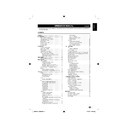Sharp LC-22DV200E (serv.man3) User Manual / Operation Manual ▷ View online
NOTE
If the desired language is not heard after pressing the button
•
several times, the language is not recorded on the disc.
The selected soundtrack language is cancelled when
The selected soundtrack language is cancelled when
•
you eject the disc. The initial default language or available
language will be heard if the disc is played back again.It does
not go back to the initial default language if the unit has a
resuming memory.
When you want to play DTS audio, connect this unit to a
language will be heard if the disc is played back again.It does
not go back to the initial default language if the unit has a
resuming memory.
When you want to play DTS audio, connect this unit to a
•
DTS-compatible amplifer or decoder using a digital audio
cable.
Depending on the DVD, you may not be able to change
cable.
Depending on the DVD, you may not be able to change
•
subtitles, or to turn subtitles on or off.
While playing a DVD, the subtitle may change when you
While playing a DVD, the subtitle may change when you
•
loaded or eject the disc.
In some cases, a selected subtitle language may not be
In some cases, a selected subtitle language may not be
•
changed immediately.
Changing angles (DVD)
When playing back a disc recorded with multi-angle
facility, you can change the angle that you are viewing
the scene from.
facility, you can change the angle that you are viewing
the scene from.
Press
1.
ANGLE
during playback.
The current angle will appear.
Current/Total
Angle
1/2
Press
2.
ANGLE
repeatedly until the desired angle
is selected.
NOTE
Depending on the DVD, you may not be able
•
to change the angles even if multi-angles are
recorded on the DVD.
This function cannot be used for DivX disc.
recorded on the DVD.
This function cannot be used for DivX disc.
•
Title selection (DVD)
Two or more titles are recorded on some discs. If the
title menu is recorded on the disc, you can select the
desired title.
title menu is recorded on the disc, you can select the
desired title.
Press
1.
TOP MENU
during playback.
Title menu appears on the screen.
Press
2.
/ / / to select the desired title.
Press
3.
OK
.
The playback of the selected title will start.
NOTE
Some DVDs allow you to select the disc
•
contents using the menu.
When you playback these DVDs, you can
•
select the subtitle language and soundtrack
language, etc. using the menu.
language, etc. using the menu.
DVD menu (DVD)
Two or more titles are recorded on some discs. If the
title menu is recorded on the disc, you can select the
desired title.
title menu is recorded on the disc, you can select the
desired title.
Press
1.
DVD MENU
during playback.
The DVD menu appears on the screen.
Press
•
DVD MENU
again to resume playback at
the scene when you pressed DVD MENU.
Press
2.
/ / / to select the desired item.
Press
3.
OK
.
The menu continues to another screen. Repeat
steps 2 and 3 to set the item completely.
steps 2 and 3 to set the item completely.
NOTE
Depending on the DVD, you may not be able
•
to resume playback from the scene point when
you press DVD MENU.
you press DVD MENU.
Disc status
With press of
, the status of the disc will appear on
the screen. To cancel the display, press
again.
Display messages may change at every time when you
•
press
for some discs or files.
Using HOME MENU
E
Playing a disc
Press
1.
SETUP
during stop mode.
HOME MENU
will appear.
Press
2.
/ / / to select Disc Navigator, then
press OK.
Audio Settings
Video Adjust
Disc Navigator
Play Mode
Initial Settings
HOME MENU
DVD
Press
3.
/ to select desired option, then press
OK
.
Disc Navigator
Title
Chapter
Title
Chapter
Some discs may not work
•
Disc Navigator
.
Depending on a disc, you can select Title,
•
Chapter, or both.
Press
4.
/ / / or Number Buttons (0-9) to
select Title, Chapter, Track or Time, then press
OK
OK
.
Press
•
SKIP
or
SKIP
to move next/
previous page.
Press
•
RETURN
to go to previous step.
DVD Operation
25
54B0101C_English.indd 25
54B0101C_English.indd 25
5/22/2010 09:57:11
5/22/2010 09:57:11
E
Playing a file
Press
1.
SETUP
during stop mode.
HOME MENU
will appear.
Press
2.
/ / / to select Disc Navigator, then
press OK.
Press
3.
/ to select folder, then press OK.
Folder1
Folder2
Folder3
Folder4
Folder2
Folder3
Folder4
00:00/ 00:00 0kbps
Press
4.
/ to select file, then press OK.
If you select JPEG file, unit shows the pictures
•
one after another automatically.
Press
•
RETURN
to return to HOME MENU
screen.
Press
•
SETUP
to exit the menu.
NOTE
When music files and JPEG files are recorded
•
in one disc, you can play simultaneously.
Please select the music file then select the
JPEG file.
Please select the music file then select the
JPEG file.
File names of up to 14 letters can only be
•
shown on screen.
Play mode
A-B repeat playback
A-B repeat playback allows you to repeat selection
between two selected points.
between two selected points.
Press
1.
PLAY MODE
during playback.
Play Mode
screen will appear.
A(Start Point)
B(End Point)
Off
A-B Repeat
Repeat
Random
Program
Search Mode
Play Mode
Press
2.
/ to select A-B Repeat, then press
or OK.
Press
3.
/ to select A(Start Point), then press
OK
. The start point is selected.
Press
4.
/ to select B(End Point), then press
OK
.
The end point is selected. Playback starts
at the point that you selected. Playback
stops at the end point and returns to Point A
automatically, then starts again.
at the point that you selected. Playback
stops at the end point and returns to Point A
automatically, then starts again.
E
To resume normal playback
Select Off in step 3.
NOTE
Some discs may not work
•
Play Mode
function.
A-B Repeat playback does not work with MP3/WMA
•
CD.
Repeat playback
Press
1.
PLAY MODE
during playback.
Play Mode
screen will appear.
Press
2.
/ to select Repeat, then press or
OK
.
Press
3.
/ to select desired repeat option, then
press OK.
The unit automatically starts repeat playback
after finishing the current title or chapter.
The unit automatically starts repeat playback
after finishing the current title or chapter.
E
To resume normal playback
Select Repeat Off in step 3.
NOTE
Some discs may not work with the repeat operation.
•
Random playback
Press
1.
PLAY MODE
during playback.
Play Mode
screen will appear.
Press
2.
/ to select Random, then press or
OK
.
Press
3.
/ to select desired random playback
option, then press OK.
The unit automatically starts random playback.
The unit automatically starts random playback.
E
To resume normal playback
Select Random Off in step 3.
NOTE
You cannot play Random for programmed contents
•
(Random play is not permitted during Program
playback).
During Random playback, it may repeat the same title,
playback).
During Random playback, it may repeat the same title,
•
chapter or track.
During stop mode, you can also enter
During stop mode, you can also enter
•
Play Mode
screen by selecting Play Mode in HOME MENU.
Program playback
Press
1.
PLAY MODE
during playback.
Play Mode
screen will appear.
Press
2.
/ to select Program, then press
or OK.
Press
3.
/ to select Create/Edit, then press
OK
. Create/Edit display differs, depending on
discs or files.
DVD Operation
26
54B0101C_English.indd 26
54B0101C_English.indd 26
5/22/2010 09:57:12
5/22/2010 09:57:12
Program Step
01. 01
02.
03.
04.
05.
06.
07.
08.
02.
03.
04.
05.
06.
07.
08.
Title 1-38
Title 01
Title 02
Title 03
Title 04
Title 05
Title 06
Title 07
Title 08
Title 02
Title 03
Title 04
Title 05
Title 06
Title 07
Title 08
Chapter 1-004
Chapter 001
Chapter 002
Chapter 003
Chapter 004
Chapter 002
Chapter 003
Chapter 004
Program
Current
Title:02
Chapter:001
Press
4.
/ / / to select Title, Chapter, Track or
File, then press OK.
When you add a program, find where you
•
want to add it (Program Step) and select Title,
Chapter or Track then press OK. (It will be
added to the bottom if File is added.)
Chapter or Track then press OK. (It will be
added to the bottom if File is added.)
To go to previous step, press
•
RETURN
.
To delete a program, select Program Step that
•
you want to delete and press CANCEL.
Press
5.
PLAY
.
To play existing programmed contents, select
•
Playback Start
from Play Mode screen and
press OK.
To resume normal playback, select
•
Playback
Stop
in Play Mode screen and press OK. Your
programmed contents are saved.
To delete all programmed contents, select
•
Program Delete
in Play Mode screen and
press OK.
NOTE
You can repeat the programmed contents.
•
Select Program Repeat from Repeat in the
Play Mode
Play Mode
screen during Program playback.
During stop mode, you can also enter
•
Play
Mode
screen by selecting Play Mode in HOME
MENU
.
Locating desired scene
Press
1.
PLAY MODE
during playback.
Play Mode
screen will appear.
Press
2.
/ to select Search Mode, then press
or OK.
Press
3.
/ to select desired search mode
option, then press or OK.
Search Mode options differs, depending on
•
discs or files.
Input Title, Chapter, Track or Folder number
4.
or Time by using Number buttons (0-9) and
press OK.
press OK.
0 0 1
Title Search
Chapter Search
Time Search
Input Chapter
A-B Repeat
Repeat
Random
Program
Search Mode
Play Mode
For instance, if you want to enter 1hr 4min
•
(64:00), input 6, 4, 0, 0.
NOTE
You can locate desired scene in Menu screen
•
for some DVD video.
During stop mode, you can also enter
•
Play
Mode
screen by selecting Play Mode in HOME
MENU
.
Audio Settings menu
The Audio Settings menu offers features for adjusting
the way discs sound.
the way discs sound.
Press
1.
SETUP
during stop mode.
HOME MENU
will appear.
Press
2.
/ / / to select Audio Settings, then
press OK.
Audio Settings
Video Adjust
Disc Navigator
Play Mode
Initial Settings
HOME MENU
DVD
Press
3.
/ / / to setting the option, then press
OK
.
Audio Settings
Equalizer
Audio DRC
Dialog
Off
Rock
Pop
Live
Dance
Techno
Classic
Soft
Rock
Pop
Live
Dance
Techno
Classic
Soft
Press
4.
SETUP
to save the setting.
Equalizer
Select the most suitable setting to match a
category of music that you are listening to.
Select the most suitable setting to match a
category of music that you are listening to.
Audio DRC
Loud sound level goes down and quiet sound
•
level goes up while playing. This is useful, for
instance, when you watch a film in the late
night.
instance, when you watch a film in the late
night.
It only works with Dolby Digital Sound.
•
The effect depends on your AV amplifier and
•
speakers volume. Adjust the sound as you wish
and find the most effective setting.
and find the most effective setting.
Dialog
Adjust setting when you cannot hear dialogs very well.
Adjust setting when you cannot hear dialogs very well.
NOTE
It may not be very effective for some discs or files.
•
DVD Operation
27
54B0101C_English.indd 27
54B0101C_English.indd 27
5/22/2010 09:57:12
5/22/2010 09:57:12
Video Adjust menu
From the Video Adjust menu you can adjust various
settings that affect how the picture is presented.
settings that affect how the picture is presented.
Press
1.
SETUP
during stop mode.
HOME MENU
will appear.
Press
2.
/ / / to select Video Adjust, then
press OK.
Audio Settings
Video Adjust
Disc Navigator
Play Mode
Initial Settings
HOME MENU
DVD
Press
3.
/ / / to setting the option, then press
OK
.
Sharpness
Brightness
Contrast
Gamma
Hue
Chroma Level
Brightness
Contrast
Gamma
Hue
Chroma Level
Fine
Standard
Soft
Standard
Soft
Video Adjust
Press
4.
SETUP
to save the setting.
Sharpness
Adjust sharpness of images.
Adjust sharpness of images.
Brightness
Adjust brightness of images.
Adjust brightness of images.
Contrast
Adjust a ratio of brightness between the brightest part
and the darkest part.
Adjust a ratio of brightness between the brightest part
and the darkest part.
Gamma
Emphasize dark part of images.
Emphasize dark part of images.
Hue
Adjust a balance between green and red.
Adjust a balance between green and red.
Chroma Level
Adjust color density. It is effective with animation or
something with high color density.
Adjust color density. It is effective with animation or
something with high color density.
NOTE
It may not be very effective for some discs or files.
•
DVD Operation
Customizing The Function Settings
You can change the default settings to customize
performance to your preference.
performance to your preference.
E
Setting procedure
Press
1.
SETUP
during stop mode.
HOME MENU
will appear.
Press
2.
/ / / to select Initial Settings, then
press OK.
Audio Settings
Video Adjust
Disc Navigator
Play Mode
Initial Settings
HOME MENU
DVD
Press
3.
/ / / to select the desired option,
then press OK.
Change the selection using
4.
/ / / or OK, by
referring to the corresponding page 29.
Repeat steps 3 and 4 to change other option.
•
To clear
5.
HOME MENU
screen, press SETUP.
28
54B0101C_English.indd 28
54B0101C_English.indd 28
5/22/2010 09:57:13
5/22/2010 09:57:13
Click on the first or last page to see other LC-22DV200E (serv.man3) service manuals if exist.