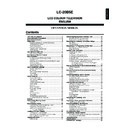Sharp LC-20B5E (serv.man17) User Manual / Operation Manual ▷ View online
9
Part Names of Main Unit (Continued)
Terminals
AV-IN1
(21-pin Euro-SCART)
Antenna terminal
POWER INPUT
DC 12V
Carrying handle
Rear View
S-VIDEO
AV-IN2
VIDEO
AUDIO OUT (R)
AUDIO OUT (L)
AUDIO (R)
AUDIO (L)
How to fix the cables
• Pull the cables connected to each terminal through the holes and close the left and right terminal covers.
Push the cables into the grooves of the support covers. Insert the cable holder (supplied) from above the
support cover and fix the cables.
support cover and fix the cables.
Terminal cover
Cable holder
Terminal cover
10
Part Names of Remote Control
SUBTITLE
Displays the Teletext
Subtitle directly.
(P. 30)
HOLD
Temporarily holds the
current Teletext page.
(P. 30)
REC
Records the motion
picture.
(P. 37)
(Mute)
Switches the sound on and off.
(P. 12)
Switches the sound on and off.
(P. 12)
Yellow,
Timer function Menu
(P. 22)
Timer function Menu
(P. 22)
Cyan, Status Display
Turns on the status display
when the menu is not
displayed. (P. 22)
Turns on the status display
when the menu is not
displayed. (P. 22)
TV/VIDEO
Switches the input source between
AV1, AV2, CARD (only playback)
and TV mode. (P. 11)
Switches the input source between
AV1, AV2, CARD (only playback)
and TV mode. (P. 11)
Channel Select
(P. 12)
MENU
Displays the TV menu.
(P. 13)
Displays the TV menu.
(P. 13)
(+)/(-) (Volume)
(P. 12)
(Flashback)
Returns to the previous
channel. (P. 12)
Red, Picture Menu
(P. 15)
END, RETURN
Returns to normal screen.
(P. 7)
TEXT
Displays the Teletext mode
screen. (P. 29)
Displays the Teletext mode
screen. (P. 29)
(Power)
(P. 11)
SOUND
Switches the sound
mode. (P. 28)
REVEAL
Displays hidden information
such as solutions to riddles
and puzzles. (P. 30)
Displays hidden information
such as solutions to riddles
and puzzles. (P. 30)
CARD
Switches between motion and
still picture. (P. 34)
Switches between motion and
still picture. (P. 34)
SUBPAGE
Displays the Teletext
Subpage directly.
(P. 30)
Displays the Teletext
Subpage directly.
(P. 30)
CAPTURE
Records the still picture.
(P. 53)
Records the still picture.
(P. 53)
ROTATE
Rotates the display in every
direction. (P. 25)
Rotates the display in every
direction. (P. 25)
Move the cursor to the upwards
(Select the menu items)
/
Still
(Pause the motion picture playback or card recording)
Move the cursor to the right
(Select the menu items)
/
Fast Forward
(Fast forwards the picture)
Move the cursor to the downwards
(Select the menu items)
/
Stop
(stop the motion picture playback or card recording)
OK
(Set the menu or items by selecting the cursor)
/
Play
(Playback the card)
Move the cursor to the left
(Select the menu items)
/
Fast Rewind
(Fast rewinds the picture)
How to use the cursor during the
motion picture playback
motion picture playback
BACKLIGHT
Selects the brightness and
OPC of the display.
(P. 21)
Green, Sound Menu
(P. 17)
CH ( )/( )
Displays previous/next page.
(Teletext mode) (P. 12)
Displays previous/next page.
(Teletext mode) (P. 12)
11
● Press X (MAIN POWER). The STANDBY/ON indicator
instantantly changes from blinking red to green and the
LCD TV set is turned on.
LCD TV set is turned on.
NOTE
• The On-screen display disappears after a few seconds.
● To turn off the main power, press X (MAIN POWER).
STANDBY/ON
To turn off the LCD TV
Press B. The STANDBY/ON indicator will turn red.
To turn the LCD TV back on
Press B again. The STANDBY/ON indicator will turn green.
Turning On and Off the Main Power
STANDBY/ON indicator
1 S 0 6
On-screen display
X (MAIN POWER)
Basic Operation
Switching the TV/VIDEO (AV1/AV2/CARD/TV) Mode
Turn on the power of the connected video equipment.
Press TV/VIDEO to select the applicable input source.
The screen changes in order of AV1, AV2, CARD and
TV mode each time TV/VIDEO is pressed.
The screen changes in order of AV1, AV2, CARD and
TV mode each time TV/VIDEO is pressed.
NOTE
• About the video modes
• AV1:
Select this when viewing the signals from the video
equipment connected to the AV-IN1 terminal.
equipment connected to the AV-IN1 terminal.
• AV2:
Select this when viewing the signals from the video
equipment connected to the AV-IN2 terminals using the
VIDEO or S-VIDEO terminal for video input.
equipment connected to the AV-IN2 terminals using the
VIDEO or S-VIDEO terminal for video input.
• CARD: Select this when playing back a memory card.
• If both VIDEO and S-VIDEO terminals are connected with cables,
the S-VIDEO input terminal is selected as the high priority.
2
1
A V 2
C A R D
A V 1
1 S 0 6
AV1 mode
AV2 mode
CARD mode
TV mode
12
Basic Operation (Continued)
Changing Channels
You can select channels using Channel Select or
CH (
CH (
)/(
).
• To handle the increasing number of channels available, this
LCD TV set allows you to select up to 200 channels (0 to
199).
199).
■
Using Channel Select
When selecting the channel using Channel Select, finish
inputting the channel number by holding down the button for
the last digit for a moment.
inputting the channel number by holding down the button for
the last digit for a moment.
To select a one-digit channel
(e.g. Channel 5):
(e.g. Channel 5):
Hold down the
button.
5
To select a two/three-digit channel
(e.g. Channel 15):
(e.g. Channel 15):
Press the
button.
Hold down the
button.
1 5
1
Using CH (
)/(
)
Press CH (
) and the channels change in the order shown
below: 1
→ 2 → 3 → . . . → 198 → 199 → 0 → 1 → 2 → 3 → . . .
Press CH (
) and the channels change in the order shown
below: 3
→ 2 → 1 → 0 → 199 → 198 → . . . → 3 → 2 → 1 → . .
.
A
Note:
• Channel “0” is reserved for RF output of VCR.
• Channels not set with auto search or via Setup are set to skip and
therefore cannot be displayed using '/".
1
●
■ Using A
A
A
A
A (Flashback)
● Press A
A
A
A
A to switch the currently tuned channel to the
previously tuned channel.
● Press A
A
A
A
A again to switch back to the currently tuned
channel.
Sound Volume
■ To adjust the volume
● Press i (+) to increase the sound volume.
The bar indicator shifts right.
Volume
5
5
0
● Press i (–) to decrease the sound volume.
The bar indicator shifts left.
Volume
1
1
0
■ To mute the sound
● Press e
e
e
e
e (Mute) to temporarily turn off the sound.
“Sound off” is displayed.
S o u n d o f f
● Press e
e
e
e
e (Mute) again to turn off the Mute function.
“Sound on” is displayed.
S o u n d o n
A
• When i (+)/(–) is pressed in the Mute mode, the sound turns
• When i (+)/(–) is pressed in the Mute mode, the sound turns
on and the volume indicator is displayed.
• The Mute function is cancelled when B is pressed.
1
1
2
Click on the first or last page to see other LC-20B5E (serv.man17) service manuals if exist.