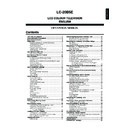Sharp LC-20B5E (serv.man17) User Manual / Operation Manual ▷ View online
25
Useful Features (Continued)
[4] Temporarily cancelling the Child Lock setting
You can view a programme for which a Child Lock has
been set by temporarily cancelling the Child Lock setting.
Perform the procedure below to input your PIN and
cancel the Child Lock if you are prompted to do so.
been set by temporarily cancelling the Child Lock setting.
Perform the procedure below to input your PIN and
cancel the Child Lock if you are prompted to do so.
● When the PIN input screen is displayed, input your PIN
with Channel Select. The normal screen appears when
the PIN is correctly input.
the PIN is correctly input.
M e n u [ F e a t u r e s C h i l d l o c k ]
M e n u [ F e a t u r e s C h i l d l o c k ]
P l e a s e i n p u t y o u r P I N :
? ? ? ?
NOTE
• If the PIN has been input incorrectly, “Wrong PIN!” is dis-
played.
Rotate
You can set the orientation of the picture.
Press MENU to display the Menu screen.
Press \/| to select “Setup”.
Press '/" to select “Rotate”, and press OK.
M e n u [ S e t u p R o t a t e ]
P r o g r a m m e s
F i r s t i n s t a l l a t i o n
F i r s t i n s t a l l a t i o n
R o t a t e
A V c o n n e c t i o n s
C l o c k s e t u p
L a n g u a g e
D e m o
C l o c k s e t u p
L a n g u a g e
D e m o
S e t u p
Press '/" to select the desired mode, and press OK.
M e n u [ S e t u p R o t a t e ]
M e n u [ S e t u p R o t a t e ]
S e l e c t o p t i o n
N o r m a l
M i r r o r
R o t a t e
U p s i d e d o w n
: SELECT O K : ENTER M : BACK E : EXIT
Press END to exit.
Directly setting the Rotate
Press ROTATE to display the Rotate screen.
Each time you press ROTATE, the mode changes as
follows. You can select the desired mode.
follows. You can select the desired mode.
NOTE
• The Rotate screen automatically disappears after 4 seconds.
• The Rotate is set to “Normal” at the factory setting.
• If you choose “Mirror” or “Rotate”, the sound orientation also changes.
• The Rotate is set to “Normal” at the factory setting.
• If you choose “Mirror” or “Rotate”, the sound orientation also changes.
ABC
[Upside down]: To
display upside down
images for special
uses.
ABC
[Rotate]: To display
rotated images for
special uses.
ABC
[Mirror]: To display
mirror images for
special uses.
ABC
[Normal]: Normal
image orientation.
Rotate: upside down
Rotate: normal
Rotate: mirror
Rotate: rotate
1
2
3
4
5
1
2
26
Useful Features (Continued)
* “Signal type” is only visible when the AV1 is selected.
A
• If no (colour) image is displayed, try to change to a different signal
• If no (colour) image is displayed, try to change to a different signal
type.
• Depending on the compatibility with the various types of
equipment, the picture may become skewed. In this case, select
the “AFC” (Automatic Frequency Control) mode that will improve
the picture.
the “AFC” (Automatic Frequency Control) mode that will improve
the picture.
• Switching between AV input signals may be slow, depending on
the settings in “Colour system”. If you want to speed up signal
switching, switch “Auto” in “Colour System” to the current reception
colour system.
switching, switch “Auto” in “Colour System” to the current reception
colour system.
[2] For programmes
• It is possible to select AV control voltage and the RGB
signal for programme positions 1 to 199.
• When connecting a video device to the AV1 terminal,
you need to adjust the decoder programme settings.
Perform steps 1 to 3 in [1] AV1/AV2 to display “AV
connections” screen.
connections” screen.
Press '/" to select “For programmes”, and press OK.
: SELECT O K : ENTER M : BACK E : EXIT
M e n u [ S e t u p A V c o n n e c t i o n s ]
M e n u [ S e t u p A V c o n n e c t i o n s ]
A d j u s t s e t t i n g
A d j u s t s e t t i n g
A V 1
A V 1
A V 2 ( Y / C ) A V C o n t r o l v o l t a g e
A V 2 ( Y / C ) A V C o n t r o l v o l t a g e
A V 2 ( Y / C ) A V C o n t r o l v o l t a g e
A V 2 ( C V B S ) N o
A V 2 ( C V B S ) N o
A V 2 ( C V B S ) N o
F o r
F o r
F o r progra
progra mmes
mmes
R G B s e l e c t
R G B s e l e c t
< N o >
< N o >
F o r d e c o d e r c o n n e c t e d t o A V 1
F o r d e c o d e r c o n n e c t e d t o A V 1
F o r d e c o d e r c o n n e c t e d t o A V 1
S o u n d f r o m A V 1 < D e c . >
S o u n d f r o m A V 1 < D e c . >
S o u n d f r o m A V 1 < D e c . >
Press '/" to select the “AV Control voltage” or “RGB
select”.
select”.
Press \/| to select “Yes” or “No”.
A
• After one or both items are set to “Yes”, and when AV control
• After one or both items are set to “Yes”, and when AV control
voltage or RGB signal is input, the appropriate image is received
for all programme positions 1 to 199.
for all programme positions 1 to 199.
AV Connections
It is possible to manually adjust various settings for connec-
tions with external devices on the “AV connections” screen.
tions with external devices on the “AV connections” screen.
[1] AV1/AV2
Select the appropriate signal type and colour standard for
the signals from the video equipment connected to the
AV1 or AV2 terminal.
the signals from the video equipment connected to the
AV1 or AV2 terminal.
Press MENU to display the Menu screen.
Press \/| to select “Setup”.
Press '/" to select “AV connections”, and press OK.
M e n u
M e n u [ S e t u p A V c o n n e c t i o n s
S e t u p A V c o n n e c t i o n s ]
P r o g r a m m e s
P r o g r a m m e s
F i r s t i n s t a l l a t i o n
F i r s t i n s t a l l a t i o n
F i r s t i n s t a l l a t i o n
R o t a t e
R o t a t e
R o t a t e
A V c o n n e c t i o n s
A V c o n n e c t i o n s
C l o c k s e t u p
C l o c k s e t u p
L a n g u a g e
L a n g u a g e
L a n g u a g e
D e m o
D e m o
D e m o
S e t u p
S e t u p
Press '/" to select “AV1”, “AV2(Y/C)”, or
“AV2(CVBS)”, and press OK.
“AV2(CVBS)”, and press OK.
: SELECT O K : ENTER M : BACK E : EXIT
M e n u [ S e t u p A V c o n n e c t i o n s ]
M e n u [ S e t u p A V c o n n e c t i o n s ]
A V 1
A V 1
A d j u s t s e t t i n g
A d j u s t s e t t i n g
A V 2 ( Y / C )
A V 2 ( Y / C )
A V 2 ( C V B S ) S i g n a l t y p e A u t o
A V 2 ( C V B S ) S i g n a l t y p e A u t o
A V 2 ( C V B S ) S i g n a l t y p e A u t o
F o r
F o r
F o r progra
progra mmes
mmes
A F C M o d e 1
A F C M o d e 1
C o l o u r s y s t e m S e c a m
C o l o u r s y s t e m S e c a m
Press '/" to select the desired item, and press OK.
: SELECT O K : ENTER M : BACK E : EXIT
M e n u [ S e t u p A V c o n n e c t i o n s ]
M e n u [ S e t u p A V c o n n e c t i o n s ]
A V 1
A V 1
A d j u s t s e t t i n g
A d j u s t s e t t i n g
A V 2 ( Y / C )
A V 2 ( Y / C )
A V 2 ( C V B S ) S i g n a l t y p e A u t o
A V 2 ( C V B S ) S i g n a l t y p e A u t o
A V 2 ( C V B S ) S i g n a l t y p e A u t o
F o r
F o r
F o r progra
progra mmes
mmes
A F C M o d e 1
A F C M o d e 1
C o l o u r s y s t e m S e c a m
C o l o u r s y s t e m S e c a m
Press \/| to select the desired “Signal type”, “AFC” or
“Colour system”, and press OK.
“Colour system”, and press OK.
Press END to exit.
Adjustment item
Signal type*
AFC
Colour
system
system
Description
To select the signal type of
external equipment.
external equipment.
To select frequency control
modes. Mode1 is suitable for
DVD players or decoders, and
Mode2 is suitable for VCRs or
Camcorders.
modes. Mode1 is suitable for
DVD players or decoders, and
Mode2 is suitable for VCRs or
Camcorders.
Colour norm.
Choice
Auto, CVBS, Y/C
Mode1, Mode2
Auto, PAL,
SECAM, N358
(NTSC 3.58),
N443 (NTSC
4.43), PAL-M,
PAL-N, PAL60
SECAM, N358
(NTSC 3.58),
N443 (NTSC
4.43), PAL-M,
PAL-N, PAL60
1
2
3
4
5
6
7
2
3
4
1
27
Useful Features (Continued)
Press '/" to select “For decoder connected to AV1”,
and press OK to display decoder programme selection
screen.
and press OK to display decoder programme selection
screen.
8 E 9 1 6 E 5 4
8 E 9 1 6 E 5 4
1 S 6
1 S 6
9 E 1 1 7 E 5 6
9 E 1 1 7 E 5 6
2 S 8 1 E 1
2 S 8 1 E 1 1 1 8 E 5 7
1 1 8 E 5 7
3 S 1 1
3 S 1 1 1 E 3 6 1 9
1 E 3 6 1 9
4 S 1
4 S 1 1 1 2 E 3 7 2
1 1 2 E 3 7 2
5 E 3 1 3 E 3 8 2 1
5 E 3 1 3 E 3 8 2 1
6 E 5 1 4 E 5 2 2
6 E 5 1 4 E 5 2 2
6 E 5 1 4 E 5 2 2
7 E 6 1 5 E 5 3 2 3
7 E 6 1 5 E 5 3 2 3
7 E 6 1 5 E 5 3 2 3
: SELECT O K : ENTER M : BACK E : EXIT
0
0
0
0
0
0
0
0
0
0
0
0
0
0
Press '/"/\/| to select the programme for the
decoder, and press OK. Repeat the same procedure if
you want to specify other decoder programmes.
decoder, and press OK. Repeat the same procedure if
you want to specify other decoder programmes.
Press MENU to return to the “For programmes” screen.
Press '/" to select “Sound from AV1”, and press \/|
to select the desired sound source.
to select the desired sound source.
: SELECT O K : ENTER M : BACK E : EXIT
M e n u [ S e t u p A V c o n n e c t i o n s ]
M e n u [ S e t u p A V c o n n e c t i o n s ]
A d j u s t s e t t i n g
A d j u s t s e t t i n g
A V 1
A V 1
A V 2 ( Y / C )
A V 2 ( Y / C )
A V 2 ( Y / C )
A V C o n t r o l v o l t a g e
A V C o n t r o l v o l t a g e
A V 2 ( C V B S )
A V 2 ( C V B S )
< N o >
< N o >
F o r
F o r progra
progra mmes
mmes
R G B s e l e c t
R G B s e l e c t
< N o >
< N o >
F o r d e c o d e r c o n n e c t e d t o A V 1
F o r d e c o d e r c o n n e c t e d t o A V 1
F o r d e c o d e r c o n n e c t e d t o A V 1
S o u n d f r o m A V 1 D e c .
S o u n d f r o m A V 1 D e c .
Press END to exit.
5
6
8
7
9
Language
The language for the On-Screen Display can be selected
English, German, French, Spanish, Italian, Dutch, Swedish or
Russian.
English, German, French, Spanish, Italian, Dutch, Swedish or
Russian.
Perform steps 1 and 2 in Rotate to display “Setup”
screen.
screen.
Press '/" to select “Language”, and press OK.
M e n u
M e n u [ S e t u p L a n g u a g e
S e t u p L a n g u a g e ]
P r o g r a m m e s
P r o g r a m m e s
F i r s t i n s t a l l a t i o n
F i r s t i n s t a l l a t i o n
F i r s t i n s t a l l a t i o n
R o t a t e
R o t a t e
R o t a t e
A V c o n n e c t i o n s
A V c o n n e c t i o n s
V c o n n e c t i o n s
C l o c k s e t u p
C l o c k s e t u p
L a n g u a g e
L a n g u a g e
D e m o
D e m o
S e t u p
S e t u p
Press '/"/\/| to select the desired language, and
press OK.
press OK.
S e l e c t o p t i o n
S e l e c t o p t i o n
E n g l i s h I t a l i a n o
E n g l i s h I t a l i a n o
D e u t s c h N e d e r l a n d s
D e u t s c h N e d e r l a n d s
F r a n
F r a n ç a i s S v e n s k a
a i s S v e n s k a
E s p a
E s p a ñ o l P y c c k
o l P y c c k
: SELECT O K : ENTER M : BACK E : EXIT
Press END to exit.
1
3
4
2
28
Useful Features (Continued)
A2 Stereo Broadcast Selection
This enables the selection of the reception mode when
receiving an A2 stereo signal. To let you enjoy A2 stereo
broadcasting, this LCD TV set receives A2 stereo system
and bilingual broadcasts.
receiving an A2 stereo signal. To let you enjoy A2 stereo
broadcasting, this LCD TV set receives A2 stereo system
and bilingual broadcasts.
Stereo
The LCD TV set is receiving a stereo broadcast.
• Each time you press SOUND, the mode changes between
The LCD TV set is receiving a stereo broadcast.
• Each time you press SOUND, the mode changes between
“Stereo” and “Mono”.
• When “Mono” is selected, the TV sound is output monaurally.
Mo n o
S t e r e o
Bilingual
When the LCD TV set is receiving a bilingual programme, the
“Sound 1” mode is automatically selected.
• Each time you press SOUND, the mode changes as follows:
When the LCD TV set is receiving a bilingual programme, the
“Sound 1” mode is automatically selected.
• Each time you press SOUND, the mode changes as follows:
S o u n d 1
S o u n d 2
S o u n d 1 + 2
Mo n o
A
• If approximately 3 seconds pass without a button being pressed,
• If approximately 3 seconds pass without a button being pressed,
the mode setting is automatically terminated and the LCD TV set
returns to normal mode setting.
returns to normal mode setting.
• The setting can be selected individually for each channel number.
• You can also turn off the A2 stereo mode by setting the “Loudsp.
• You can also turn off the A2 stereo mode by setting the “Loudsp.
sound” item to “Mono” in “Sound”, which is displayed when you
press Green (see page 17).
press Green (see page 17).
NICAM Broadcast Selection
This enables the selection of the reception mode when
receiving a NICAM-I or NICAM-B/G signal. To let you enjoy
NICAM broadcasting, this LCD TV set receives NICAM
stereo system, bilingual, and monaural broadcasts.
receiving a NICAM-I or NICAM-B/G signal. To let you enjoy
NICAM broadcasting, this LCD TV set receives NICAM
stereo system, bilingual, and monaural broadcasts.
Stereo
The LCD TV set is receiving a stereo broadcast.
• Each time you press SOUND, the mode changes between
The LCD TV set is receiving a stereo broadcast.
• Each time you press SOUND, the mode changes between
“Stereo” and “Mono”.
• When “Mono” is selected, the TV sound is output monaurally.
Mo n o
S t e r e o
Bilingual
When the LCD TV set is receiving a bilingual programme, the
“Sound 1” mode is automatically selected.
• Each time you press SOUND, the mode changes as follows:
When the LCD TV set is receiving a bilingual programme, the
“Sound 1” mode is automatically selected.
• Each time you press SOUND, the mode changes as follows:
S o u n d 1
S o u n d 2
S o u n d 1 + 2
Mo n o
Monaural
The LCD TV set is receiving a monaural broadcast.
• Even if you press SOUND, the mode does not change.
The LCD TV set is receiving a monaural broadcast.
• Even if you press SOUND, the mode does not change.
Mo n o
A
• If approximately 3 seconds pass without a button being pressed,
• If approximately 3 seconds pass without a button being pressed,
the mode setting is automatically terminated and the LCD TV set
returns to the normal mode.
returns to the normal mode.
• The setting can be individually selected for each channel number.
Click on the first or last page to see other LC-20B5E (serv.man17) service manuals if exist.