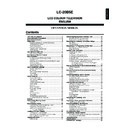Sharp LC-20B5E (serv.man17) User Manual / Operation Manual ▷ View online
13
Basic Operation (Continued)
■ Using direct control menu
Press MENU on the main unit to display the Menu
Screen.
Screen.
Press i (–)/(+) to select the desired menu item.
• The cursor moves left or right.
• The cursor indicates the selected menu item.
• The cursor indicates the selected menu item.
M e n u
M e n u [ P i c t u r e C o n t r a s t
P i c t u r e C o n t r a s t ]
C o n t r a s t [ + 3
C o n t r a s t [ + 3 ]
] + 6
+ 6
B r i g h t n e s s [
B r i g h t n e s s [ ] - 3
] - 3 + 3
+ 3
C o l o u r [
C o l o u r [ ] - 3
] - 3 + 3
+ 3
T i n t [
i n t [ ] - 3
] - 3 + 3
+ 3
S h a r p n e s s [
S h a r p n e s s [ ] - 1
] - 1 + 1
+ 1
A d v a n c e d
A d v a n c e d
R e s e t
R e s e t
R e s e t
P i c t u r e
P i c t u r e
S o u n d S e t u p F e a t u r e s C a r d
S o u n d S e t u p F e a t u r e s C a r d
0
0
0
0
0
0
0
0
0
0
0
0
0
0
0
0
0
0
0
0
0
0
0
0
Press CH (
)/(
) to select the desired item and press
i (–)/(+) to adjust the selected item.
• For “Advanced” and “Reset”, press TV/VIDEO to display the
setting screen.
Press MENU to return to the previous screen.
• Each time MENU is pressed, you will return to the screen
previously shown.
A
• The items displayed differ depending on the setting conditions.
• The item selected is displayed in yellow.
• Settings most recently adjusted will be saved in memory.
• The items displayed differ depending on the setting conditions.
• The item selected is displayed in yellow.
• Settings most recently adjusted will be saved in memory.
3
■ Using menus
Press MENU on the remote control to display the Menu
Screen.
Screen.
Press \/| to select the desired menu item.
• The cursor moves left or right.
• The cursor indicates the selected menu item.
• The cursor indicates the selected menu item.
Press '/" to select the desired item, and press \/|
to adjust the selected item.
to adjust the selected item.
• For “Advanced” and “Reset”, press OK to display the setting
screen.
• See the next page for the setting screens.
M e n u
M e n u [ P i c t u r e C o n t r a s t
P i c t u r e C o n t r a s t ]
C o n t r a s t [ + 3
C o n t r a s t [ + 3 ]
] + 6
+ 6
B r i g h t n e s s [
B r i g h t n e s s [ ] - 3
] - 3 + 3
+ 3
C o l o u r [
C o l o u r [ ] - 3
] - 3 + 3
+ 3
T i n t [
i n t [ ] - 3
] - 3 + 3
+ 3
S h a r p n e s s [
S h a r p n e s s [ ] - 1
] - 1 + 1
+ 1
A d v a n c e d
A d v a n c e d
R e s e t
R e s e t
R e s e t
P i c t u r e
P i c t u r e
S o u n d S e t u p F e a t u r e s C a r d
S o u n d S e t u p F e a t u r e s C a r d
0
0
0
0
0
0
0
0
0
0
0
0
0
0
0
0
0
0
0
0
0
0
0
0
Press MENU to return to the previous screen or END to
return to the normal screen.
return to the normal screen.
• The menus can be used to adjust the various settings of
your LCD TV set. Select the desired menu item by
following the steps below.
following the steps below.
Selecting Menu Items
Control panel of the main unit
CH (
)/(
)
i
i
i
i
i (–)/(+)
(Volume )
(Volume )
MENU
TV/VIDEO
2
1
2
3
1
4
4
14
Basic Operation (Continued)
■ Menu setting screens
For details on using each setting screen, refer to the page number indicated.
NOTE
• The illustrations and on-screen displays in this manual are for explanation purposes and may vary slightly from the actual appearance.
Picture
Page
Contrast .......................................................... 15
Brightness ....................................................... 15
Colour ............................................................. 15
Tint .................................................................. 15
Sharpness ....................................................... 15
Advanced ........................................................ 15
Reset ............................................................... 15
Brightness ....................................................... 15
Colour ............................................................. 15
Tint .................................................................. 15
Sharpness ....................................................... 15
Advanced ........................................................ 15
Reset ............................................................... 15
Page
Sound via ........................................................ 17
Treble .............................................................. 17
Bass ................................................................ 17
Headph. vol. ................................................... 17
Loudsp. sound ................................................ 17
Headph. sound ............................................... 17
AV audio sig. .................................................. 17
Sound wide ..................................................... 17
Balance ........................................................... 17
Reset ............................................................... 17
Treble .............................................................. 17
Bass ................................................................ 17
Headph. vol. ................................................... 17
Loudsp. sound ................................................ 17
Headph. sound ............................................... 17
AV audio sig. .................................................. 17
Sound wide ..................................................... 17
Balance ........................................................... 17
Reset ............................................................... 17
The bar above is an operational guide for
the remote control. The bar will change in
accordance with each menu screen.
the remote control. The bar will change in
accordance with each menu screen.
Page
Programmes ................................................... 18
First installation .............................................. 7
Rotate ............................................................. 25
AV connections ............................................... 26
Clock setup ..................................................... 21
Language ........................................................ 27
Demo* ............................................................. 14
First installation .............................................. 7
Rotate ............................................................. 25
AV connections ............................................... 26
Clock setup ..................................................... 21
Language ........................................................ 27
Demo* ............................................................. 14
Page
Backlight ......................................................... 21
Timer functions ............................................... 22
Auto power off ................................................ 21
On-screen display ........................................... 22
Child lock ........................................................ 23
Timer functions ............................................... 22
Auto power off ................................................ 21
On-screen display ........................................... 22
Child lock ........................................................ 23
Page
Select mode .................................................... 34
Video setup ..................................................... 36
Timer rec ......................................................... 38
Still setup ........................................................ 48
Format ............................................................. 56
Video setup ..................................................... 36
Timer rec ......................................................... 38
Still setup ........................................................ 48
Format ............................................................. 56
Sound
Setup
Features
Card
*About “Demo” in “Setup”
• “Demo” is a function for demonstration display at a
shop.
• To turn off the demonstration, do the following:
1. Press \/| to select “Setup” in the Menu screen.
2. Press '/" to select “Demo”, and press OK.
3. Press \/| to select “Start demo”.
4. Press \/| to select “Off”, and press OK.
5. Press END to exit.
2. Press '/" to select “Demo”, and press OK.
3. Press \/| to select “Start demo”.
4. Press \/| to select “Off”, and press OK.
5. Press END to exit.
0
M e n u [ S o u n d ]
P i c t u r e
P i c t u r e
S o u n d
S e t u p F e a t u r e s C a r d
S o u n d v i a [ T V ]
T r e b l e [ ] - 1 + 1
B a s s [ ] - 1 + 1
H e a d p h . v o l . [ 3 ] + 6
L o u d s p . s o u n d
H e a d p h . s o u n d
A V a u d i o s i g .
S o u n d w i d e
B a l a n c e [ ] - 1
T r e b l e [ ] - 1 + 1
B a s s [ ] - 1 + 1
H e a d p h . v o l . [ 3 ] + 6
L o u d s p . s o u n d
H e a d p h . s o u n d
A V a u d i o s i g .
S o u n d w i d e
B a l a n c e [ ] - 1
B a l a n c e [ ] - 1 + 1
R e s e t
: SELECT O K : ENTER M : BACK E : EXIT
0
0
0
0
0
0
0
0
0
0
0
0
0
0
M e n u [ S e t u p ]
P i c t u r e
P i c t u r e
S o u n d
S e t u p
F e a t u r e s C a r d
P r o g r a m m e s
F i r s t i n s t a l l a t i o n
R o t a t e
A V c o n n e c t i o n s
C l o c k s e t u p
L a n g u a g e
D e m o
F i r s t i n s t a l l a t i o n
R o t a t e
A V c o n n e c t i o n s
C l o c k s e t u p
L a n g u a g e
D e m o
: SELECT O K : ENTER M : BACK E : EXIT
M e n u [ F e a t u r e s ]
P i c t u r e
P i c t u r e
S o u n d S e t u p
F e a t u r e s
C a r d
B a c k l i g h t
T i m e r f u n c t i o n s
A u t o p o w e r o f f
O n - s c r e e n d i s p l a y
C h i l d l o c k
T i m e r f u n c t i o n s
A u t o p o w e r o f f
O n - s c r e e n d i s p l a y
C h i l d l o c k
: SELECT O K : ENTER M : BACK E : EXIT
M e n u [ C a r d ]
P i c t u r e
P i c t u r e
S o u n d S e t u p F e a t u r e s
C a r d
S e l e c t m o d e
V i d e o s e t u p
T i m e r r e c
S t i l l s e t u p
F o r m a t
V i d e o s e t u p
T i m e r r e c
S t i l l s e t u p
F o r m a t
: SELECT O K : ENTER M : BACK E : EXIT
:
: Select
O K
: Enter
MENU
: Back
E N D
: Exit
M e n u [ P i c t u r e ]
M e n u [ P i c t u r e ]
P i c t u r e
S o u n d S e t u p F e a t u r e s C a r d
C o n t r a s t [ + 3
C o n t r a s t [ + 3 ]
] + 6
+ 6
B r i g h t n e s s [
B r i g h t n e s s [ ] - 3
] - 3 + 3
+ 3
C o l o u r [
C o l o u r [ ] - 3
] - 3 + 3
+ 3
T i n t [
T i n t [ ] - 3
] - 3 + 3
+ 3
S h a r p n e s s [
S h a r p n e s s [ ] - 1
] - 1 + 1
+ 1 A d v a n c e d
R e s e t
:
: Select
O K
: Enter
MENU
: Back
E N D
: Exit
0
0
0
0
0
0
0
0
0
0
0
0
0
0
0
0
0
0
0
0
0
15
Picture Adjustments
Adjust the picture to your preference with the following
picture settings.
picture settings.
Press MENU to display the Menu screen.
• The Picture Menu screen can be displayed directly by
pressing the Red.
Press \/| to select “Picture”.
Press '/" to select a specific adjustment item.
M e n u
M e n u [ P i c t u r e
P i c t u r e ]
C o n t r a s t [ + 3
C o n t r a s t [ + 3 ]
] + 6
+ 6
B r i g h t n e s s [
B r i g h t n e s s [ ] - 3
] - 3 + 3
+ 3
C o l o u r [
C o l o u r [ ] - 3
] - 3 + 3
+ 3
T i n t [
T i n t [ ] - 3
] - 3 + 3
+ 3
S h a r p n e s s [
S h a r p n e s s [ ] - 1 + 1
] - 1 + 1
A d v a n c e d
A d v a n c e d
R e s e t
R e s e t
R e s e t
P i c t u r e
P i c t u r e
0
0
0
0
0
0
0
0
0
0
0
0
0
0
0
0
0
0
0
0
0
0
0
0
Press \/| to adjust the item to your desired position.
Press END to exit.
A
• Select “Advanced” and press OK to set “I/P setting”, “DNR”, “Film
• Select “Advanced” and press OK to set “I/P setting”, “DNR”, “Film
mode” or “Cool climate”. See pages 15 to 16.
• When setting all adjustments to factory preset values,
1 Press '/" to select “Reset”, and press OK.
2 Press \/| to select “Yes”, and press OK.
2 Press \/| to select “Yes”, and press OK.
1
3
I/P Setting
Adjusting the image and input signal can give you a more
beautiful picture.
beautiful picture.
Press MENU to display the Menu screen.
• The Picture Menu screen can be displayed directly by
pressing the Red.
Press \/| to select “Picture”.
Press '/" to select “Advanced”, and press OK.
M e n u
M e n u [ P i c t u r e
P i c t u r e A d v a n c e d
A d v a n c e d ]
C o n t r a s t [ + 3
C o n t r a s t [ + 3 ]
] + 6
+ 6
B r i g h t n e s s [
B r i g h t n e s s [ ] - 3
] - 3 + 3
+ 3
C o l o u r [
C o l o u r [ ] - 3
] - 3 + 3
+ 3
T i n t [
i n t [ ] - 3
] - 3 + 3
+ 3
S h a r p n e s s [
S h a r p n e s s [ ] - 1
] - 1 + 1
+ 1
A d v a n c e d
A d v a n c e d
R e s e t
R e s e t
P i c t u r e
P i c t u r e
0
0
0
0
0
0
0
0
0
0
0
0
0
0
0
0
0
0
0
0
0
0
0
0
Press '/" to select “I/P Setup”, and press OK.
: SELECT O K : ENTER M : BACK E : EXIT
M e n u [ P i c t u r e
M e n u [ P i c t u r e A d v a n c e d ]
A d v a n c e d ]
I / P
I / P S e t u p
S e t u p
D N R
D N R
S e l e c t
S e l e c t o p t i o n
o p t i o n
F i l m m o d e
F i l m m o d e
C o o l c l i m a t e I n t e r l a c e
C o o l c l i m a t e I n t e r l a c e
C o o l c l i m a t e I n t e r l a c e
P r o g r e s s i v e
P r o g r e s s i v e
Press '/" to select “Interlace” or “Progressive”, and
press OK.
press OK.
Press END to exit.
3
Basic Adjustment Settings
5
2
4
2
4
5
6
Selected item
Contrast
Brightness
Colour
Tint
Sharpness
d
d
d
d
d button
For more contrast
For more brightness
For more colour
intensity
intensity
Skin tones become
greenish
greenish
For more sharpness
c
c
c
c
c button
For less contrast
For less brightness
For less colour
intensity
intensity
Skin tones become
purplish
purplish
For less sharpness
Selected item
Interlace
Progressive
Description
Use this setting when you cannot get a clear
picture with Progressive. (Especially suitable for
media with special effects like game software.)
picture with Progressive. (Especially suitable for
media with special effects like game software.)
Normally, you should select this setting.
1
16
Basic Adjustment Settings (Continued)
1
Press MENU to display the Menu screen.
• The Picture Menu screen can be displayed directly by
pressing the Red.
Press \/| to select “Picture”.
Press '/" to select “Advanced”, and press OK.
M e n u
M e n u [ P i c t u r e
P i c t u r e A d v a n c e d
A d v a n c e d ]
C o n t r a s t [ + 3
C o n t r a s t [ + 3 ]
] + 6
+ 6
B r i g h t n e s s [
B r i g h t n e s s [ ] - 3
] - 3 + 3
+ 3
C o l o u r [
C o l o u r [ ] - 3
] - 3 + 3
+ 3
T i n t [
i n t [ ] - 3
] - 3 + 3
+ 3
S h a r p n e s s [
S h a r p n e s s [ ] - 1
] - 1 + 1
+ 1
A d v a n c e d
A d v a n c e d
R e s e t
R e s e t
P i c t u r e
P i c t u r e
0
0
0
0
0
0
0
0
0
0
0
0
0
0
0
0
0
0
0
0
0
0
Press '/" to select “Cool climate”, and press OK.
: SELECT O K : ENTER M : BACK E : EXIT
M e n u [ P i c t u r e
M e n u [ P i c t u r e A d v a n c e d ]
A d v a n c e d ]
I / P
I / P S e t u p
S e t u p
D N R
D N R
S e l e c t
S e l e c t o p t i o n
o p t i o n
F i l m m o d e
F i l m m o d e
C o o l c l i m a t e O n
C o o l c l i m a t e O n
C o o l c l i m a t e O n
O f
O f f
Press '/" to select “On”, and press OK.
Press END to exit.
A
• Cool climate may cause image noise. If this occurs, set the
• Cool climate may cause image noise. If this occurs, set the
function to “Off”.
1
Press '/" to select “Film mode”, and press OK.
: SELECT O K : ENTER M : BACK E : EXIT
M e n u [ P i c t u r e
M e n u [ P i c t u r e A d v a n c e d ]
A d v a n c e d ]
I / P
I / P S e t u p
S e t u p
D N R
D N R
S e l e c t
S e l e c t o p t i o n
o p t i o n
F i l m m o d e
F i l m m o d e
C o o l c l i m a t e O n
C o o l c l i m a t e O n
C o o l c l i m a t e O n
O f
O f f
Press '/" to select “On”, and press OK.
Press END to exit.
A
• Set the “Film mode” to “On” manually to detect a film-based source
• Set the “Film mode” to “On” manually to detect a film-based source
(originally encoded at 24 frames/second) when the input source
has vertical frequency of 50 Hz (e.g. PAL, SECAM etc.) .
has vertical frequency of 50 Hz (e.g. PAL, SECAM etc.) .
Cool Climate
Improves LCD response when viewing fast-moving images.
The effect is greater at low room temperatures (at or below
15˚C/59˚F).
The effect is greater at low room temperatures (at or below
15˚C/59˚F).
Press MENU to display the Menu screen.
• The Picture Menu screen can be displayed directly by
pressing the Red.
Press \/| to select “Picture”.
Press '/" to select “Advanced”, and press OK.
M e n u
M e n u [ P i c t u r e
P i c t u r e A d v a n c e d
A d v a n c e d ]
C o n t r a s t [ + 3
C o n t r a s t [ + 3 ]
] + 6
+ 6
B r i g h t n e s s [
B r i g h t n e s s [ ] - 3
] - 3 + 3
+ 3
C o l o u r [
C o l o u r [ ] - 3
] - 3 + 3
+ 3
T i n t [
i n t [ ] - 3
] - 3 + 3
+ 3
S h a r p n e s s [
S h a r p n e s s [ ] - 1
] - 1 + 1
+ 1
A d v a n c e d
A d v a n c e d
R e s e t
R e s e t
P i c t u r e
P i c t u r e
0
0
0
0
0
0
0
0
0
0
0
0
0
0
0
0
0
0
0
0
0
0
0
0
Press '/" to select “DNR”, and press OK.
: SELECT O K : ENTER M : BACK E : EXIT
M e n u [ P i c t u r e
M e n u [ P i c t u r e A d v a n c e d ]
A d v a n c e d ]
I / P
I / P S e t u p
S e t u p
D N R
D N R
S e l e c t
S e l e c t o p t i o n
o p t i o n
F i l m m o d e
F i l m m o d e
C o o l c l i m a t e O n
C o o l c l i m a t e O n
C o o l c l i m a t e O n
O f
O f f
Press '/" to select “On”, and press OK.
Press END to exit.
Film Mode
Automatically detects a film-based source (originally encoded
at 24 frames/second), analyses it, and then recreates each
still film frame for high-definition picture quality.
at 24 frames/second), analyses it, and then recreates each
still film frame for high-definition picture quality.
Press MENU to display the Menu screen.
• The Picture Menu screen can be displayed directly by
pressing the Red.
Press \/| to select “Picture”.
Press '/" to select “Advanced”, and press OK.
M e n u
M e n u [ P i c t u r e
P i c t u r e A d v a n c e d
A d v a n c e d ]
C o n t r a s t [ + 3
C o n t r a s t [ + 3 ]
] + 6
+ 6
B r i g h t n e s s [
B r i g h t n e s s [ ] - 3
] - 3 + 3
+ 3
C o l o u r [
C o l o u r [ ] - 3
] - 3 + 3
+ 3
T i n t [
i n t [ ] - 3
] - 3 + 3
+ 3
S h a r p n e s s [
S h a r p n e s s [ ] - 1
] - 1 + 1
+ 1
A d v a n c e d
A d v a n c e d
R e s e t
R e s e t
P i c t u r e
P i c t u r e
0
0
0
0
0
0
0
0
0
0
0
0
0
0
0
0
0
0
0
0
0
0
DNR (Digital Noise Reduction)
Produces a clearer video image.
2
3
4
5
6
1
2
3
4
5
6
3
4
5
6
2
Click on the first or last page to see other LC-20B5E (serv.man17) service manuals if exist.