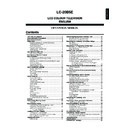Sharp LC-20B5E (serv.man17) User Manual / Operation Manual ▷ View online
5
Installing Batteries in the Remote Control
Before using the LCD TV set for the first time, install the two “AAA” size batteries supplied in the remote control. When the
batteries become depleted and the remote control fails to operate, replace the batteries with new “AAA” size batteries.
batteries become depleted and the remote control fails to operate, replace the batteries with new “AAA” size batteries.
1
Open the battery cover.
2
Insert two “AAA” size batteries.
3
Close the battery cover.
■ Place batteries with their
terminals corresponding
to the (+) and (–)
indications in the battery
compartment.
to the (+) and (–)
indications in the battery
compartment.
Caution!
Precautions regarding batteries
■ Improper use of batteries can result in a leakage of chemicals and/or explosion. Be sure to follow the instructions below.
• Place batteries with their terminals corresponding to the (+) and (–) indications.
• Different types of batteries have different characteristics. Do not mix batteries of different types.
• Do not mix old and new batteries. Mixing old and new batteries can shorten the life of new batteries and/or cause old
• Different types of batteries have different characteristics. Do not mix batteries of different types.
• Do not mix old and new batteries. Mixing old and new batteries can shorten the life of new batteries and/or cause old
batteries to leak chemicals.
• Remove batteries as soon as they are depleted. Chemicals that leak from batteries can cause a rash. If chemical
leakage is found, wipe it off with a cloth.
• The batteries supplied with the LCD TV set may have a shorter operating time due to storage conditions.
• If the remote control is not to be used for an extended period of time, remove the batteries from the remote control.
• If the remote control is not to be used for an extended period of time, remove the batteries from the remote control.
Preparation
■ Engaging the lower
claw with the remote
control, close the
cover.
control, close the
cover.
Using Remote Control
■ Use the remote control by pointing it towards the remote sensor
window of the main unit. Objects between the remote control and
sensor window may prevent proper operation.
sensor window may prevent proper operation.
Cautions regarding use of remote control
■ Do not apply shock to the remote control. In addition, do not
■ Do not apply shock to the remote control. In addition, do not
expose the remote control to liquids, and do not place it in an area
with high humidity.
with high humidity.
■ Do not install or place the remote control under direct sunlight. The
heat may cause deformation of the unit.
■ The remote control may not work properly if the remote sensor
window is under direct sunlight or strong lighting. In such a case,
change the angle of the lighting or main unit, or operate the remote
control closer to the remote sensor window.
change the angle of the lighting or main unit, or operate the remote
control closer to the remote sensor window.
■ Slide the cover while
pressing the (
) part.
+
–
+
–
Headphone jack
OPC indicator
STANDBY/ON
indicator
indicator
Remote sensor
OPC sensor
6
Power Connection
Preparation (Continued)
Antenna Connection
To enjoy a clearer picture, we recommend that
you use an outdoor antenna. The following is a
brief explanation of the type of connection that is
used for coaxial cable:
you use an outdoor antenna. The following is a
brief explanation of the type of connection that is
used for coaxial cable:
If your outdoor antenna uses a 75-ohm
coaxial cable, change this for a new standard
DIN45325 (IEC169-2) plug and plug it into
the antenna terminal at the back of the LCD
TV set via the antenna cable (not supplied).
coaxial cable, change this for a new standard
DIN45325 (IEC169-2) plug and plug it into
the antenna terminal at the back of the LCD
TV set via the antenna cable (not supplied).
Listening with Headphones
■ Plug the headphone mini-plug into the Headphone jack located on the front of the LCD TV set.
NOTE
• Headphones are not included in the supplied accessories.
• Even if a headphone mini-plug is connected to the Headphone jack, sound can be heard from the main unit speaker.
• Even if a headphone mini-plug is connected to the Headphone jack, sound can be heard from the main unit speaker.
Headphones
Please refer to page 17 to adjust the
sound volume.
sound volume.
POWER INPUT
DC12V
DC12V
(MAIN POWER)
Connect to the DC input terminal of the LCD TV set.
To POWER INPUT
terminal
Plug into an AC outlet.
AC cord
*
AC adapter
* Product shape varies in
some countries.
Household
power outlet
Pull down the hook to
open the cover.
open the cover.
75-ohm coaxial cable
(round cable)
(round cable)
To antenna input
terminal (
terminal (
)
Pull down the hook
to open the cover.
to open the cover.
Headph.vol.[ 3 0 ]
0
+ 6 0
■
Using the AC Adapter
• Although the AC adapters may become warm during use, this is not a malfunction.
• Do not wrap or cover the AC adapters with a blanket or similar covering. This can cause a malfunction or accident.
• Do not attempt to disassemble or modify the AC adapters. The insides of the AC adapter contain high-voltage components that can
• Do not wrap or cover the AC adapters with a blanket or similar covering. This can cause a malfunction or accident.
• Do not attempt to disassemble or modify the AC adapters. The insides of the AC adapter contain high-voltage components that can
result in the risk of electrical shock.
NOTE
• Always turn the X (MAIN POWER) switch of the LCD TV set to OFF when connecting the AC adapter.
• Unplug the AC adapter from the LCD TV set and power outlet when the LCD TV set is not to be used for a long period of time.
• Unplug the AC adapter from the LCD TV set and power outlet when the LCD TV set is not to be used for a long period of time.
7
Press '/" to select the desired adjustment item,
and press \/| to select the desired item.
and press \/| to select the desired item.
F i r s t I n s t a l l a t i o n
A u t o m a t i c s e a r c h
C o u n t r y U K
C o l o u r s y s t e m P A L
S o u n d s y s t e m I
T i m e z o n e :
S o u n d s y s t e m I
T i m e z o n e :
: SELECT O K : ENTER M : BACK E : EXIT
0
0 0
Press OK to begin the automatic programme search.
: SELECT O K : ENTER M : BACK E : EXIT
F i r s t i n s t a l l a t i o n
7 5 9 . 2 5 M H z P A L - I
8 1 6
1 E 0 2 9 1 7
2 E 0 4 1 1 8
3 U 0 2 1 1 1 9
4 U 0 4 1 2 2
5 E 0 5 1 3 2 1
6 E 0 8 1 4 2 2
7 E 1 0 1 5 2 3
8 1 6
1 E 0 2 9 1 7
2 E 0 4 1 1 8
3 U 0 2 1 1 1 9
4 U 0 4 1 2 2
5 E 0 5 1 3 2 1
6 E 0 8 1 4 2 2
7 E 1 0 1 5 2 3
0
0
0
Press END to exit.
NOTE
• The input mode is automatically switched to AV1 when “First
installation” is selected.
• You can change the following item after the First installation
routine by selecting Language (see page 27), Clock setup
(see page 21), Automatic search (see page 18) on the TV
menu.
(see page 21), Automatic search (see page 18) on the TV
menu.
X
(MAIN POWER)
First Installation
When you turn on the LCD TV set for the first time, the
First Installation routine, which makes installation easier,
is activated. Using this routine, you can select the on-
screen display language, and automatically search for
and store all the receivable channels.
First Installation routine, which makes installation easier,
is activated. Using this routine, you can select the on-
screen display language, and automatically search for
and store all the receivable channels.
Press X (MAIN POWER). The “First installation
(Language)” screen with a list of the languages for
the on-screen display is displayed.
(Language)” screen with a list of the languages for
the on-screen display is displayed.
Press '/"/\/| to select the desired language, and
then press OK.
then press OK.
F i r s t i n s t a l l a t i o n
S e l e c t o p t i o n
S e l e c t o p t i o n
E n g l i s h I t a l i a n o
E n g l i s h I t a l i a n o
D e u t s c h N e d e r l a n d s
D e u t s c h N e d e r l a n d s
F r a n
F r a n ç a i s S v e n s k a
E s p a
E s p a ñ o l P y c c k
: SELECT O K : ENTER M : BACK E : EXIT
3
Press \/| to select day/month/day of week, year or
time. Press '/" to adjust them, and press OK.
• The time set is automatically updated to the newest time
via the time information of the teletext broadcast.
F i r s t i n s t a l l a t i o n
A d j u s t s e t t i n g
1 / 1 T h u 2 4 : :
: SELECT O K : ENTER M : BACK E : EXIT
0
0
0 0
0 0
0 0
0 0
NOTE
• You can change the on-screen display language after the First
Installation routine by selecting “Language” on the “Setup”
menu (see page 27).
menu (see page 27).
Preparation (Continued)
6
5
1
2
4
8
Part Names of Main Unit
Controls
NOTE
• TV/VIDEO, CH (
)/(
), i (–)/(+) (Volume) and MENU on the main unit have the same functions as the same buttons on the
remote control. Fundamentally, this operation manual provides a description based on operation using the remote control.
Headphone jack
Plug the headphone mini-plug into the Headphone jack
located on the front of the LCD TV set. (See page 6.)
located on the front of the LCD TV set. (See page 6.)
OPC sensor
Remote sensor
OPC indicator (Optical Picture Control)
The Optical Picture Control indicator lights up green when the
“Backlight” is set to “Auto”. (See page 21.)
“Backlight” is set to “Auto”. (See page 21.)
STANDBY/ON indicator
STANDBY/ON indicator lights up green when the power is on,
and red when in the standby mode (the indicator will not light
when the main power is off). The indicator blinks red when the
LCD TV set receives the remote control signal, and orange
when the wake-up timer is set (the indicator will lights when in
the standby mode).
and red when in the standby mode (the indicator will not light
when the main power is off). The indicator blinks red when the
LCD TV set receives the remote control signal, and orange
when the wake-up timer is set (the indicator will lights when in
the standby mode).
To change the vertical angle of the LCD TV
set, tilt the screen up to 5 degrees forward
or 10 degrees backward. The LCD TV set
can also be rotated up to 25 degrees to right
and left. Please adjust the angle so that the
LCD TV set can be watched most comfort-
ably.
set, tilt the screen up to 5 degrees forward
or 10 degrees backward. The LCD TV set
can also be rotated up to 25 degrees to right
and left. Please adjust the angle so that the
LCD TV set can be watched most comfort-
ably.
Card Lamp
When timer recording is set: Orange
When recording: Red
During standby: Green
When recording: Red
During standby: Green
PC Card Slot
X (MAIN POWER)
Upper control panel
TV/VIDEO
MENU
CH (
)/(
)
i (–)/(+) (Volume)
Speaker
Tilt the display by grabbing onto
the carrying handle while securely
holding down the stand with your
other hand.
the carrying handle while securely
holding down the stand with your
other hand.
How to adjust the angle
Speaker
Click on the first or last page to see other LC-20B5E (serv.man17) service manuals if exist.