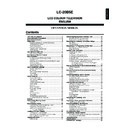Sharp LC-20B5E (serv.man17) User Manual / Operation Manual ▷ View online
37
Press
●REC to start recording.
• You can check the recording status by pressing Cyan.
Press Cyan again to turn off the status.
R E C
L a p : : 3
S P / R e m a i n t i m e : 3 5
T i m e 2 : 1 5
1 M o n o
S P / R e m a i n t i m e : 3 5
T i m e 2 : 1 5
1 M o n o
0
0 0
0
0 0
* When the remaining time is indicated as [08:00], this means
you can record for eight more hours.
To Pause Recording
Press .
• When resuming the recording, press
●REC once more.
P A U S E
L a p : : 3
S P / R e m a i n t i m e : 3 2
T i m e 2 : 1 8
1 M o n o
S P / R e m a i n t i m e : 3 2
T i m e 2 : 1 8
1 M o n o
0
0 0
0 0
0
To Stop Recording
Press
■.
• By pressing Cyan, you can confirm the conditions during
recording.
• Press Cyan once more to switch off the screen display.
A
• When the memory card runs out of space, “Card is full” will be
• When the memory card runs out of space, “Card is full” will be
displayed while in the Teletext mode, and the recording will stop.
• When you press TEXT during the recording, “Cannot operate” is
displayed. The recording itself continues.
• During teletext broadcast, CAPTURE is functional. However,
●REC is not functional during teletext broadcast, and “Cannot
operate” is displayed.
operate” is displayed.
• When the power button on the main unit is pressed during
recording, the recording cannot be stopped normally creating the
danger the file being corrupted.
danger the file being corrupted.
• Pressing the power button on the remote control during recording
stops the recording.
• When the remaining time becomes less than 0:05 minutes, the red
card lamp changes to red.
• When the card has no remaining capacity left, the information
display shows “Card has no capacity” and the recording is
stopped.
stopped.
• During recording, you cannot switch to a different channel and you
cannot switch to another input.
• When the timer reaches the stop time, the recording will be stopped.
Easy Recording
When pressing
●REC twice during normal recording, you
can easily switch to timer recording.
Each time you press
Each time you press
●REC, the recording time changes as
follows.
LAP
0:30
1:00
1:30
2:00
Recording as a Motion Picture
Press Cyan to check that the desired recording mode has
been selected and that the memory card has enough space
for recording.
been selected and that the memory card has enough space
for recording.
Press Channel Select, CH (
)/(
) or TV/VIDEO to
select the channel you want to record.
1
2
Recording a TV Programme in Real-time
Card Lamp
When recording: Red
When recording: Red
During recording the Card Lamp
blinks.
blinks.
38
Adjusting the Clock
The LCD TV set has a built-in clock. Be sure to adjust the
clock with “Clock setup” in “Setup” before setting timer. (See
page 21.)
clock with “Clock setup” in “Setup” before setting timer. (See
page 21.)
Timer Rec
Set the date, start time, end time, channel, and record mode
for the TV programme you want to record.
for the TV programme you want to record.
You can set up to 8 programs for timer recording up to one
month in advance.
month in advance.
Make sure that you have finished setting channels. (See
page 7.)
page 7.)
• Date
Date can be set within the next one month. You can also
set daily or weekly recording.
set daily or weekly recording.
15/05 Sat
14/05 Fri
13/05 Thu
Mon – Fri
Mon – Sat
Daily
Every Sun
:
Every Mon
The time is displayed
in forward direction
in forward direction
The time is displayed
in backward direction
in backward direction
Current Date
a
b
Next month 12/06 Sat
• Start/Stop
You can set start and stop time.
0:00
23:59
:
21:50
21:40
:
19:47
19:46
19:45
19:44
:
12:00
:
0:01
Displays times in forward direction
Displays times in backward direction
Current Time
a
b
• CH
The channels which the child lock is not set, AV1 and AV2
can be selected.
can be selected.
• Mode
SP, LP, EP, or FIT can be selected.
Press MENU to display the Menu screen.
Press \/| to select “Card”.
Press '/" to select “Timer rec”, and press OK.
M e n u
M e n u [ C a r d T i m e r r e c
C a r d T i m e r r e c ]
S e l e c t m o d e
S e l e c t m o d e
V i d e o s e t u p
V i d e o s e t u p
V i d e o s e t u p
T i m e r r e c
T i m e r r e c
S t i l l s e t u p
S t i l l s e t u p
F o r m a t
F o r m a t
F o r m a t
C a r d
C a r d
Press \/| to select “Setup”, and press OK.
: SELECT O K : ENTER M : BACK E : EXIT
M e n u [ C a r d S e l e c t m o d e P r o g r a m l i s t ]
M e n u [ C a r d S e l e c t m o d e P r o g r a m l i s t ]
S e l e c t d e s i r e d i t e m
S e l e c t d e s i r e d i t e m
S e t u p P r o g r a m l i s t
S e t u p P r o g r a m l i s t
Press '/" to set “Date”.
• You can set the date within the next one month, or you can
select daily or weekly.
: SELECT O K : ENTER M : BACK E : EXIT
M e n u [ C a r d
M e n u [ C a r d T i m e r r e c S e t u p ]
i m e r r e c S e t u p ]
A d j u s t
A d j u s t T i m e r R e c . s e t t i n g
i m e r R e c . s e t t i n g
D a t e S t a r t S t o p C h M o d e S e t
D a t e S t a r t S t o p C h M o d e S e t
1 3 /
1 3 /
0
0 5
5 T h u - - : - -
T h u - - : - -
~
- - : - - 1 S P
- - : - - 1 S P O n
O n
0 0
A
• When the time set by the timer is reached during timer recording,
• When the time set by the timer is reached during timer recording,
the power is set to standby but the recording will be continued.
Press \/| to select “Start”.
• Press ' display time in forward direction.
• Press " display time in backward direction.
• Press " display time in backward direction.
: SELECT O K : ENTER M : BACK E : EXIT
M e n u [ C a r d
M e n u [ C a r d T i m e r r e c S e t u p ]
i m e r r e c S e t u p ]
A d j u s t
A d j u s t T i m e r R e c . s e t t i n g
i m e r R e c . s e t t i n g
D a t e S t a r t S t o p C h M o d e S e t
D a t e S t a r t S t o p C h M o d e S e t
1 3 /
1 3 /
0
0 5
5 T h u 1 9 : 4 5
T h u 1 9 : 4 5
~
- - : - - 1 S P
- - : - - 1 S P O n
O n
0 0
Press \/| to select “Stop”.
• Press ' display time in forward direction.
• Press " display time in backward direction.
• Press " display time in backward direction.
: SELECT O K : ENTER M : BACK E : EXIT
M e n u [ C a r d
M e n u [ C a r d T i m e r r e c S e t u p ]
i m e r r e c S e t u p ]
A d j u s t
A d j u s t T i m e r R e c . s e t t i n g
i m e r R e c . s e t t i n g
D a t e S t a r t S t o p C h M o d e S e t
D a t e S t a r t S t o p C h M o d e S e t
1 3 /
1 3 /
0
0 5
5 T h u 1 9 : 4 5
T h u 1 9 : 4 5
~
2 1 : 4 5 1 S P
2 1 : 4 5 1 S P O n
O n
0 0
7
Setting Timer Recording
1
2
3
5
6
4
39
Setting Timer Recording (Continued)
3
Press \/| to select “Ch”.
• When you press ', channels are displayed in forward
direction.
• When you press ", channels are displayed in backward
direction.
: SELECT O K : ENTER M : BACK E : EXIT
M e n u [ C a r d
M e n u [ C a r d T i m e r r e c S e t u p ]
A d j u s t T i m e r R e c . s e t t i n g
D a t e S t a r t S t o p C h M o d e S e t
D a t e S t a r t S t o p C h M o d e S e t
1 3 / 0 5 T h u 1 9 : 4 5
~
2 1 : 4 5 1 S P O n
0 0
NOTE
• Programmes set for Child Lock or set to “On” in “Skip” are not
displayed.
Press \/| to select “Mode”, and press '/" to select
either “SP”, “LP”, “EP” or “FIT”.
either “SP”, “LP”, “EP” or “FIT”.
: SELECT O K : ENTER M : BACK E : EXIT
M e n u [ C a r d
M e n u [ C a r d T i m e r r e c S e t u p ]
A d j u s t T i m e r R e c . s e t t i n g
D a t e S t a r t S t o p C h M o d e S e t
D a t e S t a r t S t o p C h M o d e S e t
1 3 / 0 5 T h u 1 9 : 4 5
~
2 1 : 4 5 1 S P O n
0 0
NOTE
• The recording is performed within the times set. When there is no
remaining time on the card, the message “Remain 0:00” is
displayed and the recording will be interrupted. In this case, use
another card or delete recorded files to make more space. (See
page 45 for deleting files)
displayed and the recording will be interrupted. In this case, use
another card or delete recorded files to make more space. (See
page 45 for deleting files)
Press \/| to select “Set”, and press '/" to select
either “On”, “Off” or “Clr”.
either “On”, “Off” or “Clr”.
: SELECT O K : ENTER M : BACK E : EXIT
M e n u [ C a r d
M e n u [ C a r d T i m e r r e c S e t u p ]
A d j u s t T i m e r R e c . s e t t i n g
D a t e S t a r t S t o p C h M o d e S e t
D a t e S t a r t S t o p C h M o d e S e t
1 3 / 0 5 T h u 1 9 : 4 5
~
2 1 : 4 5 1 S P O n
0 0
Press OK to set the timer.
Press END to exit.
12
8
9
10
11
Checking the Programme List
You can check the current recording states in the list.
Perform steps 1 to 3 in Setting Timer Recording to
display the “Timer rec” screen.
display the “Timer rec” screen.
Press \/| to select “Program list”, and press OK.
: SELECT O K : ENTER M : BACK E : EXIT
M e n u [ C a r d S e l e c t m o d e P r o g r a m l i s t ]
M e n u [ C a r d S e l e c t m o d e P r o g r a m l i s t ]
S e l e c t o p t i o n
S e l e c t o p t i o n
S e t u p P r o g r a m l i s t
S e t u p P r o g r a m l i s t
Press '/" to select the file you want to check, and
press OK.
press OK.
: SELECT O K : ENTER M : BACK E : EXIT
M e n u [ C a r d
M e n u [ C a r d T i m e r r e c P r o g r a m l i s t ]
1 3 / 0 5 T h u 1 9 : 4 5 ~ 2 1 : 4 5 C h 1 S P O n
1 4 / 0 5 F r i 2 1 : ~ 2 2 : C h 1 5 E P O n
1 5 / 0 5 S a t 1 9 : ~ 2 1 : C h 1 5 S P O n
0 0
0 0
0 0
0 0
0
0
0
0
0
0
0 0
Press END to exit.
To change the programme
In the step 3 above, press '/" to select the programme to be
changed or clear, and press OK.
Press \/| to select the desired item, and adjust with '/".
changed or clear, and press OK.
Press \/| to select the desired item, and adjust with '/".
1
2
4
40
Setting Timer Recording (Continued)
At the Set Time
• Starts recording with the channel and the mode you
have set, and stops at the end time.
• Do not remove the card during recording. Otherwise,
problems may occur, causing the data including those
previously recorded not to be recorded or kept properly.
previously recorded not to be recorded or kept properly.
If There Is Not Sufficient Space On a
Memory Card
Memory Card
• Recording stops when the card runs out of free space.
• Make sure that there is enough space on a card,
because timer recording can be set, like with VCRs,
without taking account of the free space.
without taking account of the free space.
If Power Outage Happens/AC Cord or DC
Plug at the LCD TV Set is Unplugged
During Recording
Plug at the LCD TV Set is Unplugged
During Recording
• Because the recording is not completed under normal
conditions, the file cannot be stored while unnecessary
data remains in the memory card. To delete unneces-
sary data, select “Delete file” in “Edit” and proceed to
delete the file. (See page 45.)
data remains in the memory card. To delete unneces-
sary data, select “Delete file” in “Edit” and proceed to
delete the file. (See page 45.)
• Start formatting the card after saving necessary files to
a PC or other external media. All the data and files will
be deleted after the format.
be deleted after the format.
Checking the Recording Mode
Press Cyan.
S t a n d b y
S t a n d b y
R e m a i n s t i l l 1 7
R e m a i n s t i l l 1 7
R e m a i n s t i l l 1 7
S P / R e m a i n t i m e : 3 5
S P / R e m a i n t i m e : 3 5
S P / R e m a i n t i m e : 3 5
T i m e 2 : 1 5
T i m e 2 : 1 5
i m e 2 : 1 5
1
1
M o n o
M o n o
0
0 0
• If you turn power off using
B
B
B
B
B on the remote control
while timer recording is set, the picture and sound
goes off at the preset recording start time and then
the recording will start. (The recording also starts at
the set time as well, when the power is on.)
goes off at the preset recording start time and then
the recording will start. (The recording also starts at
the set time as well, when the power is on.)
A
• If you turn power off using
• If you turn power off using
X
X
X
X
X (MAIN POWER) on the LCD TV set,
timer recording will not work.
• When the recording mode is switched to “SP”, “LP”, “EP” or “FIT”
the remaining recording time will change accordingly.
• You cannot pause the timer recording.
• You cannot switch the channel during timer recording.
• The clock cannot be adjusted while timer recording is set.
• When the Card Eject button is pressed and the card is removes
• You cannot switch the channel during timer recording.
• The clock cannot be adjusted while timer recording is set.
• When the Card Eject button is pressed and the card is removes
during timer recording standby, the recording will take place as set
when a card is reinserted.
when a card is reinserted.
When timer recording is set: Orange
When recording: Red
Standby: Green
When recording: Red
Standby: Green
Click on the first or last page to see other LC-20B5E (serv.man17) service manuals if exist.