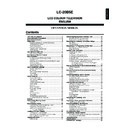Sharp LC-20B5E (serv.man17) User Manual / Operation Manual ▷ View online
29
[1] Turning on and off Teletext mode
Select a TV channel that is broadcasting the Teletext
programme.
programme.
Press TEXT and the Teletext screen is displayed.
TELETEXT
Red
Green
Yellow
Cyan
100
● To turn off the Teletext mode, press TEXT again.
[2] Using the TOP line
When TOP Teletext is being broadcast, you can display
the TOP line, which contains the operating instructions on
the screen.
the TOP line, which contains the operating instructions on
the screen.
Press the Coloured buttons to operate the Teletext
screen.
screen.
• Press Red to display the previous page and Green
to display the next page. Yellow and Cyan are as
indicated on the TOP line.
indicated on the TOP line.
A
• By pressing Red the previously selected page will appear
• By pressing Red the previously selected page will appear
down to the first page which showed up directly after
switching on the teletext. Therefore Red has no function
directly after switching on the teletext.
switching on the teletext. Therefore Red has no function
directly after switching on the teletext.
■ What is Teletext?
Teletext is an information service organised like a
magazine, which is provided by some TV stations in
addition to regular television broadcasting. Your LCD TV
set receives special Teletext signals broadcast by a TV
station, processes the information and displays it
graphically on the screen. News, weather and sports
information, stock exchange prices, programme reviews
and closed captioning for people hard of hearing are
among the many services available through Teletext.
addition to regular television broadcasting. Your LCD TV
set receives special Teletext signals broadcast by a TV
station, processes the information and displays it
graphically on the screen. News, weather and sports
information, stock exchange prices, programme reviews
and closed captioning for people hard of hearing are
among the many services available through Teletext.
■ Teletext mode
Teletext is activated with TEXT on the remote control and
is also closed with it. The LCD TV set can be controlled in
Teletext mode directly by inputting commands with the
remote control and indirectly through the on-screen
display (menu system).
Teletext mode directly by inputting commands with the
remote control and indirectly through the on-screen
display (menu system).
TELETEXT
Red
Green
Yellow
Cyan
100
■ Operating instructions in Teletext mode
• The FLOF system for teletext is transmitted in UK
currently.
• The TOP system for teletext is transmitted in Germany
currently.
• If TOP Teletext is broadcast, a control line and TOP line
can be displayed on the screen. The TOP line involves
the operating instructions associated with all of the
Coloured buttons if TOP text is transmitted, or the
operating instructions for only Red and Green if TOP
text is not being transmitted.
the operating instructions associated with all of the
Coloured buttons if TOP text is transmitted, or the
operating instructions for only Red and Green if TOP
text is not being transmitted.
• If there are subpages, a control line holding the operat-
ing instructions for subpages can be displayed on line
24.
24.
3 6 9 SHARP - T E X T
1
2
3
4
5
6
7
8
9
1 0
1 1
1 2
1 3
1 4
1 5
1 6
1 7
1 8
1 9
2 0
2 1
2 2
2 3
0 2 : 5 2 : 2 1
1 0 0
2 0 0
1
2
1
Teletext
30
Teletext (Continued)
[3] Changing subpages
If a page has been selected from among several
subpages, you can display a control line which contains
the subpage numbers.
subpages, you can display a control line which contains
the subpage numbers.
Press SUBPAGE. The control line with the subpage
numbers is displayed on line 24, and the number of the
currently selected subpage is displayed in blue.
numbers is displayed on line 24, and the number of the
currently selected subpage is displayed in blue.
3 6 9 SHARP - T E X T
1
2
3
4
5
6
7
8
9
1 0
1 1
1 2
1 3
1 4
1 5
1 6
1 7
1 8
1 9
2 0
2 1
2 2
2 3
0 2 : 5 2 : 2 1
1 0 0
2 0 0
Press \/| to select the desired subpage number.
The selected subpage is displayed.
The selected subpage is displayed.
• You can also use Channel Select to select the desired
subpage.
Press SUBPAGE to turn off the control line.
[4] Using the TOP table
When TOP Teletext is being broadcast, you can display
the TOP table with the current programme data if one
exists.
the TOP table with the current programme data if one
exists.
Press OK to display the TOP table. The Teletext page
is temporarily turned off.
is temporarily turned off.
Press '/" to select the desired item. Press \/| to
select topics (column 1) or subtopics (column 2) if they
exist.
select topics (column 1) or subtopics (column 2) if they
exist.
Press OK. A page associated with the selected item is
displayed.
displayed.
[5] Using Teletext menu
To select the character set
During Teletext broadcast, press MENU to display the
“Character set” screen.
“Character set” screen.
C h a r a c t e r s e t
C h a r a c t e r s e t
W e s t E u r o p e
W e s t E u r o p e
E a s t E u r o p e
E a s t E u r o p e
E a s t E u r o p e
T u r k i s h / G r e e k
T u r k i s h / G r e e k
T u r k i s h / G r e e k
C y r i l l i c
C y r i l l i c
C y r i l l i c
: SELECT O K : ENTER M : BACK E : EXIT
Press '/" to select the desired character set.
• The colour of the letters will turn to yellow. When selecting
the character set, pressing OK will change the letters to grey
for an instant and then return them back to yellow.
for an instant and then return them back to yellow.
Press END to exit.
[6] Useful Features for Teletext
● HOLD on the remote control can be used to hold the
current teletext page.
Press the button again to cancel the hold mode.
Press the button again to cancel the hold mode.
● '/" can be used to zoom the current teletext page as
below.
ABC
DEF
ABC
DEF
* The screen is displayed in each mode each time '/" is
pressed.
● SUBTITLE can be used to quickly activate subtitles.
* Press TEXT to deactivate subtitles.
● REVEAL can be used to display hidden information such
as solutions to riddles and puzzles. Press the button again
to hide the information.
to hide the information.
1
2
3
1
2
3
1
2
3
31
■ Important Notes on Using Memory Cards
• Sharp cannot be held responsible for misuse of the LCD TV set, any troubles during use, or other problems, or any
damages arising out of the use of the LCD TV set, except for those cases for which Sharp is liable by law.
• If you or other people misuse the LCD TV set, or the LCD TV set is affected by static electricity or electrical noise, the
recorded data may be in danger of being changed or lost.
• If you are making an important recording, run a test in advance to ensure that the recording would be performed correctly
in terms of picture or sound quality.
• Sharp cannot be held responsibility nor make any compensations even if pictures or sound cannot be recorded correctly
because of any troubles when using the LCD TV set.
■ Card mode specifications
* Motion picture files and still image files recorded, stored or edited with other devices may not play back correctly.
■ Concerning the standard number of recorded images and recording time
Still Pictures
* Recordable numbers may vary depending on the reception conditions of the LCD TV set and/or the contents of images.
Motion Pictures
* Recordable time may vary depending on reception conditions of the LCD TV set or the contents of images.
* The maximum amount of data you can record on a memory card is 1,024 pictures in total including still and motion pictures.
* Files in excess of 4GB and files exceeding 12 hours of recording time cannot be recorded and/or played back.
* The maximum amount of data you can record on a memory card is 1,024 pictures in total including still and motion pictures.
* Files in excess of 4GB and files exceeding 12 hours of recording time cannot be recorded and/or played back.
Copyright
Note:
For U.K.
• Recording and playback of any material may require consent. Please refer particularly to the provisions of the
• Recording and playback of any material may require consent. Please refer particularly to the provisions of the
Copyright Act 1956, the Dramatic and Musical Performers Protection ACT 1958, the Performers Protection Acts
1963 and 1972 and to any subsequent statutory enactments and orders.
1963 and 1972 and to any subsequent statutory enactments and orders.
For Europe
• Audio-visual material may consist of copyrighted works which must not be recorded without the authority of the
• Audio-visual material may consist of copyrighted works which must not be recorded without the authority of the
owner of the copyright.
Please refer to relevant law in your country.
Please refer to relevant law in your country.
Duplicating images and music by copying and/or editing from videocassettes and/or TV programmes that are
subject to copyrights is only permitted when the edited or copied versions are used for personal pleasure. With
the exception of cases when the user personally is the owner of the copyrights of the object in question or when
specific and written permission has been obtained from the owner(s) of the object in question, the user is not
permitted to make copies and/or duplications and/or edited versions as this constitutes a violation of the copyright
laws, possible exposing the user to demands for compensation for damages. Therefore, be sure to strictly observe
the existing copyright laws.
In addition when using image data that includes third parties, since the use of such images without prior permission
may constitute an intrusion on the privacy of third parties, be sure to refrain from such usage.
subject to copyrights is only permitted when the edited or copied versions are used for personal pleasure. With
the exception of cases when the user personally is the owner of the copyrights of the object in question or when
specific and written permission has been obtained from the owner(s) of the object in question, the user is not
permitted to make copies and/or duplications and/or edited versions as this constitutes a violation of the copyright
laws, possible exposing the user to demands for compensation for damages. Therefore, be sure to strictly observe
the existing copyright laws.
In addition when using image data that includes third parties, since the use of such images without prior permission
may constitute an intrusion on the privacy of third parties, be sure to refrain from such usage.
JPEG (DCF compliant)
640
×480 dots
SP/LP ... ASF (Motion Picture: MPEG-4 compliant, Sound: WMA-compliant)
EP ........ ASF (Motion Picture: MPEG-4 compliant, Sound: G.726-compliant)
EP ........ ASF (Motion Picture: MPEG-4 compliant, Sound: G.726-compliant)
SP ... Size: 320
×240 dots, Frame: approx. 30 frames/sec
LP ... Size: 320
×240 dots, Frame: approx. 30 frames/sec
EP ... Size: 320
×240 dots, Frame: approx. 15 frames/sec
ASF (Motion Picture: MPEG-4 compliant, Sound: WMA-compliant)
ASF (Motion Picture: MPEG-4 compliant, Sound: G.726-compliant)
ASF (Motion Picture: MPEG-4 compliant, Sound: G.726-compliant)
Recording/Playback File Format
Size of a Captured Still Picture
Recording File Format
Size of a Recorded Motion
Picture/Number of Frames
Picture/Number of Frames
Playback File Format
Still Picture
Motion Picture
Memory Card
Recordable Pictures
Picture Size
32MB
Approx. 300 pictures
128MB
Approx. 1,000 pictures
640
× 480
Memory Card Capacity
Recordable Time
Picture Size
256MB
Approx. 10min.
Approx. 30min.
Approx. 1h
5GB
Approx. 4h
Approx. 10h
Approx. 25h
320
× 240
320
× 240
320
× 240
SP
LP
EP
Recording Mode
Before Using Memory Cards
32
■ You can use memory cards (commercially available) for
recording and playing back pictures.
• Please use an appropriate PC card adapter (commer-
• Please use an appropriate PC card adapter (commer-
cially available) for each memory card.
• Following memory cards are available. (Note that names
for memory cards vary depending on manufacturers.)
* At present, January, 2004
The capacity of the memory stick only serves as a
guide and may differ depending on brand.
guide and may differ depending on brand.
Trademarks
SD Memory Card is a trademark.
CompactFlash is a trademark of the SanDisk
Corporation of the USA.
MultiMediaCard is a trademark of Infineon
Technologies AG of Germany.
SmartMedia is a trademark of Toshiba
Corporation.
Memory Stick is a trademark of Sony Corporation.
SD Memory Card is a trademark.
CompactFlash is a trademark of the SanDisk
Corporation of the USA.
MultiMediaCard is a trademark of Infineon
Technologies AG of Germany.
SmartMedia is a trademark of Toshiba
Corporation.
Memory Stick is a trademark of Sony Corporation.
• To read picture files recorded with digital cameras, use
the PC card adapter recommended by the correspond-
ing manufacturer. (The names for PC card adapters vary
depending on manufacturers.)
ing manufacturer. (The names for PC card adapters vary
depending on manufacturers.)
• For directions for use of digital cameras or PC card
adapters, please refer to the operation manual provided
for each product.
for each product.
• Depending on the card or adapter used, normal opera-
tion may not be possible.
■ You can playback DCF compliant JPEG pictures captured
with other devices in the card mode.
* DCF (Design rule for Camera File system) is a standard
* DCF (Design rule for Camera File system) is a standard
of the Japan Electronics and Information Technology
Industries Association (JEITA). This standard specifies
the image file format used for images shot with a digital
camera.
Industries Association (JEITA). This standard specifies
the image file format used for images shot with a digital
camera.
• Some motion pictures recorded with other devices may
not be played back correctly.
* Depending on the card or adapter used, normal opera-
tion may not be possible.
Commercially Available Memory Cards
• Please use an appropriate PC card adapter (commer-
cially available) for each memory card.
Preparing a Memory Card
Insert a memory card (commercially available) into a PC card
adapter (commercially available).
adapter (commercially available).
Example:
Inserting the SD memory card into a PC card adapter.
Inserting the SD memory card into a PC card adapter.
Notes on Using Memory Cards and PC Card Adapters
Please note the following when using memory cards and PC card adapters to avoid corruption of data or malfunction of the
LCD TV set.
● If you use memory cards other than those shown above, recording or playing back pictures are not guaranteed.
LCD TV set.
● If you use memory cards other than those shown above, recording or playing back pictures are not guaranteed.
● Some PC card adapters have restrictions of memory card capacity. Refer to the relevant operation manual for such
restrictions.
● Some pictures which have been created, modified, or copied on your PC may not be played back.
● Please be sure to turn off the LCD TV set when you insert or remove a PC card adapter.
● Do not bend, drop or apply a shock to memory cards or PC card adapters.
● Keep memory cards or PC card adapters away from heat, water or direct sunlight.
● Do not dismantle or modify memory cards or PC card adapters.
● Refer to the appropriate operation manuals for details on using or keeping memory cards or PC card adapters.
● Do not turn the LCD TV set off while a memory card is in operation (e.g. playing back, recording or displaying a
slideshow).
● Because the recorded data may be erased or changed due to misoperation of this device, the influence of static electric-
ity and electrical noise, be sure to back-up the data regularly.
● Be sure to back-up important files using other media such as a PC.
About Memory Cards
Memory card name
SD Memory Card
CompactFlash
MultiMediaCard
SmartMedia
Memory Stick
xD Card
miniSD Card
Micro Drive
Memory Stick Pro
HDD
Storage capacity
512 MB or less
2 GB or less
64 MB or less
128 MB or less
128 MB or less
128 MB or less
32 MB or less
2 GB or less
1 GB or less
5 GB or less
xD-Picture Card
SD Memory Card
MiniSD Card
MultiMediaCard
SmartMedia
CompactFlash
Memory Stick
PC card adapter
HDD Card
Click on the first or last page to see other LC-20B5E (serv.man17) service manuals if exist.