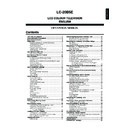Sharp LC-20B5E (serv.man17) User Manual / Operation Manual ▷ View online
21
Useful Features (Continued)
Features
The Feature items can be set by the user.
Clock Setup
The Timer functions that turn power on at the specified time
do not work unless the clock has been adjusted. Be sure to
adjust the clock first.
do not work unless the clock has been adjusted. Be sure to
adjust the clock first.
2
2
1
2
3
4
5
Selected item
Backlight*
Auto power
off (only TV
mode)
off (only TV
mode)
1
3
4
5
1
Press MENU to display the Menu screen.
Press \/| to select “Setup”.
Press '/" to select “Clock setup”, and press OK.
M e n u [ S e t u p C l o c k s e t u p ]
P r o g r a m m e s
F i r s t i n s t a l l a t i o n
R o t a t e
A V c o n n e c t i o n s
F i r s t i n s t a l l a t i o n
R o t a t e
A V c o n n e c t i o n s
C l o c k s e t u p
L a n g u a g e
D e m o
D e m o
S e t u p
Press \/| to select day/month/day of week, year or
time. Press '/"to make the adjustment.
time. Press '/"to make the adjustment.
M e n u [ S e t u p C l o c k s e t u p ]
M e n u [ S e t u p C l o c k s e t u p ]
A d j u s t s e t t i n g
1 5 / 1 2 W e d 2 4 1 2 : :
: SELECT O K : ENTER M : BACK E : EXIT
0 0
0 0
0 0
Press END to exit.
NOTE
• The time set is automatically updated to the newest time via the time
information of the teletext broadcast.
Press MENU to display the Menu screen.
Press \/| to select “Features”.
M e n u [ F e a t u r e s B a c k l i g h t ]
B a c k l i g h t
T i m e r f u n c t i o n s
A u t o p o w e r o f f
O n - s c r e e n d i s p l a y
C h i l d l o c k
A u t o p o w e r o f f
O n - s c r e e n d i s p l a y
C h i l d l o c k
F e a t u r e s
Press '/" to select the desired adjustment item, and
then press OK.
then press OK.
Press \/| to make the adjustment. (Except “Timer
function”, “On screen display” and “Child lock” menu items)
function”, “On screen display” and “Child lock” menu items)
Press END to exit.
* Backlight setting can be switched in one touch using the remote control
(see below).
Directly setting the Backlight
You can change the setting of Backlight directly.
Press BACKLIGHT to display the Backlight screen.
Each time you press BACKLIGHT, the mode changes
as follows. You can select the desired mode.
as follows. You can select the desired mode.
B a c k l i g h t : B r i g h t
B a c k l i g h t : M e d i u m
B a c k l i g h t : A u t o
B a c k l i g h t : D a r k
NOTE
• The Backlight screen automatically disappears after 4 seconds.
• See the table above for details of the each brightness setting.
• When set to “Auto (OPC)”, make sure that no object obstructs the
• See the table above for details of the each brightness setting.
• When set to “Auto (OPC)”, make sure that no object obstructs the
OPC sensor, which could affect its ability to sense surrounding light.
Adjustable item/range
[Medium] Brightness 60%
→ Suitable
for viewing in well-lit areas.
Saves energy.
Saves energy.
[Dark] Brightness 20%
→ Sufficiently
bright when viewing in dim areas.
[Auto (OPC)] Screen brightness is
adjusted according to the
ambient light of the room.
ambient light of the room.
[On] The power of the LCD TV set is
turned off when there is no
signal for 5 minutes.
signal for 5 minutes.
Factory setting
[Bright] Maximum
brightness
brightness
[Off] This feature
is inactive.
is inactive.
22
Useful Features (Continued)
Timer Functions
Press MENU to display the Menu screen.
• The Timer function Menu screen can be displayed directly by
pressing the Yellow.
Press \/| to select “Features”.
Press '/" to select “Timer functions”, and press OK.
M e n u
M e n u [ F e a t u r e s
F e a t u r e s T i m e r f u n c t i o n s
i m e r f u n c t i o n s ]
B a c k l i g h t
B a c k l i g h t
T i m e r f u n c t i o n s
i m e r f u n c t i o n s
A u t o p o w e r o f
A u t o p o w e r o f f
O n
O n
O n - s c r e e n d i s p l a y
s c r e e n d i s p l a y
C h i l d l o c k
C h i l d l o c k
F e a t u r e s
F e a t u r e s
Press '/" to select the desired item, and press OK.
(See the table below.)
(See the table below.)
: SELECT O K : ENTER M : BACK E : EXIT
M e n u [ F e a t u r e s T i m e r f u n c t i o n s ]
M e n u [ F e a t u r e s T i m e r f u n c t i o n s ]
S l e e p t i m e r
S l e e p t i m e r
A l a r m s e t u p
A l a r m s e t u p
A l a r m s e t u p
A d j u s t s e t t i n g
A d j u s t s e t t i n g
W a k e u p t i m e r
W a k e u p t i m e r
T i m e S e t
T i m e S e t
H H : M M O f f
H H : M M O f f
Press \/| to make the adjustment. Input the desired
time with Channel Select or '/".
time with Channel Select or '/".
Press END to exit.
* Be sure to adjust the clock with “Clock setup” in “Setup” before setting
“Sleep timer”, “Alarm setup” or “Wakeup-timer”.
A
• The time is automatically set/corrected via the teletext broadcast
• The time is automatically set/corrected via the teletext broadcast
when available.
On-screen Display
You can adjust various settings for on-screen displays.
Perform steps 1 and 2 in Features to display “Features”
screen.
screen.
Press '/"
to select “On-screen display”, and press
OK to display the “On-screen display” screen.
M e n u
M e n u [ F e a t u r e s O n
F e a t u r e s O n - s c r e e n d i s p l a y
s c r e e n d i s p l a y ]
B a c k l i g h t
B a c k l i g h t
T i m e r f u n c t i o n s
T i m e r f u n c t i o n s
i m e r f u n c t i o n s
A u t o p o w e r o f
A u t o p o w e r o f f
O n
O n - s c r e e n d i s p l a y
s c r e e n d i s p l a y
C h i l d l o c k
C h i l d l o c k
F e a t u r e s
F e a t u r e s
Press '/"
to select the desired adjustment item. (See
the table below.)
M e n u
M e n u [ F e a t u r e s O n
F e a t u r e s O n - s c r e e n d i s p l a y
s c r e e n d i s p l a y ]
A d j u s t s e t t i n g
A d j u s t s e t t i n g
P o s i t i o n
P o s i t i o n b o t t o m
b o t t o m
S o u n d i n f o y e s
S o u n d i n f o y e s
T i m e n o
i m e n o
C a r d
C a r d
y e s
y e s
A l a r m t i m e n o
A l a r m t i m e n o
S l e e p t i m e n o
S l e e p t i m e n o
W a k e - u p t i m e n o
a k e - u p t i m e n o
Press \/| to make the adjustment.
Press END to exit.
A
• The On-screen display automatically disappears after 30 seconds.
• To activate the On-screen display, use the Cyan.
• The status display changes each time the Cyan is pressed.
• The On-screen display automatically disappears after 30 seconds.
• To activate the On-screen display, use the Cyan.
• The status display changes each time the Cyan is pressed.
1
2
4
5
6
1
2
3
4
5
1
Adjustment item
Sleep timer*
Alarm setup*
Wakeup timer*
Description
The LCD TV set automatically turns
off at the specified time everyday.
off at the specified time everyday.
The alarm sound turns on at the
specified time everyday.
specified time everyday.
The LCD TV set automatically
turns on at the specified time, with
the specified channel, and with the
specified sound volume every day.
turns on at the specified time, with
the specified channel, and with the
specified sound volume every day.
Input value/Choice
HH:MM
Off
Off
On
HH:MM
Vol.
Off
Vol.
Off
On
HH:MM
Channel
Vol.
Off
Channel
Vol.
Off
On
Adjustment item
Position
Sound info
Time
Card
Alarm time
Sleep time
Wake-up time
Description
To select the position of the On-
screen display.
screen display.
To select whether or not sound
info is to be displayed, when a
channel has been selected.
info is to be displayed, when a
channel has been selected.
To select information to be
displayed on the On-screen
display.
displayed on the On-screen
display.
Choice/Value range
bottom
top
no
yes
no
yes
no
yes
no
yes
no
yes
no
yes
3
23
Useful Features (Continued)
Child Lock
Important:
• Please refer to page 63 for “IMPORTANT NOTE ON DISENGAGING
ADVANCED CHILD LOCK”.
The Child Lock function blocks the viewing of any channel for
which the child lock has been set.
To use the Child Lock function, you first need to define your
PIN (Personal Identification Number).
which the child lock has been set.
To use the Child Lock function, you first need to define your
PIN (Personal Identification Number).
[1] Defining a PIN
Perform steps 1 and 2 in Features to display “Features”
screen.
screen.
Press '/" to select “Child lock”, and press OK to
display the PIN input screen.
display the PIN input screen.
M e n u [ F e a t u r e s C h i l d l o c k ]
B a c k l i g h t
T i m e r f u n c t i o n s
A u t o p o w e r o f f
O n - s c r e e n d i s p l a y
T i m e r f u n c t i o n s
A u t o p o w e r o f f
O n - s c r e e n d i s p l a y
C h i l d l o c k
F e a t u r e s
Input the desired four-digit PIN (e.g. 1234) with
Channel Select.
Channel Select.
M e n u [ F e a t u r e s C h i l d l o c k ]
M e n u [ F e a t u r e s C h i l d l o c k ]
P l e a s e d e f i n e y o u r P I N :
1 2 3 4
NOTE
• Be sure to make a note of your PIN before pressing OK.
• The PIN will not be set if MENU or END is pressed before the
• The PIN will not be set if MENU or END is pressed before the
fourth digit has been input.
Press OK to accept the input PIN.
[2] Changing/Cancelling a PIN
■
To change a PIN
Perform steps 1 and 2 in [1] Defining a PIN to display
the PIN input screen.
the PIN input screen.
Input your four-digit PIN (e.g. 1234) with Channel
Select.
Select.
M e n u [ F e a t u r e s C h i l d l o c k ]
M e n u [ F e a t u r e s C h i l d l o c k ]
P l e a s e i n p u t y o u r P I N :
? ? ? ?
• When the PIN is correctly input, the “Child lock” screen is
displayed.
NOTE
• Numbers input are hidden with ????.
• If the PIN has been input incorrectly, “Wrong PIN!” is displayed.
• If the PIN has been input incorrectly, “Wrong PIN!” is displayed.
Press '/" to select “Change PIN”, and press OK. The
currently defined PIN is displayed.
currently defined PIN is displayed.
Input the new four-digit PIN (e.g. 5678) with Channel
Select.
Select.
M e n u [ F e a t u r e s C h i l d l o c k ]
M e n u [ F e a t u r e s C h i l d l o c k ]
P l e a s e i n p u t y o u r P I N :
5 6 7 8
Press END to exit.
■
To cancel a PIN
●
In step 3 above, press
'/"
to select “Cancel PIN”, and
press OK. Press
\/|
to select “Yes”, and press OK.
M e n u [ F e a t u r e s C h i l d l o c k ]
M e n u [ F e a t u r e s C h i l d l o c k ]
C a n c e l P I N
S e l e c t o p t i o n
Y e s N o
1
2
3
4
1
5
2
3
4
24
Useful Features (Continued)
NOTE
• If the current clock time is within the time limit, the Child Lock is
activated immediately after the LCD TV set is turned off and on
again. For example, if the current clock time is 9:00 and the time
limit is specified from 22:00 to 14:00, the lock is effective from 9:00
to 14:00.
again. For example, if the current clock time is 9:00 and the time
limit is specified from 22:00 to 14:00, the lock is effective from 9:00
to 14:00.
• When a Child Lock is set for all programmes with a time limit, the
“Time” item is not displayed in “Timer functions” and cannot be
selected.
selected.
Warning:
• The child lock timer takes its clock information from the Teletext
broadcast. The Teletext broadcast may be in a different time zone
and therefore child lock timer may not activate as expected.
Please refer to page 29 for details.
and therefore child lock timer may not activate as expected.
Please refer to page 29 for details.
■
To set a Child Lock for individual programmes without
time limit
time limit
Perform steps 1 and 2 in [2] Changing/Cancelling a
PIN to display the “Child lock” screen.
PIN to display the “Child lock” screen.
Press '/" to select “For individual progr. only”, and
press OK to display the “For individual progr. only”
screen.
press OK to display the “For individual progr. only”
screen.
: SELECT O K : ENTER M : BACK E : EXIT
M e n u [ F e a t u r e s C h i l d l o c k ]
M e n u [ F e a t u r e s C h i l d l o c k ]
F o r a l l p r o g r a m m e s
F o r a l l p r o g r a m m e s
F o r i n d i v i d u a l p r o g r . o n l y
C h a n g e P I N
C a n c e l P I N
F o r i n d i v i d u a l p r o g r . o n l y
C h a n g e P I N
C a n c e l P I N
Press '/"/\/| to select the desired programme.
Press OK to lock the programme. The locked
programme is displayed in red.
programme is displayed in red.
M e n u [ F e a t u r e s C h i l d l o c k ]
M e n u [ F e a t u r e s C h i l d l o c k ]
F o r i n d i v i d u a l p r o g r . o n l y
8 E 9 1 6 E 5 4
1 S 6 9 E 1 1 7 E 5 6
2 S 8 1 E 1 1 1 8 E 5 7
3 S 1 1 1 E 3 6 1 9
1 S 6 9 E 1 1 7 E 5 6
2 S 8 1 E 1 1 1 8 E 5 7
3 S 1 1 1 E 3 6 1 9
4
S 1 1
1 2 E 3 7 2
5 E 3 1 3 E 3 8 2 1
6 E 5 1 4 E 5 2 2
7 E 6 1 5 E 5 3 2 3
6 E 5 1 4 E 5 2 2
7 E 6 1 5 E 5 3 2 3
: SELECT O K : ENTER M : BACK E : EXIT
0
0
0
0
0
0
0
0
0
0
0
0
0
0
0
NOTE
• To unlock the programme, select the programme and press OK.
• The Child Lock remains effective until it is cancelled.
• The Child Lock remains effective until it is cancelled.
Press END to exit.
NOTE
• When a Child Lock is activated, “Cannot operate” is displayed in
the “Programmes” and “First installation” items are selected.
[3] Setting a Child Lock
There are four different ways of activating a child lock:
1. General child lock for all programmes immediately
2. General child lock for all programmes with daily time
2. General child lock for all programmes with daily time
limit
3. General child lock for all programmes with single time
limit
4. Programme-position related child lock without time
limit
The Child Lock comes into effect only after the LCD TV
set has input the standby mode and is then turned on
again.
set has input the standby mode and is then turned on
again.
■
To set a Child Lock for all programmes with a time limit
Perform steps 1 and 2 in [2] Changing/Cancelling a
PIN to display the “Child lock” screen.
PIN to display the “Child lock” screen.
Press '/" to select “For all programmes”, and press
OK to display the “For all programmes” screen.
OK to display the “For all programmes” screen.
: SELECT O K : ENTER M : BACK E : EXIT
M e n u [ F e a t u r e s C h i l d l o c k ]
M e n u [ F e a t u r e s C h i l d l o c k ]
F o r a l l p r o g r a m m e s
F o r a l l p r o g r a m m e s
F o r i n d i v i d u a l p r o g r . o n l y
C h a n g e P I N
C a n c e l P I N
F o r i n d i v i d u a l p r o g r . o n l y
C h a n g e P I N
C a n c e l P I N
Press '/" to select the desired item. (See the table
below.)
below.)
: SELECT O K : ENTER M : BACK E : EXIT
M e n u [ F e a t u r e s C h i l d l o c k ]
M e n u [ F e a t u r e s C h i l d l o c k ]
F o r a l l p r o g r a m m e s
A d j u s t s e t t i n g
I m m e d i a t e l y < Y e s >
D a i l y < : - : >
O n c e < : - : >
O n c e < : - : >
Press \/| to select the desired choice, and, if required,
input digits with Channel Select.
input digits with Channel Select.
Press END to exit.
Adjustment item
Immediately
Daily
Once
Description
Select “Yes” to activate the Child
Lock immediately (after the LCD
TV set has been turned off and
on again). The lock remains
effective until “No” is selected.
Lock immediately (after the LCD
TV set has been turned off and
on again). The lock remains
effective until “No” is selected.
Input the start and end time for a
daily-recurring Child Lock. The
lock is activated everyday unless
“No” is selected.
daily-recurring Child Lock. The
lock is activated everyday unless
“No” is selected.
Input the start and end time for a
once-only Child Lock. The length
of the period should be up to 24
hours.
once-only Child Lock. The length
of the period should be up to 24
hours.
Choice/Input value
No
Yes
No
HH:MM-HH:MM
No
HH:MM-HH:MM
2
5
3
4
3
4
5
1
1
2
Click on the first or last page to see other LC-20B5E (serv.man17) service manuals if exist.