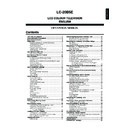Sharp LC-20B5E (serv.man17) User Manual / Operation Manual ▷ View online
33
Loading a PC Card Adapter
You need to set a memory card in a PC card adapter before
loading it. (See page 32.)
loading it. (See page 32.)
Press
B
B
B
B
B to turn off power.
Insert a PC card adapter into the PC card slot on the
LCD TV set slowly.
LCD TV set slowly.
* Insert a card straight
into the slot.
Press
B
B
B
B
B to turn on power.
Changing from Card Mode to the TV mode
Press either Channel select or TV/VIDEO.
1
2
3
Inserting/Removing a PC Card
Important:
• Do not allow foreign objects to enter the PC card slot. This could lead
to defects.
Confirm the Card Eject button is in the depressed
position.
position.
The Card Eject button
“Insert card” is displayed on the screen.
Press the Card Eject button.
Insert the card.
The Card Eject button
Card
The Card Lamp lights up green.
Press the Card Eject button, and remove the card.
The card eject button is popped up when it is pressed.
The card is ejected when the button is pressed again.
The Card Eject button
Confirm the Card Lamp has turned green.
A
• If the Card Eject button is not in the depressed position, the card
• If the Card Eject button is not in the depressed position, the card
cannot operate. Please use with the Card Eject button in the
depressed position.
depressed position.
• When the Card Eject button is pushed in while the card mode,
“Insert card” is displayed on the screen.
• When “Card is not inserted” is displayed on the screen except for
when the LCD TV set is in the card mode, remove the PC card
adapter, and then insert the PC card adapter again slowly all the
way to the end.
adapter, and then insert the PC card adapter again slowly all the
way to the end.
• When ejecting the PC card adapter, confirm the Card Lamp is
green before ejecting the adapter.
• Never eject the PC card adapter when the Card Lamp is red.
1
2
Loading a PC Card Adapter
3
34
Select Mode
Switches the mode between motion picture and still picture.
Press CARD.
• The mode previously set is displayed. Each time you press this
button, the mode is switched as follows.
[Motion Picture]
You can also set the mode from the Menu screen.
Press MENU to display the Menu screen.
Press \/| to select “Card”.
Press '/" to select “Select mode”, and press OK.
M e n u
M e n u [ C a r d S e l e c t m o d e
C a r d S e l e c t m o d e ]
S e l e c t m o d e
S e l e c t m o d e
V i d e o s e t u p
V i d e o s e t u p
T i m e r r e c
T i m e r r e c
T i m e r r e c
S t i l l s e t u p
S t i l l s e t u p
S t i l l s e t u p
F o r m a t
F o r m a t
F o r m a t
C a r d
C a r d
Press \/| to select the desired mode, and press OK.
M e n u [ C a r d S e l e c t m o d e ]
M e n u [ C a r d S e l e c t m o d e ]
S e l e c t
S e l e c t o p t i o n
o p t i o n
V
V i d e o S t i l l
i d e o S t i l l
: SELECT O K : ENTER M : BACK E : EXIT
• Selected mode is displayed.
• When there is no recorded file, “XXX” is displayed.
• When there is no recorded file, “XXX” is displayed.
Press END to exit.
A
• Files names in Japanese are not properly displayed.
• Files names in Japanese are not properly displayed.
Characters that cannot be displayed are displayed as
■.
• Protected files are displayed with the “ ” mark.
• Files that could not be read are displayed with an “X” mark.
• File names can be displayed up to 8 characters. File
• Files that could not be read are displayed with an “X” mark.
• File names can be displayed up to 8 characters. File
names consisting of 9 characters or more are displayed as
“~”.
“~”.
Playing Back Mode
0
0
0
0
0
0
0
0
0
0
0
0
0
0
0
0
0
0
0
0
0
0
0
0
V i d e o 1 / 1
V i d e o 1 / 1
1 3
1 3 /
0
0 5 / 0
0 4 T h u 1 1 : C h 1 3
4 T h u 1 1 : C h 1 3
E P
E P
1 4
1 4 /
0
0 5 / 0
0 4 F r i 1 1 :
4 F r i 1 1 :
A V 1
A V 1
S P
S P
1 4
1 4 /
0
0 6 / 0
0 4 M o n 1 : 3
4 M o n 1 : 3
C h 1 5
C h 1 5
L P
L P
1 5
1 5 /
0
0 6 / 0
0 4 T u e 1 : 3
4 T u e 1 : 3
A V 2
A V 2
L P
L P
1 6
1 6 /
0
0 6 / 0
0 4 W e d 1 : 3
4 W e d 1 : 3
C h 1 5
C h 1 5
E P
E P
S t i l l 1 / 2
S t i l l 1 / 2
1 3 / 5 / 4 1
1 3 / 5 / 4 1 1 : 3 5
1 : 3 5
0
0
0
0
0
0
1
2
3
* When there is no motion picture, “No video file” is displayed.
* When there is no still picture, “No still image file” is displayed.
"
"
[Still Picture]
4
5
35
Recording on the Memory Card
The following settings are available to help correct recording.
When Recording Motion Pictures:
● Set the picture quality for recording motion pictures. → Rec mode (See page 36.)
● Set the date, channel, and picture quality for the programme you want to record.
● Set the picture quality for recording motion pictures. → Rec mode (See page 36.)
● Set the date, channel, and picture quality for the programme you want to record.
→ Timer rec (See page 38.)
● Make a setting not to miss the moment you want to record. → Pre recording (See
page 36.)
When Recording Still Pictures:
● Make a setting for the shutter click to be heard when the picture is captured.
● Make a setting for the shutter click to be heard when the picture is captured.
→ Shutter (See page 52.)
Playing back the Memory Card
How to playback motion/still pictures.
Select the picture to playback (motion picture or still picture).
→ Select mode (See page 34.)
When Playing Back Motion Pictures:
● Playback the selected picture repeatedly. → Repeat (See page 41.)
● Playback the selected picture more slowly than normal. → Slowmotion (See page 42.)
● Zooms the selected picture. → Zoom (See page 43.)
● Playback the selected picture repeatedly. → Repeat (See page 41.)
● Playback the selected picture more slowly than normal. → Slowmotion (See page 42.)
● Zooms the selected picture. → Zoom (See page 43.)
When Playing Back Still Pictures:
● Start playing back pictures in condition as specified. → Still setup (See page 48.)
● Displays still pictures you have selected one after another at a certain interval.→ Slideshow setup (See page 48.)
● Displays still pictures in order you have specified. → My programme (See page 49.)
● Rotates a still picture. → Rotate (See page 50.)
● Plays a background music while playing back still pictures. → Audio select (See page 51.)
● Deletes unnecessary files or protects the files you want to keep. → Edit (See page 54.)
● Start playing back pictures in condition as specified. → Still setup (See page 48.)
● Displays still pictures you have selected one after another at a certain interval.→ Slideshow setup (See page 48.)
● Displays still pictures in order you have specified. → My programme (See page 49.)
● Rotates a still picture. → Rotate (See page 50.)
● Plays a background music while playing back still pictures. → Audio select (See page 51.)
● Deletes unnecessary files or protects the files you want to keep. → Edit (See page 54.)
Recording/Playing Back a Memory Card
36
Rec Mode
Use this setting for recording images you are currently
watching. Select the recording mode (picture quality) for a
motion picture.
watching. Select the recording mode (picture quality) for a
motion picture.
Press MENU to display the Menu screen.
Press \/| to select “Card”.
Press '/" to select “Video setup”, and press OK.
M e n u
M e n u [ C a r d V i d e o s e t u p
C a r d V i d e o s e t u p ]
S e l e c t m o d e
S e l e c t m o d e
V i d e o s e t u p
V i d e o s e t u p
T i m e r r e c
T i m e r r e c
S t i l l s e t u p
S t i l l s e t u p
S t i l l s e t u p
F o r m a t
F o r m a t
F o r m a t
C a r d
C a r d
Press '/" to select “Rec mode”, and press OK.
: SELECT O K : ENTER M : BACK E : EXIT
M e n u [ C a r d V
M e n u [ C a r d V i d e o S e t u p ]
i d e o S e t u p ]
R e c m o d e
R e c m o d e
P r e r e c o r d i n g
P r e r e c o r d i n g
P r e r e c o r d i n g
R e p e a t
R e p e a t
R e p e a t
S e l e c t
S e l e c t o p t i o n
o p t i o n
S l o w m o t i o n
S l o w m o t i o n
Z o o m S P
Z o o m S P
Z o o m S P
E d i t
E d i t
E d i t
L P
L P
L P
E P
E P
Press '/" to select “SP”, “LP” or “EP”, and press OK.
Press END to exit.
A
• When using the SP mode, differences in picture quality can occur
• When using the SP mode, differences in picture quality can occur
depending on the card used. In this case, it is recommended to
record in the LP mode.
record in the LP mode.
• When switching to the Card mode after finishing the recording, the
motion picture mode is indicated.
• When switching to the Card mode after finishing recording a still
picture, the still image mode is indicated.
Pre-Recording
When setting pre-recording to “On”, recording will be initiated
starting from 5 seconds earlier.
starting from 5 seconds earlier.
Press MENU to display the Menu screen.
Press \/| to select “Card”.
Press '/" to select “Video setup”, and press OK.
M e n u
M e n u [ C a r d V i d e o s e t u p
C a r d V i d e o s e t u p ]
S e l e c t m o d e
S e l e c t m o d e
V i d e o s e t u p
V i d e o s e t u p
T i m e r r e c
T i m e r r e c
S t i l l s e t u p
S t i l l s e t u p
S t i l l s e t u p
F o r m a t
F o r m a t
F o r m a t
C a r d
C a r d
Press '/" to select “Pre recording”, and press OK.
: SELECT O K : ENTER M : BACK E : EXIT
M e n u [ C a r d V
M e n u [ C a r d V i d e o S e t u p ]
i d e o S e t u p ]
R e c m o d e
R e c m o d e
P r e r e c o r d i n g
P r e r e c o r d i n g
P r e r e c o r d i n g
R e p e a t
R e p e a t
R e p e a t
S e l e c
S e l e c t o p t i o n
t o p t i o n
S l o w m o t i o n
S l o w m o t i o n
Z o o m
Z o o m
Z o o m
E d i t
E d i t
E d i t
O n
O n
O n O f
O f f
Press \/| to select “On”, and press OK.
Press END to exit.
A
• Pre-recording is enabled only in the motion picture mode. It is not
• Pre-recording is enabled only in the motion picture mode. It is not
possible to capture an image a few seconds before as a still
picture.
picture.
When recording with the “Pre recording” mode set to “On”
• The LAP time at playback will be a few seconds longer than the
• The LAP time at playback will be a few seconds longer than the
LAP time at the end of recording.
• Depending on the timing the recording was started, the time the
pre-recording can return may vary slightly, for example, immedi-
ately after selecting a channel or immediately after turning on the
power.
ately after selecting a channel or immediately after turning on the
power.
• When timer recording has been set in “Timer rec”, the start time
will not return even if “Pre recording” is set to “On”.
Recording on a Memory Card (Video Setup)
1
2
3
4
5
6
1
2
3
4
5
6
Selected item
SP
LP
EP
Description
Use this mode for normal use.
Use this mode for making long recordings.
When recording with the LP/EP mode, there is a
bigger difference in the image and sound quality
than recording in the SP mode.
bigger difference in the image and sound quality
than recording in the SP mode.
Click on the first or last page to see other LC-20B5E (serv.man17) service manuals if exist.