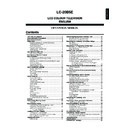Sharp LC-20B5E (serv.man17) User Manual / Operation Manual ▷ View online
49
Playing Back Still Pictures (Continued)
My Programme
You can select up to 32 pictures and specify the order for
displaying in slideshow.
displaying in slideshow.
Press CARD and the index of still picture is displayed.
S t i l l 1 / 2
S t i l l 1 / 2
1 3 / 5 / 4 1
1 3 / 5 / 4 1 1 : 3 5
1 : 3 5
0
0
0
0
0
0
Press MENU to display the Menu screen.
Press \/| to select “Card”. Press '/" to select “Still
setup”, and press OK.
setup”, and press OK.
M e n u
M e n u [ C a r d S t i l l s e t u p
C a r d S t i l l s e t u p ]
S e l e c t m o d e
S e l e c t m o d e
V i d e o s e t u p
V i d e o s e t u p
V i d e o s e t u p
T i m e r r e c
T i m e r r e c
T i m e r r e c
S t i l l s e t u p
S t i l l s e t u p
F o r m a t
F o r m a t
C a r d
C a r d
Press '/" to select “My programme”, and press OK.
: SELECT O K : ENTER M : BACK E : EXIT
M e n u [ C a r d S t i l l s e t u p ]
M e n u [ C a r d S t i l l s e t u p ]
Slid
Slid es
esho
ho w
s t a r t
s t a r t
Slid
Slid es
esho
ho w
s e t u p
s e t u p
M y p r o g r a m m e
M y p r o g r a m m e
S e l e c t
S e l e c t o p t i o n
o p t i o n
R o t a t e
R o t a t e
A u d i o s e l e c t
A u d i o s e l e c t
A u d i o s e l e c t
S h u t t e r
S h u t t e r
S h u t t e r
E d i t S e t u p E r a s e
E d i t S e t u p E r a s e
E d i t S e t u p E r a s e
Press \/| to select “Setup”, and press OK.
Press '/"/\/| to select a picture, and press OK.
S t i l l 1 / 2
S t i l l 1 / 2
1 3 / 5 / 4 2 1 : 3 5
1 3 / 5 / 4 2 1 : 3 5
0
0
0
0
0
0
1
2
3
4
• The selected picture will be numbered. Pictures will be
displayed in numerical order.
1
3
2
4
6
7
8
1
2
3
4
5
Perform the step above to select as many pictures as
you like (up to 32).
you like (up to 32).
• To delete the setting of “My programme”, select “Erase” at
step 4, and press OK.
Press END to exit.
A
• When My Programme is set using another device, it cannot be
• When My Programme is set using another device, it cannot be
edited.
• When My Programme is created using this device, you can add to
it but you cannot edit it. Please delete all files if you want to
change the order.
change the order.
• After registering My Programme, if the number of files during still
picture or motion picture recording has exceeded 1,155 (128MB),
they are not displayed in the index but they are played back from
My Programme. Files that are registered in My Programme but not
displayed in the index cannot be deleted from My Programme. In
that case, you can only delete those particular files by first deleting
files that are displayed in the index in order to make the files to be
deleted appear in the Index.
they are not displayed in the index but they are played back from
My Programme. Files that are registered in My Programme but not
displayed in the index cannot be deleted from My Programme. In
that case, you can only delete those particular files by first deleting
files that are displayed in the index in order to make the files to be
deleted appear in the Index.
Displaying Pictures in Slideshow in
Order Specified in “My programme”
Register the slideshow playback order in advance using the
settings in My Programme.
settings in My Programme.
Press MENU and the Menu screen is displayed.
Press \/| to select “Card”.
Press '/" to select “Still setup”, and press OK.
M e n u
M e n u [ C a r d S t i l l s e t u p
C a r d S t i l l s e t u p ]
S e l e c t m o d e
S e l e c t m o d e
V i d e o s e t u p
V i d e o s e t u p
V i d e o s e t u p
T i m e r r e c
T i m e r r e c
T i m e r r e c
S t i l l s e t u p
S t i l l s e t u p
F o r m a t
F o r m a t
C a r d
C a r d
Press '/" to select “Slideshow start”, and press OK.
: SELECT O K : ENTER M : BACK E : EXIT
M e n u [ C a r d S t i l l s e t u p ]
M e n u [ C a r d S t i l l s e t u p ]
Slid
Slid es
esho
ho w
s t a r t
s t a r t
Slid
Slid es
esho
ho w
s e t u p
s e t u p
M y p r o g r a m m e
M y p r o g r a m m e
S e l e c t
S e l e c t o p t i o n
o p t i o n
R o t a t e
R o t a t e
A u d i o s e l e c t
A u d i o s e l e c t
A u d i o s e l e c t
S h u t t e r
S h u t t e r
S h u t t e r
E d i t
E d i t
E d i t Y e s N o
e s N o
50
Playing Back Still Pictures (Continued)
Press \/| to select “Yes”, and press OK.
• The slideshow will be started.
Press END to exit.
Rotate
You can rotate a displayed picture.
Run the memory card. Display the picture you want to
rotate in either the card mode or slideshow mode.
rotate in either the card mode or slideshow mode.
Press MENU to display the Menu screen.
Press \/| to select “Card”.
Press '/" to select “Still setup”, and press OK.
M e n u
M e n u [ C a r d S t i l l s e t u p
C a r d S t i l l s e t u p ]
S e l e c t m o d e
S e l e c t m o d e
V i d e o s e t u p
V i d e o s e t u p
V i d e o s e t u p
T i m e r r e c
T i m e r r e c
T i m e r r e c
S t i l l s e t u p
S t i l l s e t u p
F o r m a t
F o r m a t
C a r d
C a r d
Press '/" to select “Rotate”, and press OK.
: SELECT O K : ENTER M : BACK E : EXIT
M e n u [ C a r d S t i l l s e t u p ]
M e n u [ C a r d S t i l l s e t u p ]
Slid
Slid es
esho
ho w
s t a r t
s t a r t
Slid
Slid es
esho
ho w
s e t u p
s e t u p
A d j u s t s e t t i n g
A d j u s t s e t t i n g
M y p r o g r a m m e
M y p r o g r a m m e
R o t a t e
R o t a t e
R o t a t e
R o t a t e
R o t a t e
A u d i o s e l e c t
A u d i o s e l e c t
S h u t t e r
S h u t t e r
R o t a t e
R o t a t e
E d i t
E d i t
N e x t f i l e
N e x t f i l e
N e x t f i l e
Press '/" to select “Rotate
” or “
Rotate”.
: SELECT O K : ENTER M : BACK E : EXIT
M e n u [ C a r d S t i l l s e t u p ]
M e n u [ C a r d S t i l l s e t u p ]
Slid
Slid es
esho
ho w
s t a r t
s t a r t
Slid
Slid es
esho
ho w
s e t u p
s e t u p
A d j u s t s e t t i n g
A d j u s t s e t t i n g
M y p r o g r a m m e
M y p r o g r a m m e
R o t a t e
R o t a t e
R o t a t e
R o t a t e
R o t a t e
A u d i o s e l e c t
A u d i o s e l e c t
S h u t t e r
S h u t t e r
R o t a t e
R o t a t e
E d i t
E d i t
N e x t f i l e
N e x t f i l e
N e x t f i l e
• The picture will be rotated to left or to right each time OK is
pressed.
A
• Pictures cannot be rotated during the index screen.
• The rotation information is deleted when the power is turn off.
• Pictures cannot be rotated during the index screen.
• The rotation information is deleted when the power is turn off.
Switching Files
Perform steps 1 to 5 in Rotate to display the “Rotate”
screen.
screen.
Press '/" to select “Next file”, and press OK.
: SELECT O K : ENTER M : BACK E : EXIT
M e n u [ C a r d S t i l l s e t u p ]
M e n u [ C a r d S t i l l s e t u p ]
Slid
Slid es
esho
ho w
s t a r t
s t a r t
Slid
Slid es
esho
ho w
s e t u p
s e t u p
A d j u s t s e t t i n g
A d j u s t s e t t i n g
M y p r o g r a m m e
M y p r o g r a m m e
R o t a t e
R o t a t e
R o t a t e
R o t a t e
R o t a t e
A u d i o s e l e c t
A u d i o s e l e c t
S h u t t e r
S h u t t e r
R o t a t e
R o t a t e
E d i t
E d i t
N e x t f i l e
N e x t f i l e
N e x t f i l e
5
6
2
3
4
5
1
Rotate
Next file
Rotates the file being displayed.
Select “
Select “
Rotate” to rotate the picture 90 degrees anti
clockwise.
select “Rotate
select “Rotate
” to rotate the picture 90 degrees
clockwise.
Switches files while in the Rotate menu.
Press \ to display the previous file.
Press | to display the next file.
Press \ to display the previous file.
Press | to display the next file.
1
6
2
51
Playing Back Still Pictures (Continued)
Audio Select
Playing background music when playing back a card.
You can output sound of a TV or other devices (e.g. a VCR)
when playing back a card.
You can output sound of a TV or other devices (e.g. a VCR)
when playing back a card.
Run the memory card. Replay the picture in either the
card mode or the slideshow mode.
card mode or the slideshow mode.
Press MENU to display the Menu screen.
Press \/| to select “Card”.
Press '/" to select “Still setup”, and press OK.
M e n u
M e n u [ C a r d S t i l l s e t u p
C a r d S t i l l s e t u p ]
S e l e c t m o d e
S e l e c t m o d e
V i d e o s e t u p
V i d e o s e t u p
V i d e o s e t u p
T i m e r r e c
T i m e r r e c
T i m e r r e c
S t i l l s e t u p
S t i l l s e t u p
F o r m a t
F o r m a t
C a r d
C a r d
Press '/" to select “Audio select”, and press OK.
M e n u [ C a r d S t i l l s e t u p ]
M e n u [ C a r d S t i l l s e t u p ]
Slid
Slid es
esho
ho w
s t a r t
s t a r t
S e l e c t o p t i o n
S e l e c t o p t i o n
Slid
Slid es
esho
ho w
s e t u p
s e t u p
M y p r o g r a m m e
M y p r o g r a m m e
R o t a t e
R o t a t e
R o t a t e
A u d i o s e l e c t O f f T V
A u d i o s e l e c t O f f T V
A u d i o s e l e c t O f f T V
T V S h u t t e r
T V S h u t t e r
T V S h u t t e r
E d i t A V 1 A V 2
E d i t A V 1 A V 2
E d i t A V 1 A V 2
: SELECT O K : ENTER M : BACK E : EXIT
Press '/"/\/| to select the sound to be output, and
press OK.
press OK.
One of the following sounds can be selected for the
sound setting when playing back a card.
sound setting when playing back a card.
Press END to exit.
A
• Each time XXX is pressed during playback of still pictures, the
• Each time XXX is pressed during playback of still pictures, the
mode changes as follows.
Off
TV
AV2
AV1
1
2
3
4
5
6
7
TV
AV1
AV2
The sound of the TV channel tuned just
before you switched to the card mode will be
output.
before you switched to the card mode will be
output.
The sound from the device connected to AV1
will be output.
will be output.
The sound from the device connected to AV2
will be output.
will be output.
52
Shutter
Enables you to make sure that a still picture is captured with
a shutter.
a shutter.
Press MENU to display the Menu screen.
Press \/| to select “Card”.
Press '/" to select “Still setup”, and press OK.
M e n u
M e n u [ C a r d S t i l l s e t u p
C a r d S t i l l s e t u p ]
S e l e c t m o d e
S e l e c t m o d e
V i d e o s e t u p
V i d e o s e t u p
i d e o s e t u p
T i m e r r e c
i m e r r e c
S t i l l s e t u p
S t i l l s e t u p
F o r m a t
F o r m a t
C a r d
C a r d
Press '/" to select “Shutter”, and press OK.
: SELECT O K : ENTER M : BACK E : EXIT
M e n u [ C a r d S t i l l S e t u p ]
M e n u [ C a r d S t i l l S e t u p ]
Slid
Slid es
esho
ho w
s t a r t
s t a r t
Slid
Slid es
esho
ho w
s e t u p
s e t u p
S e l e c t
S e l e c t o p t i o n
o p t i o n
M y p r o g r a m m e
M y p r o g r a m m e
R o t a t e
R o t a t e
R o t a t e
A u d i o s e l e c t
A u d i o s e l e c t
A u d i o s e l e c t
S h u t t e r
S h u t t e r
S h u t t e r
E d i t O n
E d i t O n
E d i t O n O f
O f f
Press '/" to select “On”, and press OK.
Press END to exit.
1
2
3
4
5
6
Recording on a Memory Card
Click on the first or last page to see other LC-20B5E (serv.man17) service manuals if exist.