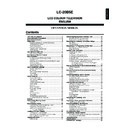Sharp LC-20B5E (serv.man17) User Manual / Operation Manual ▷ View online
53
Capturing a TV Programme in Real-time
Capturing as Still Pictures
Press Channel Select, CH (
)/(
) or TV/VIDEO to
select the channel you want to record.
Press CAPTURE.
• The screen freezes for a moment, and the image is recorded
as a still picture.
• When “Shutter” is set to “On”, the shutter sound can be
heard at the same time.
During this time, no sound from the TV or input signal can be
heard.
During this time, no sound from the TV or input signal can be
heard.
Repeat step 2 as many times as needed.
• For protecting the pictures, see “Protecting Still Picture Files”
on page 54.
1
2
A
• When you try to capture an image from a fast moving picture,
• When you try to capture an image from a fast moving picture,
there may be a small temporal delay in the captured picture.
• The number of remaining pictures only serves as a guide and may
differ on the reception conditions and the contents of the image.
3
54
Protecting Still Picture Files
You can protect any file you do not want to delete.
Press CARD to display the index of still picture.
Press MENU to display the Menu screen. Press \/| to
select “Card”.
select “Card”.
Press '/" to select “Still setup”, and press OK.
M e n u
M e n u [ C a r d S t i l l s e t u p
C a r d S t i l l s e t u p ]
S e l e c t m o d e
S e l e c t m o d e
V i d e o s e t u p
V i d e o s e t u p
V i d e o s e t u p
T i m e r r e c
T i m e r r e c
T i m e r r e c
S t i l l s e t u p
S t i l l s e t u p
F o r m a t
F o r m a t
C a r d
C a r d
Press '/" to select “Edit”, and press OK.
: SELECT O K : ENTER M : BACK E : EXIT
M e n u [ C a r d S t i l l s e t u p ]
M e n u [ C a r d S t i l l s e t u p ]
Slid
Slid es
esho
ho w
s t a r t
s t a r t
S e l e c t e d d e s i r e d i t e m
S e l e c t e d d e s i r e d i t e m
Slid
Slid es
esho
ho w
s e t u p
s e t u p
M y p r o g r a m m e
M y p r o g r a m m e
R o t a t e P r o t e c t
R o t a t e P r o t e c t
R o t a t e P r o t e c t
A u d i o s e l e c t
A u d i o s e l e c t
A u d i o s e l e c t
S h u t t e r D e l e t e f i l e
S h u t t e r D e l e t e f i l e
S h u t t e r D e l e t e f i l e
E d i t
E d i t
E d i t
D e l e t e a l l
D e l e t e a l l
D e l e t e a l l
Press '/" to select “Protect”, and press OK.
P r o t e c t s e l e c t e d f i l e . 1 / 2
P r o t e c t s e l e c t e d f i l e . 1 / 2
1 3 / 5 / 4 1
1 3 / 5 / 4 1 1 : 3 5
1 : 3 5
0
0
0
0
0
0
1
3
4
5
Press '/"/\/| to select the file you want to protect,
and press OK.
and press OK.
P r o t e c t s e l e c t e d f i l e 1 / 2
P r o t e c t s e l e c t e d f i l e 1 / 2
1 5 / 5 / 4 9 : 1 5
1 5 / 5 / 4 9 : 1 5
0
0
0
0
0
0
0
Press END to exit.
A
• Protecting the file:
• Protecting the file:
By setting to protect the file, the accidental deleting the file by
mistake can be avoided. It is recommended to protect at the
important files.
mistake can be avoided. It is recommended to protect at the
important files.
Unprotecting files
• Align the cursor with the mark and press OK.
6
7
will be displayed.
2
Protecting/Deleting Still Pictures
55
Protecting/Deleting Still Pictures (Continued)
Deleting All Still Picture Files
Perform steps 1 to 4 in Protecting Still Picture Files to
display the “Edit” screen.
display the “Edit” screen.
Press '/" to select “Delete all”, and press OK.
: SELECT O K : ENTER M : BACK E : EXIT
M e n u [ C a r d S t i l l s e t u p ]
M e n u [ C a r d S t i l l s e t u p ]
Slid
Slid es
esho
ho w
s t a r t
S e l e c t o p t i o n
Slid
Slid es
esho
ho w
s e t u p
M y p r o g r a m m e
R o t a t e P r o t e c t
A u d i o s e l e c t
S h u t t e r D e l e t e f i l e
E d i t
D e l e t e a l l
R o t a t e P r o t e c t
A u d i o s e l e c t
S h u t t e r D e l e t e f i l e
E d i t
D e l e t e a l l
Press OK again.
• All files will be deleted.
P r e s s "
O K
" t o d e l e t e
a l l s t i l l i m a g e f i l e s
D e l e t i n g s t i l l i m a g e f i l e s
Press END to exit.
■
File display (motion picture/still picture)
When the card contains 1,155 (128MB) or more motion pictures and/
or still pictures, motion pictures have priority while those after
number 1,155 are not displayed on the screen. When free space is
created by deleting files, eject and reinsert the card or switch the
power off and on again to reread the contents of the card in order to
display its contents. Up to 1,155 files can be displayed with all
motion pictures first followed by still pictures.
or still pictures, motion pictures have priority while those after
number 1,155 are not displayed on the screen. When free space is
created by deleting files, eject and reinsert the card or switch the
power off and on again to reread the contents of the card in order to
display its contents. Up to 1,155 files can be displayed with all
motion pictures first followed by still pictures.
Deleting One Still Picture File
You can select one file to delete.
Perform steps 1 to 4 in Protecting Still Picture Files to
display the “Edit” screen.
display the “Edit” screen.
Press '/" to select “Delete file”, and press OK.
: SELECT O K : ENTER M : BACK E : EXIT
M e n u [ C a r d S t i l l s e t u p ]
M e n u [ C a r d S t i l l s e t u p ]
Slid
Slid es
esho
ho w
s t a r t
S e l e c t o p t i o n
Slid
Slid es
esho
ho w
s e t u p
M y p r o g r a m m e
R o t a t e P r o t e c t
A u d i o s e l e c t
S h u t t e r D e l e t e f i l e
E d i t
D e l e t e a l l
R o t a t e P r o t e c t
A u d i o s e l e c t
S h u t t e r D e l e t e f i l e
E d i t
D e l e t e a l l
Press '/"/\/| to select the file you want to delete,
and press OK.
and press OK.
P r o t e c t s e l e c t e d f i l e 1 / 2
1 3 / 5 / 4 1 1 : 3 5
0
0
0
0
0
0
Press OK again.
• Selected file will be deleted.
S t i l l 1 / 2
1 3 / 5 / 4 1 2 : 4 5
0
0
0
0
0
0
Press END to exit.
NOTE
• Even if only one file is being deleted, it may take some time if it is
large. Please wait until the file is deleted.
1
1
2
2
3
4
4
3
2
5
1
56
Run the memory card. Press MENU to display the
Menu screen.
Menu screen.
.
Press \/| to select “Card”.
Press '/" to select “Format”, and press OK.
M e n u
M e n u [ C a r d F o r m a t
C a r d F o r m a t ]
S e l e c t m o d e
S e l e c t m o d e
V i d e o s e t u p
V i d e o s e t u p
V i d e o s e t u p
T i m e r r e c
T i m e r r e c
T i m e r r e c
S t i l l s e t u p
S t i l l s e t u p
S t i l l s e t u p
F o r m a t
F o r m a t
C a r d
C a r d
Press \/| to select “Yes”, and press OK.
: SELECT O K : ENTER M : BACK E : EXIT
M e n u [ C a r d
M e n u [ C a r d F o r m a t
F o r m a t ]
F o r m a t c a r d
F o r m a t c a r d
Y e s N o
e s N o
Press OK again to start formatting.
: SELECT O K : ENTER M : BACK E : EXIT
“ F o r m a t c a r d A l l f i l e s ( v i d e o , s t i l l ,
F o r m a t c a r d A l l f i l e s ( v i d e o , s t i l l ,
i n c l u d i n g p r o t e c t e d o n e s )
i n c l u d i n g p r o t e c t e d o n e s )
w i l l b e d e l e t e d .
w i l l b e d e l e t e d . ”
Press END to exit.
A
• When you use the memory card for the first time, make sure to
• When you use the memory card for the first time, make sure to
read the Operation manual for the card.
• The card cannot be initialized when it is protected.
1
2
3
5
4
6
Formatting the Card
Click on the first or last page to see other LC-20B5E (serv.man17) service manuals if exist.