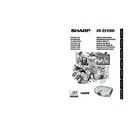Sharp XV-Z21000 (serv.man11) User Manual / Operation Manual ▷ View online
-43
Useful Featur
e
Menu operation
⇒ Page 34
4
Adjusting the White Level/Black
Level
“White Level” adjusts the white level for variations in
the input signals.
“Black Level” adjusts the black level for variations in
the input signals.
the input signals.
“Black Level” adjusts the black level for variations in
the input signals.
Note
• You cannot adjust the white and black levels
when inputting a digital signal.
LEDs (indicators) on the projector can be turned off when
they are disturbing the projection.
they are disturbing the projection.
Note
• When Auto Power Off function is set to “OFF”,
“LED” is set to “On” automatically. Be sure to set
Auto Power Off function to “ON” to use LED Off
function. (See page
Auto Power Off function to “ON” to use LED Off
function. (See page
45.)
You can confi rm the cumulative lamp usage time and
the remaining lamp life (percentage).
the remaining lamp life (percentage).
Selectable
items
\ button
| button
White Level
Gives better color re-
production.
production.
Gives brighter and
sharper images.
sharper images.
Black Level
Darkens the image.
Brightens the image.
5
Turning LED Off
Selectable items
Description
On
LEDs are turned on.
Off
LEDs are turned off while the projector
is in operation. (LEDs turn on while
the projector is in the standby mode,
warming up or indicating problems.)
is in operation. (LEDs turn on while
the projector is in the standby mode,
warming up or indicating problems.)
6
Checking the Lamp Life Status
Lamp usage condition
Remaining lamp life
“Life”
100%
5%
Operated exclusively with
Lamp Setting set to “Eco +
Quiet”
Lamp Setting set to “Eco +
Quiet”
Approx.
3,000
hours
3,000
hours
Approx.
150
hours
150
hours
Operated exclusively with
Lamp Setting set to “Bright”
Lamp Setting set to “Bright”
Approx.
2,000
hours
2,000
hours
Approx.
100
hours
100
hours
7
Setting On-screen Display
When the input mode is S-VIDEO or VIDEO input, adjust-
ment items for the “Video System” mode can be set.
The video input system mode is factory preset to “Auto”;
however, a clear picture from the connected audio-visual
equipment may not be received, depending on the video
signal difference. In that case, switch the video signal.
ment items for the “Video System” mode can be set.
The video input system mode is factory preset to “Auto”;
however, a clear picture from the connected audio-visual
equipment may not be received, depending on the video
signal difference. In that case, switch the video signal.
Selectable items
Description
On
All on-screen displays are displayed.
Off
Only the menus, input mode menu, the
adjustment bars for contrast and bright-
ness and the warning messages (power
off, temperature, lamp replacement,
etc.) are displayed.
adjustment bars for contrast and bright-
ness and the warning messages (power
off, temperature, lamp replacement,
etc.) are displayed.
8
Setting the Video System
Selectable items
Description
PAL
W h e n c o n n e c t e d t o PA L v i d e o
equipment.
equipment.
SECAM
When connected to SECAM video
equipment.
equipment.
NTSC4.43
When reproducing NTSC signals in
PAL video equipment.
PAL video equipment.
NTSC3.58
When connected to NTSC video
equipment.
equipment.
Note
• It is recommended that the lamp be changed
when the remaining lamp life becomes 5%.
• The lamp life may vary depending on the usage
condition.
XVZ21000_E_Ousyu_P36-45.indd 43
XVZ21000_E_Ousyu_P36-45.indd 43
2006/07/31 19:55:31
2006/07/31 19:55:31
-44
This function sets the color space for signals input from
an HDMI-compatible device.
an HDMI-compatible device.
An optimum picture may not be displayed if an HDMI-
capable device’s output signal type and the projector’s
input signal type do not match. If this should occur,
switch “Dynamic Range”.
capable device’s output signal type and the projector’s
input signal type do not match. If this should occur,
switch “Dynamic Range”.
Setting the Economy mode:
1 Select “Economy Mode” and press |.
2 Press '/" to select the desired item and press
1 Select “Economy Mode” and press |.
2 Press '/" to select the desired item and press
ENTER.
■ RS-232C Port
When the RS-232C port is set to “ON”, the RS-232C
function operates and consumes power even when the
projector is in Standby mode. Accordingly, the RS-232C
port should be set to “OFF” when it is not being used
so as to minimize the amount of power consumed when
the projector is in Standby mode.
function operates and consumes power even when the
projector is in Standby mode. Accordingly, the RS-232C
port should be set to “OFF” when it is not being used
so as to minimize the amount of power consumed when
the projector is in Standby mode.
Note
• When you control the projector by means of RS-
232C, select “ON”.
Selectable items
Description
Auto
Automatically selects the appropri-
ate input signal between RGB and
Component.
ate input signal between RGB and
Component.
RGB
Set when RGB signals are received.
Component
Set when component signals are
received.
received.
Menu operation
⇒ Page 34
When using an input mode other than S-VIDEO or VIDEO
input, set the signal type setting to the corresponding
input signal type (RBG or Component).
input, set the signal type setting to the corresponding
input signal type (RBG or Component).
■ When COMPONENT is selected for the
input mode
■ When DVI is selected for the input mode
■ When HDMI is selected for the input mode
This function sets the type of picture signal input from
HDMI-compatible equipment.
HDMI-compatible equipment.
Note
• You can also select “Signal Type” using
RGB/COMP. on the remote control.
Selectable items
Description
Auto
Ordinarily, the Auto setting should be
used.
used.
RGB
Displays images in RGB (Red/Green/
Blue) mode.
Blue) mode.
YCbCr4:4:4
These modes display images using a
luminance signal (Y) to indicate contrast
and color difference signals (CbCr) to
show the colors. (Select whichever
mode gives the best image.)
luminance signal (Y) to indicate contrast
and color difference signals (CbCr) to
show the colors. (Select whichever
mode gives the best image.)
YCbCr4:2:2
8
Signal Type Setting
9
Adjusting the Color Space
0
Adjusting the Dynamic Range
Selectable items
Description
Auto
In most circumstances, “Auto” should
be selected.
be selected.
Standard
When the black levels of the image show
banding or appear faded, select the item
that results in the best picture quality.
banding or appear faded, select the item
that results in the best picture quality.
Enhanced
q
Selecting the Background Image
Selectable items
Description
Logo
SHARP logo screen
Blue
Blue screen
None
— (Black screen)
w
Adjusting the Economy Mode
Selectable items
Description
ON
The RS-232C is operating at all times
(to accept communications).
(to accept communications).
OFF
RS-232C does not operate when the
power supply is in standby.
power supply is in standby.
Selectable items
Description
Auto
In most circumstances, “Auto” should
be selected.
be selected.
ITU601
Select the item that results in the best
picture quality.
picture quality.
ITU709
Using the “Options” Menu (Continued)
Selectable items
Description
D. PC RGB
Set when digital PC RGB signals are
received from the computer.
received from the computer.
D. PC COMP.
Set when digital PC component signals
are received from the computer.
D. VIDEO RGB
Set when digital video RGB signals are
received from video equipment.
received from video equipment.
D. VIDEO COMP.
Set when digital video component
signals are received from video equip-
ment.
signals are received from video equip-
ment.
A. RGB
Set when analog RGB signals are
received.
received.
A. COMP.
Set when analog component signals
are received.
are received.
XVZ21000_E_Ousyu_P36-45.indd 44
XVZ21000_E_Ousyu_P36-45.indd 44
2006/08/03 14:44:49
2006/08/03 14:44:49
-45
Useful Featur
e
Menu operation
⇒ Page 34
■ Auto Power Off
This function automatically switches the projector
to Standby mode if no signals are received for a set
period.
to Standby mode if no signals are received for a set
period.
Note
• When the Auto Power Off function is set to “ON”,
5 minutes before the projector enters standby
mode, the message “Enter STANDBY mode in
X min.” will appear on the screen to indicate the
remaining minutes.
mode, the message “Enter STANDBY mode in
X min.” will appear on the screen to indicate the
remaining minutes.
• When the Auto Power Off function is set to “OFF”,
“LED” is set to “On” automatically. Be sure to set
the Auto Power Off function to “ON” to use the
LED Off function. (See page
the Auto Power Off function to “ON” to use the
LED Off function. (See page
43.)
Make sure that both the projector and computer are set
for the same baud rate.
for the same baud rate.
This function changes the fan rotation speed.
•
When “Fan Mode” is set to “High”, the fan rotation
speeds up, and the fan noise becomes louder.
Selectable items
Description
ON
When no input signal is detected for
more than 15 minutes, the projector will
automatically enter standby mode.
more than 15 minutes, the projector will
automatically enter standby mode.
OFF
The Auto Power Off function will be
disabled.
disabled.
r
Fan Mode Setting
e
Selecting the Transmission
Speed (RS-232C)
Selectable items
Description
9600bps
38400bps
115200bps
Transmission speed is slow.
Transmission speed is rapid.
Selectable items
Description
Normal
Suitable for normal environments.
High
Select this when using the projector at
altitudes of approximately 4,900 feet
(1,500 meters) or more.
altitudes of approximately 4,900 feet
(1,500 meters) or more.
t
Reversing/Inverting Projected
Images
This function allows the projector to be used in a wider
range of projection styles by allowing the image to be
inverted to suit the projection environment (location).
range of projection styles by allowing the image to be
inverted to suit the projection environment (location).
•
See page
15 for details of Projection (PRJ) Mode.
Use “All Reset” to initialize all the adjustments you have
made to the default settings.
made to the default settings.
Note
The following items cannot be initialized.
• “Fine Sync” menu
— Special Modes
• “Options” menu
— Lamp Timer (Life)
— Language
• “Fine Sync” menu
— Special Modes
• “Options” menu
— Lamp Timer (Life)
— Language
Other Function
The projector can switch the on-screen display language
among 11 languages.
among 11 languages.
Selectable items
Description
Front
Normal image (Projected from the front
of the screen)
of the screen)
Ceiling + Front
Inverted image (Projected from the
front of the screen with an inverted
projector)
front of the screen with an inverted
projector)
Rear
Reversed image (Projected from the
rear of the screen or with a mirror)
rear of the screen or with a mirror)
Ceiling + Rear
Reversed and inverted image (Pro-
jected with a mirror)
jected with a mirror)
y
Returning to the Default Settings
Selecting the On-screen
Display Language
English
Deutsch
Español
Nederlands
Deutsch
Español
Nederlands
Français
Italiano
Svenska
Português
Italiano
Svenska
Português
XVZ21000_E_Ousyu_P36-45.indd 45
XVZ21000_E_Ousyu_P36-45.indd 45
2006/07/31 19:55:32
2006/07/31 19:55:32
-46
■ The maintenance indicators (power, lamp and temperature warning indicators) on the projector will let
you be aware of problems inside the projector. If any of the indicators illuminates, follow the relevant
procedures given below.
About the temperature warning indicator
If the temperature inside the
projector increases, due to
blockage of the exhaust or
intake vent, or the setting loca-
tion, “
projector increases, due to
blockage of the exhaust or
intake vent, or the setting loca-
tion, “
” will blink in the lower left corner of
the picture. If the temperature keeps on rising,
the lamp will turn off and the temperature warning
indicator will blink, the cooling fan will run, then
the projector will enter the standby mode. After
“
the lamp will turn off and the temperature warning
indicator will blink, the cooling fan will run, then
the projector will enter the standby mode. After
“
” appears, be sure to perform the measures
described on the table below.
About the lamp indicator
■ When the remaining lamp
life becomes 5% or less,
(yellow) and “Change
The Lamp” will be dis-
played on the screen. When the percentage
becomes 0%, it will change to
played on the screen. When the percentage
becomes 0%, it will change to
(red), the lamp
will automatically turn off and then the projector
will automatically enter standby mode. At this
time, the lamp indicator will illuminate in red.
will automatically enter standby mode. At this
time, the lamp indicator will illuminate in red.
■ If you try to turn on the projector a fourth time
without replacing the lamp, the projector will
not turn on.
Maintenance indicator
Condition
Problem
Possible Solution
Temperature
warning
indicator
Normal
Abnormal
Off
Red on
(Standby)
(Standby)
The internal
temperature is
abnormally high.
temperature is
abnormally high.
Abnormal
• Blocked exhaust or
intake vent
• Relocate the projector to an area
with proper ventilation.
with proper ventilation.
• Cooling fan break-
down
• Internal circuit failure
• Clogged exhaust or
• Clogged exhaust or
intake vent
• Take the projector to your nearest
Sharp Authorized Service Center or
Dealer for repair.
Dealer for repair.
• Clean the exhaust and intake vents
according to the procedure on page
47.
Lamp
indicator
Red on
(Standby)
(Standby)
The lamp does
not illuminate.
not illuminate.
• Burnt-out lamp
• Lamp circuit failure
• Replace the lamp. (See page 48.)
Take the projector to your nearest
Sharp Authorized Service Center or
Dealer for repair.
Dealer for repair.
• Please exercise care when replac-
ing the lamp.
• Securely install the lamp unit cover.
Blue on*
Blue
blinks
when the
lamp is
active.
Power
indicator
The power
indicator blinks
in red when the
projector is on.
indicator blinks
in red when the
projector is on.
• The lamp unit cover
is open.
• Securely install the lamp unit cover.
• If the power indicator blinks
even when the lamp unit cover is
securely installed, contact your
nearest Sharp Authorized Service
Center or Dealer for advice.
securely installed, contact your
nearest Sharp Authorized Service
Center or Dealer for advice.
Blue on*/
Red on
Red on
Red blinks
Red blinks
Lamp replace-
ment time.
ment time.
• The remaining lamp
life has become 5%
or less.
or less.
* Blue is off when “LED” is set to “Off”. (See page
43.)
Maintenance Indicators/Maintenance
Lamp indicator
Power indicator
Temperature warning indicator
XVZ21000_E_Ousyu_P46-51.indd 46
XVZ21000_E_Ousyu_P46-51.indd 46
2006/07/31 19:55:51
2006/07/31 19:55:51
Click on the first or last page to see other XV-Z21000 (serv.man11) service manuals if exist.