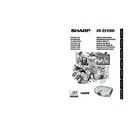Sharp XV-Z21000 (serv.man11) User Manual / Operation Manual ▷ View online
Basic Operation
-27
Image Projection
Switching the Input
Mode
Mode
Select the appropriate input mode for the con-
nected equipment.
Press Input Mode Select buttons or
INPUT on the remote control to select
the input mode.
• When
INPUT on the remote control or
INPUT on the projector is pressed, the Input
list appears. While the Input list is displayed,
follow the procedure below to switch the Input
mode.
1
1
Press
INPUT or □/▼ to select the desired
input mode.
2
Press
ENTER.
• If
ENTER is not pressed, the projector
switches to the selected input mode in a
few seconds.
Note
• When no signal is received, “NO SIGNAL”
will be displayed. When a signal that the
projector is not preset to receive is received,
“NOT REG.” will be displayed.
projector is not preset to receive is received,
“NOT REG.” will be displayed.
Adjusting the Projected
Image
Image
1. Adjusting the Focus
You can adjust the focus with the focus ring on the
projector.
projector.
Rotate the focus ring to adjust the focus while
watching the projected image.
2. Adjusting the Image Size
You can adjust the image size using the zoom knob
on the projector.
on the projector.
Move the zoom knob to enlarge or shrink the
image size.
ENTER
INPUT
Adjustment
buttons
(
buttons
(
□
/
▼
)
Input Mode Select buttons
Focus ring
Zoom knob
Zoom out
Zoom in
Input mode menu
XVZ21000_E_Ousyu_P25-31.indd 27
XVZ21000_E_Ousyu_P25-31.indd 27
2006/07/31 19:54:39
2006/07/31 19:54:39
-28
3. Adjusting the Projector Angle
Using the Adjustment Feet
The inclination of the projector can be adjusted using
the adjustment feet when the projector is placed on
an uneven surface or when the screen is slanted.
the adjustment feet when the projector is placed on
an uneven surface or when the screen is slanted.
1
Lift the projector to adjust its
height while pressing the foot
releases.
2
Remove your hands from the
foot releases after the height has
been adjusted.
• The angle of projection is adjustable up
to 5 degrees from the surface on which
the projector is placed.
the projector is placed.
3
Rotate the adjustment feet to
make fi ne adjustment.
• Rotate the adjustment feet to gradually
raise or lower the projector. Ensure that the
projector is stable and does not wobble.
projector is stable and does not wobble.
Note
• When the height of the projector is adjusted, the
image may become distorted, depending on the
relative positions of the projector and the screen.
relative positions of the projector and the screen.
Info
• Do not apply too much pressure on the projec-
tor when the adjustment feet are stuck out.
• When lowering the projector, be careful not to
get your fi ngers caught in the area between
the adjustment foot and the projector.
the adjustment foot and the projector.
• Hold the projector fi rmly while lifting or carrying.
• Do not hold by the lens area.
4. Adjusting the Vertical
Position of the Image
You can move the projected image vertically by
turning the lens shift dial.
turning the lens shift dial.
Info
• Do not turn the lens shift dial beyond the
upper limit and lower limit positions. This may
cause the projector to malfunction.
cause the projector to malfunction.
Image Projection (Continued)
Foot releases
Adjustment feet
Lens shift dial
Down
Up
XVZ21000_E_Ousyu_P25-31.indd 28
XVZ21000_E_Ousyu_P25-31.indd 28
2006/07/31 19:54:40
2006/07/31 19:54:40
Basic Operation
-29
Operating with the Remote Control
Switching the Iris Setting
This function controls the quantity of the
projected light and the contrast of the image.
Press
IRIS.
• Each time the button is pressed while the display
is on, the mode changes in the following order:
Note
• For details, see page 37.
Adjusting the Contrast
1
Press CONTRAST.
2
Press \ or | to adjust the con-
trast.
3
Press ENTER.
Note
• For details, see page 36.
Adjusting the Quantity of Light
1
Press BRIGHT.
2
Press \ or | to adjust the quan-
tity of light.
3
Press ENTER.
Note
• For details, see page 36.
Freezing a Moving Image
1
Press FREEZE.
• The projected image is frozen.
2
Press FREEZE again to return
to the moving image from the cur-
rently connected device.
Selecting the Picture Mode
You can select the appropriate picture mode to best
match the projected image you are watching.
Press
Press
PICTURE MODE.
• Each time the button is pressed while the display
is on, the mode changes in the following order:
Note
• For details, see page 36.
FREEZE
ENTER
PICTURE MODE
CONTRAST
BRIGHT
IRIS
Adjustment buttons
(
(
"
/
'
/
\
/
|
)
MEDIUM MODE
HIGH BRIGHTNESS MODE
HIGH CONTRAST MODE
STANDARD NATURAL DYNAMIC
MEMORY
MOVIE2
MOVIE1
XVZ21000_E_Ousyu_P25-31.indd 29
XVZ21000_E_Ousyu_P25-31.indd 29
2006/07/31 19:54:41
2006/07/31 19:54:41
-30
Resize Mode
This function allows you to modify or customize the
resize mode to enhance the input image.
resize mode to enhance the input image.
Press RESIZE on the projector or
RESIZE on the remote control.
Note
• The RESIZE function that can be selected
varies depending on the input signal (reso-
lution and vertical frequency).
• To return to the standard image, press
RETURN while “RESIZE” is displayed.
Selecting the Screen Size
RESIZE
RETURN
RETURN button
RESIZE button
Resize Mode
An image compressed from a 16:9 aspect ratio to a 4:3 aspect ratio
is restored to a 16:9 aspect ratio and displayed at full-screen.
is restored to a 16:9 aspect ratio and displayed at full-screen.
The image is displayed with the original aspect ratio.
STRETCH
An image with a 4:3 aspect ratio is displayed without any changes.
SIDE BAR
(Video)
(Video)
NORMAL
(Computer)
(Computer)
SMART STRETCH
An image with a 4:3 aspect ratio is widened to fit the entire screen.
RESIZE
Output screen image
XVZ21000_E_Ousyu_P25-31.indd 30
XVZ21000_E_Ousyu_P25-31.indd 30
2006/07/31 19:54:42
2006/07/31 19:54:42
Click on the first or last page to see other XV-Z21000 (serv.man11) service manuals if exist.