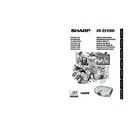Sharp XV-Z21000 (serv.man11) User Manual / Operation Manual ▷ View online
Connections
-23
Ensure that the computer is the last device to be turned on after all the connections are made.
Connecting to a Computer Using a DVI Cable
Connecting to a Computer Using the DVI to D-sub Cable
Connecting to a Computer
Note
• When connecting the projector to the video equipment in this way, select “Signal Type” in the “Options”
menu. See page
44.
• Refer to “Computer Compatibility Chart” on page 60 for a list of computer signals compatible with the
projector. Use with computer signals other than those listed may cause some of the functions not to work.
• A Macintosh adaptor may be required for use with some Macintosh computers. Contact your nearest Sharp
Authorized Service Center or Dealer.
• Depending on the computer you are using, an image may not be projected unless the computer’s external
output port is switched on. (e.g. Press “Fn” and “F5” keys simultaneously when using a SHARP notebook
computer). Refer to the specifi c instructions in your computer’s operation manual to enable your computer’s
external output port.
computer). Refer to the specifi c instructions in your computer’s operation manual to enable your computer’s
external output port.
Computer
To DVI Digital output terminal
DVI cable
(sold separately: AN-C3DV)
(sold separately: AN-C3DV)
To DVI terminal
Computer
To RGB output terminal
DVI to D-sub cable
(supplied accessory)
(supplied accessory)
To DVI terminal
Note
• When connecting the projector to the video equipment in this way, select “Signal Type” in the “Options”
menu. See page
44.
XVZ21000_E_Ousyu_P17-24.indd 23
XVZ21000_E_Ousyu_P17-24.indd 23
2006/08/03 14:44:04
2006/08/03 14:44:04
-24
Controlling the Projector by a Computer
When the RS-232C terminal on the projector is connected to a computer, the computer can be used to control
the projector and check the status of the projector.
When connecting to a computer using an RS-232C serial control cable
Note
• The RS-232C function may not operate if your computer terminal is not correctly set up. Refer to the
operation manual of the computer for details.
• For details on RS-232C specifi cations and commands, see page 52.
Info
• Do not connect the RS-232C cable to a port other than the RS-232C terminal on the computer. This may
damage your computer or projector.
• Do not connect or disconnect an RS-232C serial control cable to or from the computer while it is on. This
may damage your computer.
Computer
To RS-232C terminal
RS-232C serial control cable (cross type, commercially available)
To RS-232C terminal
XVZ21000_E_Ousyu_P17-24.indd 24
XVZ21000_E_Ousyu_P17-24.indd 24
2006/07/31 19:54:10
2006/07/31 19:54:10
Basic Operation
-25
Turning the Projector On/Off
Connecting the Power
Cord
Cord
Plug the supplied power cord into the
AC socket on the rear of the projector.
• The power indicator illuminates red, and the
projector enters standby mode.
Turning the Projector On
Before performing the steps in this section,
connect any equipment that you use with the
projector. (See pages 18-25.)
Remove the lens cap and press
ON
on the projector or
ON on the remote
control.
• The power indicator illuminates blue.
Note
• About the Lamp Indicator
The lamp indicator illuminates to indicate the
The lamp indicator illuminates to indicate the
status of the lamp.
Blue: The lamp is ready.
Blinking in blue: The lamp is warming up.
Red: The lamp is shut down abnormally
or the lamp should be replaced.
• When switching on the projector, a slight
fl ickering of the image may be experienced
within the fi rst minute after the lamp has been
illuminated. This is normal operation as the
lamp’s control circuitry is stabilizing the lamp
output characteristics. This does not indicate
malfunction.
within the fi rst minute after the lamp has been
illuminated. This is normal operation as the
lamp’s control circuitry is stabilizing the lamp
output characteristics. This does not indicate
malfunction.
• If the projector is put into standby mode and
immediately turned on again, the lamp may
take some time to illuminate.
take some time to illuminate.
Power cord
Supplied
accessory
accessory
Info
• English is the factory preset language. If you want to
change the on-screen display to another language,
change the language according to the procedure on
page
change the language according to the procedure on
page
45.
Power indicator
Lamp indicator
ON
STANDBY
ON button
Lens cap
STANDBY button
XVZ21000_E_Ousyu_P25-31.indd 25
XVZ21000_E_Ousyu_P25-31.indd 25
2006/07/31 19:54:37
2006/07/31 19:54:37
-26
Turning the Power Off
(Putting the Projector into Standby
Mode)
Mode)
1
Press STANDBY on the pro-
jector or STANDBY on the
remote control, then press that
button again while the confi rma-
tion message is displayed, to
put the projector into standby
mode.
2
Unplug the power cord from the
AC outlet after the cooling fan
stops.
• The power indicator on the projector
blinks in blue while cooling.
• The power indicator changes to red
when the projector fi nishes cooling.
□
On-screen display
Info
• Do not unplug the power cord during projection or
cooling fan operation. This can cause damage due to
the rise in internal temperature, as the cooling fan also
stops.
the rise in internal temperature, as the cooling fan also
stops.
• When connected to equipment such as an amplifi er, be
sure to turn off the power to the equipment connected
fi rst and then to the projector.
fi rst and then to the projector.
Turning the Projector On/Off (Continued)
□
XVZ21000_E_Ousyu_P25-31.indd 26
XVZ21000_E_Ousyu_P25-31.indd 26
2006/07/31 19:54:38
2006/07/31 19:54:38
Click on the first or last page to see other XV-Z21000 (serv.man11) service manuals if exist.