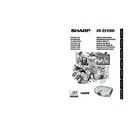Sharp XV-Z21000 (serv.man11) User Manual / Operation Manual ▷ View online
Intr
oduction
oduction
-11
Using the Remote Control
Inserting the Batteries
1
Pull down the tab on the cover
and remove the cover towards
the direction of the arrow.
2
Insert the supplied batteries and
put back the cover.
• Make sure the polarities correctly match
the
and
marks inside the battery
compartment.
• When putting back the cover, be sure that
the cover clicks in place and settles.
Usable Range
The remote control can be used to control
the projector within the ranges shown in the
illustration.
Note
• The signal from the remote control can be
refl ected off a screen for easy operation. How-
ever, the effective distance of the signal may
differ depending on the screen material.
ever, the effective distance of the signal may
differ depending on the screen material.
When using the remote control:
• Be sure not to drop, expose to moisture or high
temperature.
• The remote control may malfunction under a
fl uorescent lamp. In this case, move the projec-
tor away from the fl uorescent lamp.
tor away from the fl uorescent lamp.
Incorrect use of the batteries may cause them to leak or explode. Please follow the precautions below.
Caution
• Danger of explosion if bettery is incorrectly replaced.
Replace only with the same or equivalent type.
• Insert the batteries making sure the polarities correctly match the and marks inside the battery compartment.
Replace only with the same or equivalent type.
• Insert the batteries making sure the polarities correctly match the and marks inside the battery compartment.
• Batteries of different types have different properties, therefore do not mix batteries of different types.
• Do not mix new and old batteries.
This may shorten the life of new batteries or may cause old batteries to leak.
• Remove the batteries from the remote control once they have run out, as leaving them in can cause them to leak.
Battery fl uid from leaked batteries is harmful to skin, therefore be sure to fi rst wipe them and then remove them using a cloth.
This may shorten the life of new batteries or may cause old batteries to leak.
• Remove the batteries from the remote control once they have run out, as leaving them in can cause them to leak.
Battery fl uid from leaked batteries is harmful to skin, therefore be sure to fi rst wipe them and then remove them using a cloth.
• The batteries included with this projector may run down in a short period, depending on how they are kept.
Be sure to replace them as soon as possible with new batteries.
• Remove the batteries from the remote control if you are not to use the remote control for a long time.
• Comply with the rules (ordinance) of each local government when disposing of worn-out batteries.
23' (7 m)
30°
30°
30°
30°
30°
30°
23' (7 m)
Remote control
signal transmitters
Remote control sensors
Remote control
signal transmitters
Remote control
XVZ21000_E_Ousyu_P06-11.indd 11
XVZ21000_E_Ousyu_P06-11.indd 11
2006/07/31 19:53:17
2006/07/31 19:53:17
-12
Quick Start
This section provides an example showing how to connect the projector to video equipment with a brief ex-
planation of the steps from connection through to image projection.
For details, see the pages suggested in each step.
1.
Place the projector facing a screen
Page 14
2.
Connect the projector to the video equipment and plug
the power cord into the AC socket of the projector
Pages 18-25
To VIDEO terminal
AC socket
Connect the audio output terminal
of the video equipment to the audio
input terminal of the audio equipment
using an audio cable.
3.
Remove the lens cap and turn the projector on
Page 25
Pointing the remote control towards the
projector, press the
projector, press the
ON button.
ON
6
Adjustment feet
6
Focus ring
6
Zoom knob
7
STANDBY button
3
ON button
5
Input Mode
Select
buttons
XVZ21000_E_Ousyu_P12-16.indd 12
XVZ21000_E_Ousyu_P12-16.indd 12
2006/07/31 19:53:41
2006/07/31 19:53:41
-13
Quick Start
4.
Turn the video equipment on and start playback
5.
Select the input mode
Page 27
Press the
VIDEO button on the remote control to select “VIDEO” for the Input mode.
• Press
/
/
/
/
/
/
on the remote control to switch the Input mode.
6.
Adjust the projector angle, focus and zoom
Pages 27, 28
1. The focus is adjusted by
rotating the focus ring.
2. Zooming is adjusted by
moving the zoom knob.
3. The projector angle is
adjusted by using the
adjustment feet. As for
adjustment of the vertical
position of the projected
image, use the lens shift dial.
adjustment feet. As for
adjustment of the vertical
position of the projected
image, use the lens shift dial.
Focus ring
Zoom knob
Foot releases
7.
Turn the power off
Page 26
Press STANDBY on the remote control, then press that button again while the confi rmation message
is displayed, to put the projector into standby mode.
is displayed, to put the projector into standby mode.
VIDEO
• Unplug the power cord from the AC outlet after the cooling fan stops.
STANDBY
Lens shift dial
Playback
□
On-screen display
□
XVZ21000_E_Ousyu_P12-16.indd 13
XVZ21000_E_Ousyu_P12-16.indd 13
2006/07/31 19:53:42
2006/07/31 19:53:42
-14
Setting Up the Projector
Setting Up the Projector
For optimal image quality, position the projector perpendicular to the screen with the projector’s feet fl at and
level.
Note
• The projector lens should be centered in the middle of the screen. If the horizontal line passing through
the lens center is not perpendicular to the screen, the image will be distorted, making viewing diffi cult.
• For optimal image, position the screen so that it is not in direct sunlight or room light. Light falling directly
on the screen washes out the colors, making viewing diffi cult. Close the curtains and dim the lights when
setting up the screen in a sunny or bright room.
setting up the screen in a sunny or bright room.
• A polarizing screen cannot be used with this projector.
Standard Setup (Front Projection)
■ Place the projector at the required distance from the screen according to the desired picture size.
Example of standard setup
Note
• For details, refer to “Picture (Screen) Size and Projection Distance” on page 16.
L
H1
H2
90
°
90
°
Image
Lens center
Lens center
Lens shifted to lowest position
Lens shifted to highest position
L :
Projection
distance
H1 : Distance from the lens center to the bottom of the image
(when the lens is shifted to the lowest position)
H2 : Distance from the lens center to the bottom of the image
(when the lens is shifted to the highest position)
XVZ21000_E_Ousyu_P12-16.indd 14
XVZ21000_E_Ousyu_P12-16.indd 14
2006/07/31 19:53:43
2006/07/31 19:53:43
Click on the first or last page to see other XV-Z21000 (serv.man11) service manuals if exist.