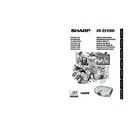Sharp XV-Z21000 (serv.man11) User Manual / Operation Manual ▷ View online
-31
Basic Operation
About Copyrights
• When using the RESIZE function to select an image size with a different aspect ratio to a TV program or video
image, the image will look different from its original appearance. Keep this in mind while choosing an image
size.
size.
• The use of the RESIZE, Subtitle, or Overscan function to compress or stretch the image for commercial
purposes/public displays in a café, hotel, etc. may be an infringement of copyright protected by law for
copyright holders. Please use caution.
copyright holders. Please use caution.
• While watching non-widescreen images (4:3), if you use the RESIZE function to fi ll the screen or use the
Overscan function to change the aspect ratio of a fi xed-ratio input signal, parts of the outer edge of the image
will be cut off or distorted. To watch original images as the producers intended, set “RESIZE” to “SIDE BAR”
and Overscan to its default setting.
will be cut off or distorted. To watch original images as the producers intended, set “RESIZE” to “SIDE BAR”
and Overscan to its default setting.
CINEMA ZOOM
ZOOM 14:9
An image with a 4:3 aspect ratio is slightly enlarged.
SMART ZOOM
The image is displayed according to the original input signal.
DOT BY DOT
An image with a 14:9 aspect ratio and letterboxing is enlarged while
maintaining the original aspect ratio.
maintaining the original aspect ratio.
A CinemaScope image or an image with a 16:9 aspect ratio is
displayed at full-screen
displayed at full-screen
RESIZE
Output screen image
XVZ21000_E_Ousyu_P25-31.indd 31
XVZ21000_E_Ousyu_P25-31.indd 31
2006/07/31 19:54:43
2006/07/31 19:54:43
-32
Menu Bar Items
The following shows the items that can be set in the projector.
The selectable items vary depending on the selected input, input signals, or adjustment
values. Items that cannot be selected will be grayed out.
Standard
Natural
Dynamic
Movie1
Movie2
Custom
Natural
Dynamic
Movie1
Movie2
Custom
Standard
Natural
Dynamic
Movie1
Movie2
Memory
Natural
Dynamic
Movie1
Movie2
Memory
+30
–30
+30
–30
+30
–30
+90
–90
+90
–90
10500
5500
Main menu
Sub menu
Contrast
Picture Mode
Bright
Color
Tint
Sharp
Reset
CLR Temp
BrilliantColor
TM
IRIS
Lamp Setting
Gamma Position
Picture
Page
36
Bright
Eco + Quiet
Eco + Quiet
High Brightness
Medium Mode
High Contrast
Medium Mode
High Contrast
Advanced
C.M.S.
C.M.S. - Hue
C.M.S. - Saturation
C.M.S. - Value
Reset
Red
Yellow
Green
Cyan
Blue
Magenta
Reset
3D Fast
3D Slow
2D+
3D Slow
2D+
Progressive
Film Mode
DNR
Off
Level 1
Level 2
Level 3
Level 1
Level 2
Level 3
MNR
Unveil Control
Automatic Contrast
+30
–30
+30
–30
+30
–30
+30
–30
+30
–30
+30
–30
Auto
Off
Off
On
Off
Off
Page
36
Page
36
Page
37
Page
37
Page
37
Page
37
Page
38
Page
38
Page
38
Page
38
Page
38
Page
39
Page
39
Page
37
Page
39
Main menu
Sub menu
Reset
Gamma Position
Standard
Natural
Dynamic
Movie1
Movie2
Custom
Natural
Dynamic
Movie1
Movie2
Custom
Gamma
Gamma
All Colors
Red
Green
Blue
Red
Green
Blue
Page
40
+30
–30
+30
–30
+30
–30
White Detail
All Colors
Red
Green
Blue
Red
Green
Blue
+30
–30
+30
–30
+30
–30
Black Detail
All Colors
Red
Green
Blue
Red
Green
Blue
+30
–30
+30
–30
+30
–30
XVZ21000_E_Ousyu_P32-35.indd 32
XVZ21000_E_Ousyu_P32-35.indd 32
2006/07/31 19:55:02
2006/07/31 19:55:02
-33
Useful Featur
e
*1: The “Fine Sync” menu is not available for S-VIDEO or VIDEO Input.
*2: Can be set for HDMI Input.
*3: Can be set for DVI Input.
*2: Can be set for HDMI Input.
*3: Can be set for DVI Input.
Main menu
Sub menu
+150
–150
+150
–150
+60
–60
+60
–60
Fine Sync
Clock
Phase
H-Pos
V-Pos
Reset
Special Modes
Signal Info
Auto Sync
Off
Normal
High Speed
Normal
High Speed
*
1
Resolution
Hor Freq
Vert Freq
Hor Freq
Vert Freq
Page
41
Signal Type
Auto
RGB
Component
RGB
Component
Color Space
Main menu
Sub menu
Options
Lamp Timer(Life)
LED
OSD Display
Background
Economy Mode
RS-232C Port [ON/OFF]
Auto Power Off [ON/OFF]
Auto Power Off [ON/OFF]
Logo
Blue
None
Blue
None
Fan Mode
All Reset
Dynamic Range
PRJ Mode
Subtitle
Front
Ceiling + Front
Rear
Ceiling + Rear
Ceiling + Front
Rear
Ceiling + Rear
RS-232C
9600 bps
38400 bps
115200 bps
38400 bps
115200 bps
Image Shift
+30
–30
+30
–30
Reset
Overscan
0%
10
D.PC RGB
D.PC COMP.
D.VIDEO RGB
D.VIDEO COMP.
A. RGB
A. COMP.
D.PC COMP.
D.VIDEO RGB
D.VIDEO COMP.
A. RGB
A. COMP.
Auto
RGB
YCbCr4:4:4
YCbCr4:2:2
RGB
YCbCr4:4:4
YCbCr4:2:2
Auto
ITU601
ITU709
ITU601
ITU709
Auto
Standard
Enhanced
Standard
Enhanced
*2,3
*2
Normal
High
High
Language
English
Deutsch
Español
Nederlands
Français
Italiano
Deutsch
Español
Nederlands
Français
Italiano
Svenska
Português
Português
On
Off
Off
On
Off
Off
Video System
Auto
PAL
SECAM
NTSC4.43
NTSC3.58
PAL-M
PAL-N
PAL-60
PAL
SECAM
NTSC4.43
NTSC3.58
PAL-M
PAL-N
PAL-60
When COMPONENT is selected
for the input mode
for the input mode
When DVI is selected for the
input mode
input mode
When HDMI is selected for the
input mode
input mode
When S-VIDEO or VIDEO is
selected for the input mode
selected for the input mode
Page
42
Page
42
Page
42
Page
42
Page
42
Page
43
Page
43
Page
43
Page
43
Page
44
Page
44
Page
44
Page
44
Page
45
Page
45
Page
45
Page
45
Page
45
Pages
44, 45
Page
43
+30
–30
White Level
+30
–30
Black Level
XVZ21000_E_Ousyu_P32-35.indd 33
XVZ21000_E_Ousyu_P32-35.indd 33
2006/07/31 19:55:03
2006/07/31 19:55:03
-34
Using the Menu Screen
Menu Selections (Adjust-
ments)
ments)
• This operation can also be performed by using
the buttons on the projector.
(Example: Adjusting “Bright”)
1
Press MENU.
• The “Picture” menu screen for the se-
lected input mode is displayed.
2
Press | or \ to select the menu
screen to adjust on the menu
bar.
Note
• The “Fine Sync” menu is not available
for selecting S-VIDEO or VIDEO.
Example: “Picture” menu screen when
COMPONENT is selected for
input mode
MENU
ENTER
RETURN
RETURN button
Adjustment buttons
('/"/\/|)
('/"/\/|)
ENTER button
MENU button
Adjustment buttons
('/"/\/|)
('/"/\/|)
Menu bar
XVZ21000_E_Ousyu_P32-35.indd 34
XVZ21000_E_Ousyu_P32-35.indd 34
2006/07/31 19:55:04
2006/07/31 19:55:04
Click on the first or last page to see other XV-Z21000 (serv.man11) service manuals if exist.