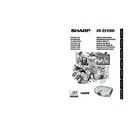Sharp XV-Z21000 (serv.man11) User Manual / Operation Manual ▷ View online
-7
Intr
oduction
oduction
Temperature monitor function
■ If the projector starts to overheat due to setup problems
or blockage of the air vents, “
” and “
” will
illuminate in the lower left corner of the picture. If the
temperature continues to rise, the lamp will turn off, the
temperature warning indicator on the projector will blink,
and after a 90-second cooling-off period the projector
will enter standby mode. Refer to “Maintenance Indica-
tors/Maintenance” on page
temperature continues to rise, the lamp will turn off, the
temperature warning indicator on the projector will blink,
and after a 90-second cooling-off period the projector
will enter standby mode. Refer to “Maintenance Indica-
tors/Maintenance” on page
46 for details.
Info
• The cooling fan regulates the internal tempera-
ture, and its performance is automatically con-
trolled. The sound of the fan may change during
projector operation due to changes in the fan
speed. This does not indicate malfunction.
trolled. The sound of the fan may change during
projector operation due to changes in the fan
speed. This does not indicate malfunction.
• Do not unplug the power cord during projection
or cooling fan operation. This can cause damage
due to rise in internal temperature, as the cooling
fan also stops.
due to rise in internal temperature, as the cooling
fan also stops.
XVZ21000_E_Ousyu_P06-11.indd 7
XVZ21000_E_Ousyu_P06-11.indd 7
2006/07/31 19:53:14
2006/07/31 19:53:14
-8
34
34
34
28
27
27
30
27
46
28
26
28
11
11
25
34
47
25, 46
25, 46
Numbers in
refer to the main pages in this operation manual where the topic is explained.
Projector
Part Names and Functions
3
2
1
1
3
Using the Terminal Cover
When the projector is used on a desktop, high mounted
or ceiling mounted, attach the terminal cover (supplied) to
hide the connecting cables.
Attaching the Terminal Cover
When the projector is used on a desktop, high mounted
or ceiling mounted, attach the terminal cover (supplied) to
hide the connecting cables.
Attaching the Terminal Cover
1 Align the hook on the terminal cover with the insert
hole in the hook at the back of the projector.
2
Press the hook in the direction indicated with the ar row
to fasten the ter mi nal cover to the projector.
3
Insert the terminal cover into the mounting groove on
the projector while pushing the tabs inside the terminal
cover to the out side with your fi ngers.
the projector while pushing the tabs inside the terminal
cover to the out side with your fi ngers.
Remove the rubber cap attached on the pro-
jec tor and at tach the hooks.
jec tor and at tach the hooks.
MENU button
For displaying adjustment
and setting screens.
Adjustment buttons
(□, ▼, \, ●)
For selecting menu items.
ENTER button
For setting items selected
or adjusted on the menu.
RETURN button
For undoing an operation.
RESIZE button
For switching the screen
size (SIDE BAR, SMART
STRETCH, etc.).
For switching the screen
size (SIDE BAR, SMART
STRETCH, etc.).
INPUT button
For displaying the Input
list.
STANDBY button
For putting the projector
into the standby mode.
For displaying the Input
list.
STANDBY button
For putting the projector
into the standby mode.
ON button
For turning the power on.
For turning the power on.
Lens shift dial
For moving the projected
image vertically.
Zoom knob
Focus ring
Adjustment foot
Lens cap
Pressing the two tabs, you can
remove/attach the lens cap.
Temperature warning
indicator
When the internal
temperature rises, this
indicator will illuminate red.
When the internal
temperature rises, this
indicator will illuminate red.
Lamp indicator
Illuminates blue, indicating
normal function. Replace
the lamp when the
indicator illuminates red.
Power indicator
Illuminates red, when the
projector is in standby.
When the power is turned
on, this indicator will
illuminate blue.
Illuminates blue, indicating
normal function. Replace
the lamp when the
indicator illuminates red.
Power indicator
Illuminates red, when the
projector is in standby.
When the power is turned
on, this indicator will
illuminate blue.
Intake vent
Adjustment foot
Remote control sensor
PUSH!
XVZ21000_E_Ousyu_P06-11.indd 8
XVZ21000_E_Ousyu_P06-11.indd 8
2006/07/31 19:53:15
2006/07/31 19:53:15
-9
Intr
oduction
oduction
Projector (Rear View)
11
25
47
47
47
Terminals
Using the Kensington Lock
• This projector has a Kensington Security Standard connector for use with a Kensington MicroSaver Security System.
Refer to the information that came with the system for instructions on how to use it to secure the projector.
Terminal
Description
Page
1
COMPONENT/RGB1, 2 terminals
Connecting video equipment with component output terminal (DVD player, etc.) or a com-
puter with analog RGB output terminal.
Connecting video equipment with component output terminal (DVD player, etc.) or a com-
puter with analog RGB output terminal.
2
S-VIDEO terminal
Connecting video equipment with S-video output terminal (DVD player, VCR, etc.).
Connecting video equipment with S-video output terminal (DVD player, VCR, etc.).
3
VIDEO terminal
Connecting video equipment without S-video output terminal.
Connecting video equipment without S-video output terminal.
4
DVI terminal
Connecting video equipment with DVI output terminal (DVD player, DTV decoder, computer,
etc.).
Connecting video equipment with DVI output terminal (DVD player, DTV decoder, computer,
etc.).
5
HDMI1, 2 terminals
Connecting video equipment with HDMI output terminal.
Connecting video equipment with HDMI output terminal.
6
RS-232C terminal
Connecting a computer to control the projector.
Connecting a computer to control the projector.
7
TRIGGER terminal
When the projector is turned on, a control signal (DC 12V) outputs from this terminal. If an
electric screen or other compatible device is connected, it can be turned on when the projector
is turned on.
When the projector is turned on, a control signal (DC 12V) outputs from this terminal. If an
electric screen or other compatible device is connected, it can be turned on when the projector
is turned on.
—
8
WIRED REMOTE control input terminal
Connecting the remote control via a cable when the projector is placed out of the reach of
remote control signals.
Connecting the remote control via a cable when the projector is placed out of the reach of
remote control signals.
20, 21
22
22
22
18
24
24
10
18-20, 23
Intake vent
Kensington Security
Standard connector
Exhaust vent
Remote control
sensor
AC socket
Connect the sup-
plied power cord.
plied power cord.
Intake vent
XVZ21000_E_Ousyu_P06-11.indd 9
XVZ21000_E_Ousyu_P06-11.indd 9
2006/07/31 19:53:15
2006/07/31 19:53:15
-10
Numbers in
refer to the main pages in this operation manual where the topic is explained.
Remote Control
25
34
34
34
34
27
44
29
29
26
11
29
29
29
41
30
27
Connecting the Remote Control to the Projector
When the remote control cannot be used due to the range or positioning of the projector, connect a ø3.5 mm
minijack cable (commercially available) from the WIRED R/C JACK on the top of the remote control to the WIRED
REMOTE control input terminal on the rear of the projector.
minijack cable (commercially available) from the WIRED R/C JACK on the top of the remote control to the WIRED
REMOTE control input terminal on the rear of the projector.
Part Names and Functions (Continued)
Remote control signal
transmitters
STANDBY button
For putting the projector into the
standby mode.
ENTER button
For setting items selected or
adjusted on the menu.
RETURN button
For undoing an operation.
AUTO SYNC button
For automatically adjusting images
when connected to a computer.
RESIZE button
For switching the screen size
(SIDE BAR, SMART STRETCH,
etc.).
RGB/COMP. button
For switching to the respective
input signal type.
IRIS button
For switching “HIGH
BRIGHTNESS MODE”, “MEDIUM
MODE” and “HIGH CONTRAST
MODE”.
INPUT button
For displaying the Input list.
WIRED R/C JACK
For controlling the projector by
connecting the remote control to
the projector.
For controlling the projector by
connecting the remote control to
the projector.
ON button
For turning the power on.
For turning the power on.
MENU button
For displaying adjustment and
setting screens.
For displaying adjustment and
setting screens.
Adjustment buttons
(", ', \, |)
For selecting menu items.
For selecting menu items.
Input Mode Select buttons
For switching to the respective
input modes.
For switching to the respective
input modes.
PICTURE MODE button
For selecting the appropriate
picture to best match the projected
image.
For selecting the appropriate
picture to best match the projected
image.
CONTRAST button
For displaying the contrast
adjustment screen.
For displaying the contrast
adjustment screen.
FREEZE button
For freezing images.
For freezing images.
BRIGHT button
For displaying the brightness
adjustment screen.
For displaying the brightness
adjustment screen.
LIGHT button
For lighting all buttons on the
remote control.
For lighting all buttons on the
remote control.
To WIRED REMOTE control input terminal
To WIRED R/C JACK
ø3.5 mm minijack cable
(commercially available)
(commercially available)
Remote control
XVZ21000_E_Ousyu_P06-11.indd 10
XVZ21000_E_Ousyu_P06-11.indd 10
2006/07/31 19:53:16
2006/07/31 19:53:16
Click on the first or last page to see other XV-Z21000 (serv.man11) service manuals if exist.