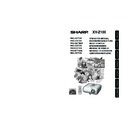Sharp XV-Z100 (serv.man3) User Manual / Operation Manual ▷ View online
Appendix
53
Connecting Pin Assignments
COMPUTER-RGB Input/Output
COMPUTER-RGB/COMPONENT INPUT1, 2 and COMPUTER-RGB/COMPONENT OUTPUT Terminals:
15-pin Mini D-sub female connector
15-pin Mini D-sub female connector
1.
Video input (red)
2.
Video input (green/sync on green)
3.
Video input (blue)
4.
Not connected
5.
Not connected
6.
Earth (red)
7.
Earth (green/sync on green)
8.
Earth (blue)
9.
Not connected
10. GND
11. Not connected
12. Bi-directional data
13. Horizontal sync signal: TTL level
14. Vertical sync signal: TTL level
15. Data clock
11. Not connected
12. Bi-directional data
13. Horizontal sync signal: TTL level
14. Vertical sync signal: TTL level
15. Data clock
RS-232C Terminal: 9-pin Mini DIN female connector
Component Input/Output
5
10
15
1
11
6
1.
PR (CR)
2.
Y
3.
PB (CB)
4.
Not connected
5.
Not connected
6.
Earth (PR)
7.
Earth (Y)
8.
Earth (PB)
9.
Not connected
10. Not connected
11. Not connected
12. Not connected
13. Not connected
14. Not connected
15. Not connected
11. Not connected
12. Not connected
13. Not connected
14. Not connected
15. Not connected
RD
SD
SD
SG
RS
CS
CS
Signal
Name
8
9
6
5
2
1
4
3
7
Pin No.
1.
2.
3.
4.
5.
6.
7.
8.
9.
2.
3.
4.
5.
6.
7.
8.
9.
I/O
Reference
Not connected
Connected to internal circuit
Connected to internal circuit
Not connected
Connected to internal circuit
Not connected
Connected to CS in internal circuit
Connected to RS in internal circuit
Not connected
Connected to internal circuit
Connected to internal circuit
Not connected
Connected to internal circuit
Not connected
Connected to CS in internal circuit
Connected to RS in internal circuit
Not connected
Receive Data
Send Data
Send Data
Signal Ground
Request to Send
Clear to Send
Clear to Send
Input
Output
Output
RS-232C Terminal: 9-pin D-sub male connector of the DIN-D-sub RS-232C adaptor (optional
accessory: AN-A1RS)
accessory: AN-A1RS)
RD
SD
SD
SG
RS
CS
CS
Signal
Name
Pin No.
1.
2.
3.
4.
5.
6.
7.
8.
9.
2.
3.
4.
5.
6.
7.
8.
9.
I/O
Reference
Not connected
Connected to internal circuit
Connected to internal circuit
Not connected
Connected to internal circuit
Not connected
Connected to CS in internal circuit
Connected to RS in internal circuit
Not connected
Connected to internal circuit
Connected to internal circuit
Not connected
Connected to internal circuit
Not connected
Connected to CS in internal circuit
Connected to RS in internal circuit
Not connected
Receive Data
Send Data
Send Data
Signal Ground
Request to Send
Clear to Send
Clear to Send
Input
Output
Output
1
5
6
9
CD
RD
SD
ER
SG
DR
RS
CS
CI
RD
SD
ER
SG
DR
RS
CS
CI
Signal
Pin No.
1.
2.
3.
4.
5.
6.
7.
8.
9.
2.
3.
4.
5.
6.
7.
8.
9.
RS-232C Cable recommended connection: 9-pin D-sub female connector
CD
RD
SD
ER
SG
DR
RS
CS
CI
RD
SD
ER
SG
DR
RS
CS
CI
Signal
Pin No.
1.
2.
3.
4.
5.
6.
7.
8.
9.
2.
3.
4.
5.
6.
7.
8.
9.
5
1
9
6
• Depending on the controlling device used, it may be necessary to connect Pin 4 and Pin 6 on the
controlling device (e.g. computer).
Note
Projector
Pin No.
4
5
6
5
6
Computer
Pin No.
4
5
6
5
6
XV-Z100_EN_l
05.8.25, 5:58 AM
53
54
RS-232C Specifications and Command Settings
Computer control
A computer can be used to control the projector by connecting an RS-232C serial control cable
(cross type, sold separately) to the projector. (See page 27 for connection.)
(cross type, sold separately) to the projector. (See page 27 for connection.)
Communication conditions
Set the serial port settings of the computer to match that of the table.
Signal format: Conforms to RS-232C standard.
Signal format: Conforms to RS-232C standard.
Parity bit: None
Baud rate: * 9,600 bps/115,200 bps
Stop bit: 1 bit
Data length: 8 bits
Flow control: None
* Set the projector's baud rate to the same rate as used by the computer.
Basic format
Commands from the computer are sent in the following order: command, parameter, and return
code. After the projector processes the command from the computer, it sends a response code to
the computer.
code. After the projector processes the command from the computer, it sends a response code to
the computer.
• When controlling the projector using RS-232C commands from a computer, wait for at least 30
seconds after the power has been turned on, and then transmit the commands.
• When more than one code is being sent, send each command only after the response code for the
previous command from the projector is verified.
Info
Return code (
0DH
)
C1 C2 C3 C4 P1 P2 P3 P4
Response code format
Normal response Problem response (communication error or incorrect command)
O K
E R R
Command 4-digit
Parameter 4-digit
Command format
Return code (
0DH
)
Return code (
0DH
)
• If an underbar (_) appears in the parameter column, enter a space.
Note
Power Off
Power On
INPUT 1 (RGB1)
INPUT 2 (RGB2)
INPUT 3 (Video1)
INPUT 4 (Video2)
OK or ERR
OK or ERR
OK or ERR
OK or ERR
OK or ERR
OK or ERR
P
P
I
I
I
I
O
O
R
R
V
V
W
W
G
G
E
E
R
R
B
B
D
D
_
_
_
_
_
_
_
_
_
_
_
_
_
_
_
_
_
_
0
1
1
2
1
2
CONTROL CONTENTS
COMMAND PARAMETER
RETURN
→
←
P
O
W
R
_
1
_
_
O
K
Projector
Computer
Commands
Example: When turning on the projector, make the following setting.
XV-Z100_EN_l
05.8.25, 5:58 AM
54
Appendix
55
DTV
• When this projector receives 640K350 VESA format VGA signals, “640K400” appears on the screen.
Computer
Computer Compatibility Chart
• Multiple signal support
Horizontal Frequency: 15-70 kHz,
Vertical Frequency: 45-85 Hz,
Pixel Clock: 12-108 MHz
Sync signal: Compatible with TTL level
Vertical Frequency: 45-85 Hz,
Pixel Clock: 12-108 MHz
Sync signal: Compatible with TTL level
• Compatible with sync on green signal
The following is a list of modes that conform to VESA. However, this projector supports other
signals that are not VESA standards.
The following is a list of modes that conform to VESA. However, this projector supports other
signals that are not VESA standards.
27.0
31.5
37.5
27.0
31.5
37.9
27.0
31.5
27.0
31.5
37.9
26.2
31.5
34.7
37.9
37.5
43.3
31.4
35.1
37.9
46.6
48.1
46.9
53.7
40.3
48.4
56.5
60.0
68.7
55.0
66.2
67.5
64.0
64.0
34.9
37.8
49.7
60.2
68.7
31.5
37.5
27.0
31.5
37.9
27.0
31.5
27.0
31.5
37.9
26.2
31.5
34.7
37.9
37.5
43.3
31.4
35.1
37.9
46.6
48.1
46.9
53.7
40.3
48.4
56.5
60.0
68.7
55.0
66.2
67.5
64.0
64.0
34.9
37.8
49.7
60.2
68.7
60
70
85
60
70
85
60
70
60
70
85
50
60
70
72
75
85
50
56
60
70
72
75
85
50
60
70
75
85
60
70
75
60
60
67
60
75
75
75
70
85
60
70
85
60
70
60
70
85
50
60
70
72
75
85
50
56
60
70
72
75
85
50
60
70
75
85
60
70
75
60
60
67
60
75
75
75
640
× 350
640
× 400
720
× 350
720
× 400
640
× 480
800
× 600
1,024
× 768
1,152
× 864
1,280
× 1,024
1,400
× 1,050
640
× 480
800
× 600
832
× 624
1,024
× 768
1,152
× 870
MAC 13"
MAC 16"
PC
VGA
SVGA
XGA
SXGA
SXGA+
VGA
XGA
SXGA
✔
✔
✔
✔
✔
✔
✔
✔
✔
✔
✔
✔
✔
✔
✔
✔
✔
✔
PC/MAC
MAC 19"
MAC 21"
MAC 21"
SVGA
Signal
480I
480P
540P
576I
576P
720P
1035I
1035I
1080I
1080I
Horizontal Frequency (kHz)
15.7
31.5
33.8
15.6
31.3
45.0
28.1
33.8
28.1
33.8
Vertical Frequency (Hz)
60
60
60
50
50
60
50
60
50
60
Note
• Compatible with the signals below in
intelligent compression
SVGA, XGA, SXGA, SXGA+
• Intelligent Compression and Expansion
System resizing technology
Resolution
Horizontal Frequency
(kHz)
Vertical Frequency
(Hz)
VESA Standard
Display
Upscale
Intelligent Compression
Intelligent Compression
Upscale
XV-Z100_EN_l
05.8.25, 5:59 AM
55
56
Troubleshooting
No picture and no sound
or projector does not
start.
Sound is heard but no
picture appears (or picture
is dark).
Color is faded or poor.
Picture is blurred;
noise appears.
Picture appears but no
sound is heard.
An unusual sound is
occasionally heard from
the cabinet.
Maintenance indicator on
the projector illuminates
or blinks in red.
Problem
Check
• Projector power cord is not plugged into the wall outlet.
• Power to the external connected devices is off.
• The selected input mode is wrong.
• Cables incorrectly connected to the projector.
• Remote control battery has run out.
• External output has not been set when connecting notebook
computer.
• The lamp unit cover is not installed correctly.
• Cables incorrectly connected to the projector.
• “Bright” is set to minimum position.
• Depending on the computer you are using, an image may not be
projected unless the signal output setting of the computer is
switched to the external output. Refer to the computer’s operation
manual for how to switch its signal output settings.
switched to the external output. Refer to the computer’s operation
manual for how to switch its signal output settings.
• Image adjustments are incorrectly set.
• Make adjustments of “Color” and “Tint” in “Picture Mode” and lower
• Make adjustments of “Color” and “Tint” in “Picture Mode” and lower
the “Bright Boost” value.
(Video Input only)
• Video input system is incorrectly set.
• Adjust the focus.
• The projection distance exceeds the focus range.
(Computer Input only)
• Perform “Fine Sync” Adjustments (“Clock” Adjustment)
• Perform “Fine Sync” Adjustments (“Phase” Adjustment)
• Noise may appear depending on the computer.
• Cables incorrectly connected to the projector.
• Volume is set to minimum.
• When the projector is connected to an external device and the
• When the projector is connected to an external device and the
volume is set to minimum, the sound is not output even if you turn up
the volume of the external device.
the volume of the external device.
• “Speaker" is set to “Off”.
• If the picture is normal, the sound is due to cabinet shrinkage
caused by room temperature changes. This will not affect operation
or performance.
or performance.
• See “Maintenance Indicators”.
Page
28
–
30
23–27
14
25
51, 52
23–27
42
–
42
46
30
20
46
46
–
23–27
32
45
–
49
29
The projector cannot be
turned on or put into the
turned on or put into the
standby mode using the
STANDBY/ON button on
STANDBY/ON button on
the projector.
• The keylock is set.
If the keylock is set to “ON”, all the buttons are locked.
XV-Z100_EN_l
05.8.25, 5:59 AM
56
Click on the first or last page to see other XV-Z100 (serv.man3) service manuals if exist.