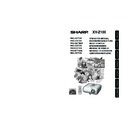Sharp XV-Z100 (serv.man3) User Manual / Operation Manual ▷ View online
Useful
Features
41
Picture Adjustment (“Picture” menu)
Selectable items
Standard
Natural
Dynamic
Movie1
Movie2
Q Example: “Picture” screen menu for
INPUT 1 (RGB) mode
Q Example: “Picture” screen menu for
INPUT 3 mode
Picture
Picture Mode
Contrast
0
0
0
0
K
7 5 0 0
SCR - ADJ
PRJ - ADJ
Help
Bright
Color
Tint
0
Sharp
1
CLR Temp
Bright Boost
Progressive
3D Progressive
Standard
Reset
SEL./ADJ.
ENTER
END
Lamp Setting
Bright
1
2
3
2
4
5
2
4
5
Description
For standard image
A balanced color image is
obtained.
obtained.
A vivid image is obtained.
Gives greater depth to darker
portions of images.
portions of images.
Brightness is toned down and the
image becomes more balanced.
image becomes more balanced.
Picture
Picture Mode
Contrast
0
0
0
0
K
7 5 0 0
SCR - ADJ
PRJ - ADJ
Help
Bright
Red
Blue
1
CLR Temp
Bright Boost
Lamp Setting
Standard
Bright
Reset
SEL./ADJ.
ENTER
END
Menu operation n Page 39
• You can also press G PICTURE MODE on the remote control to select the picture mode. (See
page 36.)
Note
1
1
1
1
1 Selecting the Picture Mode
• You can set or adjust each item in the “Picture” menu to your preference. Any changes you make are
retained in memory.
CLR Temp
7500K
7500K
7500K
6500K
5500K
Bright Boost
1
0
2
0
0
Lamp Setting
Bright
Bright
Bright
Eco + Quiet
Eco + Quiet
The default settings of each item when selecting Picture Mode
XV-Z100_EN_j
05.8.25, 10:34 AM
41
42
4
4
4
4
4 Progressive
• In NTSC or PAL60Hz, even if the 3D Progres-
sive mode has been set, the three-two pull
down enhancement will be enabled automati-
cally when the film source has been entered.
down enhancement will be enabled automati-
cally when the film source has been entered.
• When the image is blurred or noisy, switch to
the optimal mode.
• When using progressive inputs, inputs are di-
rectly displayed so that 2D Progressive, 3D
Progressive and Film Mode cannot be se-
lected.
Progressive and Film Mode cannot be se-
lected.
* The film source is a digital video recording with the
original encoded as is at 24 frames/second. The
projector can convert this film source to progres-
sive video at 60 frames/second with NTSC and
PAL60Hz or at 50 frames/second with PAL50Hz
and SECAM to play back a high-definition image.
projector can convert this film source to progres-
sive video at 60 frames/second with NTSC and
PAL60Hz or at 50 frames/second with PAL50Hz
and SECAM to play back a high-definition image.
Selectable
items
2D
Progressive
Progressive
3D
Progressive
Progressive
Film Mode
Description
Useful to display fast-moving images
such as sports.
such as sports.
Useful to display relatively slow-
moving images such as drama and
documentary more clearly.
moving images such as drama and
documentary more clearly.
Reproduces the image of film source*
clearly. Displays the optimized image of
film transformed with three-two pull down
(NTSC and PAL60Hz) or two-two pull
down (PAL50Hz and SECAM) enhance-
ment to progressive mode images.
clearly. Displays the optimized image of
film transformed with three-two pull down
(NTSC and PAL60Hz) or two-two pull
down (PAL50Hz and SECAM) enhance-
ment to progressive mode images.
Note
5
5
5
5
5 Lamp Setting
Select-
able
items
Eco +
Quiet
Bright
Bright-
ness
Approx.
87%
100%
Power
consumption
(When using
(When using
AC 100V)
305W
350W
Lamp Life
Approx.
3,000
hours
hours
Approx.
2,000
hours
hours
Fan
sound
Low
Normal
• When “Lamp Setting” is set to “Eco+Quiet”,
the power consumption will decrease and the
lamp life will extend. (Projection brightness
decreases approximately 13%.)
lamp life will extend. (Projection brightness
decreases approximately 13%.)
Note
Picture Adjustment (“Picture” menu)
(Continued)
(Continued)
2
2
2
2
2 Adjusting the Image
*1 Not displayed in the RGB input mode.
*2 “Tone” will appear on the menu screen only when
*2 “Tone” will appear on the menu screen only when
PAL or SECAM signals are input (including when
forcibly changed to those input signals). There is
basically no need to adjust “Tone”, but you can
adjust the picture tone with this adjustment when
inputting PAL or SECAM signals .
forcibly changed to those input signals). There is
basically no need to adjust “Tone”, but you can
adjust the picture tone with this adjustment when
inputting PAL or SECAM signals .
Q button
For more
contrast.
contrast.
For more
brightness.
brightness.
For more color
intensity.
intensity.
For making skin
tones greenish.
tones greenish.
For more
sharpness.
sharpness.
For stronger red.
For stronger
blue.
blue.
For more
vividness.
vividness.
Adjustment
Items
Contrast
Bright
Color*
1
Tint*
1
*
2
Sharp*
1
Red
Blue
Bright Boost
O button
For less
contrast.
contrast.
For less
brightness.
brightness.
For less color
intensity.
intensity.
For making skin
tones purplish.
tones purplish.
For less
sharpness.
sharpness.
For weaker red.
For weaker
blue.
blue.
For high fidelity
color reproduc-
tion.
color reproduc-
tion.
Note
• To reset all adjustment items, select “Reset”
and press hENTER.
3
3
3
3
3 Adjusting the Color
Temperature
• Values on “CLR Temp” are only for general
standard purposes.
Note
Selectable
items
5500K
6500K
7500K
8500K
9300K
10500K
6500K
7500K
8500K
9300K
10500K
Description
For lower color temperature for
warmer, reddish incandescent-like
images.
warmer, reddish incandescent-like
images.
For higher color temperature for
cooler, bluish, fluorescent-like images.
cooler, bluish, fluorescent-like images.
Menu operation n Page 39
P
R
R
XV-Z100_EN_j
05.8.25, 5:56 AM
42
Useful
Features
43
Adjusting the Projected Image
(“SCR - ADJ” menu)
(“SCR - ADJ” menu)
Picture
Resize
0
SCR - ADJ
PRJ - ADJ
Help
Keystone
OSD Display
Background
PRJ Mode
Language
Front
English
Logo
On
Stretch
6
5
4
3
2
1
1
1
1
1
1 Setting the Resize Mode
• For details of the Resize mode, see pages 34
and 35.
• You can also press HRESIZE on the remote
control to set the resize mode. (See page 34.)
Note
Menu operation n Page 39
2
2
2
2
2 Keystone Correction
When the image is projected either from the top
or from the bottom towards the screen at an
angle, the image becomes distorted
trapezoidally. The function for correcting trap-
ezoidal distortion is called Keystone Correction.
or from the bottom towards the screen at an
angle, the image becomes distorted
trapezoidally. The function for correcting trap-
ezoidal distortion is called Keystone Correction.
O or R button
Q or P button
Select “Keystone” on the “SCR-ADJ”
menu and adjust with the slide bar.
menu and adjust with the slide bar.
• The Keystone Correction can be adjusted up
to an angle of approximately ±13 degrees
(when “Resize” is set to “Stretch”).
(when “Resize” is set to “Stretch”).
Note
See page 33 for details of Keystone Correction.
The projector can switch the on-screen display
language among 11 languages.
language among 11 languages.
Selectable items
Front
Ceiling + Front
Rear
Ceiling + Rear
Description
Normal image (Projected from
the front of the screen)
the front of the screen)
Inverted image (Projected
from the front of the screen
with an inverted projector)
from the front of the screen
with an inverted projector)
Reversed image (Projected
from the rear of the screen or
with a mirror)
from the rear of the screen or
with a mirror)
Reversed and inverted image
(Projected with a mirror)
(Projected with a mirror)
6
6
6
6
6 Selecting the On-screen
Display Language
5
5
5
5
5 Reversing/Inverting
Projected Images
English
Deutsch
Español
Nederlands
Français
Italiano
Deutsch
Español
Nederlands
Français
Italiano
Svenska
Português
Português
3
3
3
3
3 Setting On-screen Display
Selectable
items
On
Off
Description
All On-screen Displays are displayed.
INPUT/VOLUME/AV MUTE/FREEZE/
AUTO SYNC/RESIZE/PICTURE MODE/
“An invalid button has been pressed.”
are not displayed.
AUTO SYNC/RESIZE/PICTURE MODE/
“An invalid button has been pressed.”
are not displayed.
4
4
4
4
4 Selecting the Background
Image
Selectable items
Logo
Blue
None
Description
Sharp logo screen
Blue screen
—
See page 19 for details of Projection (PRJ) Mode.
XV-Z100_EN_j
05.8.25, 5:56 AM
43
44
Adjusting the Projector Function (“PRJ - ADJ” menu)
Picture
Auto Search
SCR - ADJ
PRJ - ADJ
Help
Auto Sync
Auto Power Off
System Sound
h
Off
On
On
Off
SEL./ADJ.
ENTER
END
0
Lamp Timer(Life)
100%
Speaker
On
RS-232C
9600 bps
Fan Mode
Normal
2
3
4
5
6
7
3
4
5
6
7
8
1
1
1
1
1
1 Auto Search Function
This function automatically searches for and
switches to the input mode in which signals are
being received, when the projector is turned on,
or when the INPUT button is pressed.
switches to the input mode in which signals are
being received, when the projector is turned on,
or when the INPUT button is pressed.
When “Auto Search” is set to “On”
• If two or more input signals are found, the pro-
• If two or more input signals are found, the pro-
jector selects the input source in the order of
INPUT 1 n INPUT 2 n INPUT 3 n INPUT 4
when you press INPUT (P/R) on the projector.
INPUT 1 n INPUT 2 n INPUT 3 n INPUT 4
when you press INPUT (P/R) on the projector.
• While “Auto Search” is set to “On”, press
C INPUT 1,C INPUT 2, D INPUT 3 or
EINPUT 4 on the remote control to select
an input mode other than the input mode se-
lected by the projector.
EINPUT 4 on the remote control to select
an input mode other than the input mode se-
lected by the projector.
Note
2
2
2
2
2 Auto Sync (Auto Sync
Adjustment)
Menu operation n Page 39
• Auto Sync adjustment is also performed by
pressing F AUTO SYNC on the remote con-
trol.
trol.
• The Auto Sync adjustment may take some time
to complete, depending on the image of the
computer connected to the projector.
computer connected to the projector.
• When the optimum image cannot be achieved
with Auto Sync adjustment, use manual ad-
justments. (See page 46.)
justments. (See page 46.)
Note
Selectable items
On
Off
Description
Auto Sync adjustment will
occur when the projector is
turned on or when the input
signals are switched, when
connected to a computer.
occur when the projector is
turned on or when the input
signals are switched, when
connected to a computer.
Auto Sync adjustment is not
automatically performed.
automatically performed.
• When the Auto Power Off function is set to
“On”, 5 minutes before the projector enters
standby mode, the message “Enter STANDBY
mode in X min.” will appear on the screen to
indicate the remaining minutes.
standby mode, the message “Enter STANDBY
mode in X min.” will appear on the screen to
indicate the remaining minutes.
Selectable
items
On
Off
Description
When no input signal is detected for
more than 15 minutes, the projector will
automatically enter standby mode.
more than 15 minutes, the projector will
automatically enter standby mode.
The Auto Power Off function will be
disabled.
disabled.
Note
3
3
3
3
3 Auto Power Off
Function
XV-Z100_EN_j
05.8.25, 5:57 AM
44
Click on the first or last page to see other XV-Z100 (serv.man3) service manuals if exist.