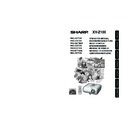Sharp XV-Z100 (serv.man3) User Manual / Operation Manual ▷ View online
Basic
Operation
33
0
Keystone
ADJ.
END
Correcting Trapezoidal
Distortion
Distortion
When the image is projected either from
the top or from the bottom towards the
screen at an angle, the image becomes
distorted trapezoidally. The function for
correcting trapezoidal distortion is
called Keystone Correction.
the top or from the bottom towards the
screen at an angle, the image becomes
distorted trapezoidally. The function for
correcting trapezoidal distortion is
called Keystone Correction.
• The Keystone Correction can be adjusted up
to an angle of approximately ±13 degrees and
the screen can also be set up to an angle of
approximately ±13 degrees (when the resize
mode is set to “STRETCH” (see page 34)).
the screen can also be set up to an angle of
approximately ±13 degrees (when the resize
mode is set to “STRETCH” (see page 34)).
Note
1
2
3
Press g KEYSTONE.
• The on-screen display of the Keystone
Correction mode will disappear.
• You can also use d KEYSTONE on the
projector.
Press P/Q or O/R to adjust the
Keystone Correction.
Keystone Correction.
• You can also adjust the Keystone Cor-
rection using the adjustment buttons on
the projector.
the projector.
Press g KEYSTONE to enter the
Keystone Correction mode.
Keystone Correction mode.
• You can also display the on-screen dis-
play of the Keystone Correction mode
with d KEYSTONE on the projector.
with d KEYSTONE on the projector.
• Press l RETURN while the on-screen dis-
play of the Keystone Correction mode is on
the screen to return to the default setting.
the screen to return to the default setting.
Note
KEYSTONE button
Adjustment buttons
(P/R/O/Q)
(P/R/O/Q)
RETURN button
R On-screen display
(Keystone Correction mode)
Shrinks upper side.
(Move the slide bar in the + direction.)
(Move the slide bar in the + direction.)
Shrinks lower side.
(Move the slide bar in the - direction.)
(Move the slide bar in the - direction.)
• While adjusting the image using Keystone
Correction, straight lines and the edges of the
image may appear jagged.
image may appear jagged.
Info
XV-Z100_EN_h
05.8.25, 5:55 AM
33
34
Image Projection (Continued)
Resize Mode
This function allows you to modify or customize the resize mode to enhance the input image. De-
pending on the input signal, you can choose “STRETCH”, “SIDE BAR” or “CINEMA ZOOM” image.
pending on the input signal, you can choose “STRETCH”, “SIDE BAR” or “CINEMA ZOOM” image.
Press HRESIZE.
• See page 43 for setting on menu screen.
RESIZE button
VIDEO
• “STRETCH” is fixed when 540P, 720P or 1080I signals are entered.
: Cutout area on which images cannot be projected.
Input Signal
DVD / Video
Image type
Output screen image
STRETCH
SIDE BAR
480I, 480P, 576I,
576P, NTSC, PAL,
SECAM
540P, 720P, 1080I
4:3 aspect ratio
Letter box
Squeezed
16:9 aspect ratio
16:9 aspect ratio
CINEMA ZOOM
XV-Z100_EN_h
05.8.25, 5:55 AM
34
Basic
Operation
35
: Cutout area on which images cannot be projected.
Computer
Input Signal
STRETCH
Output screen image
Computer
Image type
SIDE BAR
SXGA
(1280K1024)
Resolution lower than
SVGA
SVGA
Resolution higher than
SVGA
1280K720
4:3 aspect ratio
5:4 aspect ratio
16:9 aspect
ratio
SVGA (800 K
600)
XGA (1024 K
768)
SXGA (1280 K
960)
SXGA L (1400 K
1050)
SXGA (1280 K
1024)
1280 K
720
640 K
480
J
854 K
480
854 K
480
640 K
480
854 K
480
STRETCH
SIDE BAR
Other aspect ratios
4:3 aspect ratio
CINEMA ZOOM
XV-Z100_EN_h
05.8.25, 5:55 AM
35
36
Operating with the Remote Control
Freezing a Moving Image
Press NFREEZE.
• The projected image is frozen.
Press NFREEZE again to return
to the moving image from the cur-
rently connected device.
to the moving image from the cur-
rently connected device.
1
2
Selecting the Picture Mode
Press GPICTURE MODE.
• When pressing GPICTURE MODE, the picture
mode changes in the following order:
You can select the appropriate picture
mode to best match the projected im-
age you are watching.
mode to best match the projected im-
age you are watching.
• See page 41 for details on the picture mode.
Note
FREEZE button
AUTO SYNC
button
button
PICTURE MODE
button
button
Auto Sync
(Auto Sync Adjustment)
(Auto Sync Adjustment)
• When the optimum image cannot be achieved
with Auto Sync adjustment, use the help menu
for manual adjustments. (See page 46.)
for manual adjustments. (See page 46.)
Auto Sync function works when detect-
ing input signal after the projector turns
on.
Press FAUTO SYNC to manually ad-
just with Auto Sync function.
ing input signal after the projector turns
on.
Press FAUTO SYNC to manually ad-
just with Auto Sync function.
Note
Standard
Natural
Dynamic
Movie1
Movie2
XV-Z100_EN_i
05.8.25, 5:55 AM
36
Click on the first or last page to see other XV-Z100 (serv.man3) service manuals if exist.