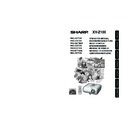Sharp XV-Z100 (serv.man3) User Manual / Operation Manual ▷ View online
Useful
Features
37
The following shows the items that can be set in the projector.
Menu Items
“Screen adjustment (SCR-ADJ)” menu
INPUT 1 (RGB)/INPUT2 (RGB)
“Picture” menu
Picture
Picture Mode
Contrast
0
0
0
0
K
7 5 0 0
SCR - ADJ
PRJ - ADJ
Help
Bright
Red
Blue
1
CLR Temp
Bright Boost
Lamp Setting
Standard
Bright
Reset
SEL./ADJ.
ENTER
END
Picture
Resize
0
SCR - ADJ
PRJ - ADJ
Help
Keystone
OSD Display
Background
PRJ Mode
Language
Front
English
Logo
On
Stretch
SEL./ADJ.
ENTER
END
Main menu
Sub menu
Picture
Page 41
+30
-30
Contrast
+30
-30
+30
-30
+30
-30
+30
-30
+30
-30
+30
-30
Tint
Color
Sharp
Bright
Red
Blue
*1*2
*1
*1
*3
*3
Progressive
Lamp Setting
*1
Reset
5500K
6500K
7500K
8500K
9300K
10500K
6500K
7500K
8500K
9300K
10500K
2D Progressive
3D Progressive
Film Mode
3D Progressive
Film Mode
Bright
Eco + Quiet
Eco + Quiet
CLR Temp
Bright Boost [0/1/2]
Page 41
Page 42
Page 42
Page 42
Page 42
Page 42
Standard
Natural
Dynamic
Movie1
Movie2
Natural
Dynamic
Movie1
Movie2
Picture Mode
Main menu
Sub menu
SCR - ADJ
Page 43
Language
Resize
Page 43
Page 43
Page 43
Page 43
Page 43
Page 43
Keystone
OSD Display [On/Off]
Background
PRJ Mode
Stretch
Side Bar
Cinema Zoom
Side Bar
Cinema Zoom
Logo
Blue
None
Blue
None
Front
Ceiling + Front
Rear
Ceiling + Rear
Ceiling + Front
Rear
Ceiling + Rear
English
Deutsch
Español
Nederlands
Français
Italiano
Svenska
Português
Deutsch
Español
Nederlands
Français
Italiano
Svenska
Português
+100
-100
*
1
Items when inputting component signal through INPUT 1 or
INPUT 2, or when selecting INPUT 3 or INPUT 4.
*
2
“Tone” will appear on the menu screen only when PAL or
SECAM signals are input (including when forcibly changed
to those input signals). There is basically no need to adjust
“Tone”, but you can adjust the picture tone with this
adjustment when inputting PAL or SECAM signals.
to those input signals). There is basically no need to adjust
“Tone”, but you can adjust the picture tone with this
adjustment when inputting PAL or SECAM signals.
*
3
Items when inputting RGB signal through INPUT 1 or
INPUT 2.
• You can adjust the menu items with icons (
,
,
and
) using the respective buttons on the re-
mote control.
INPUT 1 (Component)/INPUT 2
(Component)/INPUT 3/INPUT 4
(Component)/INPUT 3/INPUT 4
Picture
Picture Mode
Contrast
0
0
0
0
K
7 5 0 0
SCR - ADJ
PRJ - ADJ
Help
Bright
Color
Tint
0
Sharp
1
CLR Temp
Bright Boost
Progressive
3D Progressive
Standard
Reset
SEL./ADJ.
ENTER
END
Lamp Setting
Bright
XV-Z100_EN_i
05.8.25, 5:56 AM
37
38
“Projection adjustment (PRJ-ADJ)” menu
Picture
Auto Search
SCR - ADJ
PRJ - ADJ
Help
Auto Sync
Auto Power Off
System Sound
h
Off
On
On
Off
SEL./ADJ.
ENTER
END
0
Lamp Timer(Life)
100%
Speaker
On
RS-232C
9600 bps
Fan Mode
Normal
Picture
There is no picture or audio
SCR - ADJ
PRJ - ADJ
Help
Vertical stripes or flickering image appear
Data image is not centered
Color is faded or poor
Picture is dark
The image is distorted
Reset all adjustments to default settings
SEL.
ENTER
END
Main menu
Sub menu
PRJ - ADJ
Page 44
Auto Search [On/Off]
Auto Sync [On/Off]
Auto Power Off [On/Off]
System Sound [On/Off]
Speaker [On/Off]
Lamp Timer(Life)
Page 44
Page 44
Page 44
Page 45
Page 45
Page 45
Page 45
Fan Mode
Page 45
Normal
High
High
RS-232C
9600 bps
115200 bps
115200 bps
“Help” menu
The items you can set with “Help”
menu
menu
“Help” menu n Page 46
• Vertical stripes or flickering image appear
Auto Sync
Adjust vertical noise
Adjust horizontal noise
Adjust vertical noise
Adjust horizontal noise
• Data image is not centered
Auto Sync
H-Pos
V-Pos
H-Pos
V-Pos
• Color is faded or poor
INPUT 1 or INPUT 2
Signal type: Auto/RGB/Component
INPUT 3 or INPUT 4
Video System: A u t o / P A L / S E C A M /
NTSC4.43/NTSC3.58/PAL-
M/PAL-N/PAL-60
M/PAL-N/PAL-60
* The selectable items vary depending on the in-
put signal and the selected input mode.
Menu Items (Continued)
XV-Z100_EN_i
05.8.25, 5:56 AM
38
Useful
Features
39
Using the Menu Screen
Menu Selections (Adjustments)
Example: Adjusting “Bright”.
• This operation can also be performed by using the buttons on the projector.
• This operation can also be performed by using the buttons on the projector.
Press BMENU.
• The “Picture” menu screen for the se-
lected input mode is displayed.
Adjustment buttons
(P/R/O/Q)
(P/R/O/Q)
Example: “Picture” screen menu for INPUT 1
(Component) mode
(Component) mode
Press Q or O and select “Picture”
to adjust.
to adjust.
1
2
ENTER button
RETURN button
Menu item
Picture
Picture Mode
Contrast
0
0
0
0
K
7 5 0 0
SCR - ADJ
PRJ - ADJ
Help
Bright
Color
Tint
0
Sharp
1
CLR Temp
Bright Boost
Progressive
3D Progressive
Standard
Reset
SEL./ADJ.
ENTER
END
Lamp Setting
Bright
MENU/HELP
button
button
Adjustment buttons (P/R/O/Q)
MENU/HELP button
ENTER button
• Press l RETURN to
return to the previous
screen when the menu
is displayed.
screen when the menu
is displayed.
XV-Z100_EN_i
05.8.25, 5:56 AM
39
40
Using the Menu Screen (Continued)
Press P or R and select “Bright”
to adjust.
to adjust.
• The selected item is highlighted.
• Press hENTER again to return to the
previous screen.
Press O or Q to adjust the item
selected.
selected.
• The adjustment is stored.
Press BMENU/HELP.
• The menu screen will disappear.
3
4
5
0
Bright
Picture
SEL./ADJ.
Rtn. Menu
END
Picture
Picture Mode
Contrast
0
0
0
K
7 5 0 0
SCR - ADJ
PRJ - ADJ
Help
Color
Tint
0
Sharp
1
CLR Temp
Bright Boost
Progressive
3D Progressive
Standard
Reset
SEL./ADJ.
ENTER
END
1 5
Bright
Lamp Setting
Bright
Note
Picture
Picture Mode
Contrast
0
0
K
7 5 0 0
SCR - ADJ
PRJ - ADJ
Help
Bright
CLR Temp
Bright Boost
Lamp Setting
Standard
Bright
Progressive
3D Progressive
Reset
SEL./ADJ.
Single ADJ
END
Picture
Resize
0
SCR - ADJ
PRJ - ADJ
Help
Keystone
OSD Display
Background
Logo
On
Stretch
1
0
0
Color
Tint
0
Sharp
Items to be adjusted
• Menu buttons do not function while the projector is operating the “Auto Sync”, “FREEZE”, or “AV
MUTE” functions.
Note
To adjust the projected
image while watching it
image while watching it
Press hENTER.
• The selected item (e.g. “Bright”) is dis-
played by itself at the bottom of the
screen.
screen.
• When pressing P or R, the following item
(“Color” after “Bright”) will be displayed.
The item displayed by itself
XV-Z100_EN_i
05.8.25, 5:56 AM
40
Click on the first or last page to see other XV-Z100 (serv.man3) service manuals if exist.