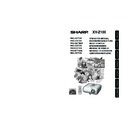Sharp XV-Z100 (serv.man3) User Manual / Operation Manual ▷ View online
Connections
25
Connecting to a Computer
To RGB output terminal
To audio output terminal
* ø3.5 mm stereo or
mono audio cable
(commercially
available or
available as Sharp
service part
QCNWGA038WJPZ)
mono audio cable
(commercially
available or
available as Sharp
service part
QCNWGA038WJPZ)
RGB Cable
(commercially available)
(commercially available)
When connecting a computer, ensure that it is the last device to be turned on after all the
connections are made.
connections are made.
Ensure that you have read the operation manuals of the devices to be connected before making
connections.
connections.
* When using the ø3.5 mm mono audio cable, the volume level will be half of
when using the ø3.5 mm stereo audio cable.
• See page 55 “Computer Compatibility Chart” for a list of computer signals compatible with the projec-
tor. Use with computer signals other than those listed may cause some of the functions to not work.
• A Macintosh adaptor may be required for use with some Macintosh computers. Contact your near-
est Macintosh Dealer.
• Depending on the computer you are using, an image may not be projected unless the
computer’s external output port is switched on. (e.g. Press “Fn” and “F5” keys simultaneously
when using a SHARP notebook computer). Refer to the specific instructions in your computer's
operation manual to enable your computer’s external output port.
when using a SHARP notebook computer). Refer to the specific instructions in your computer's
operation manual to enable your computer’s external output port.
Note
To INPUT1 terminal
To AUDIO
(INPUT1, 2)
terminal
Supplied
accessory
Computer
XV-Z100_EN_g
05.8.25, 5:54 AM
25
26
To RGB
input
terminal
input
terminal
Note
Connecting to a Monitor with RGB Input Terminal
You can display computer images on both the projector and a separate monitor using two sets of RGB cables.
To RGB
output
terminal
output
terminal
To INPUT 1
terminal
To OUTPUT
(INPUT 1, 2)
terminal
RGB cable (commercially available)
RGB cable (commercially available)
• RGB signals and Component signals can be output to the monitor.
Computer
Monitor
Note
Connecting to an Amplifier or Other Audio Equipment
The audio input from devices connected to the AUDIO INPUT terminals on the projector can be
output to audio equipment. The audio output is determined according to the selected input mode.
output to audio equipment. The audio output is determined according to the selected input mode.
• ø3.5 mm minijack to RCA audio cable (commercially available) is required.
• Before connecting, ensure that both the projector and the audio equipment to be connected are
• Before connecting, ensure that both the projector and the audio equipment to be connected are
turned off.
• When turning off the projector while it is connected to audio equipment, ensure that you turn off the
audio equipment first and then the projector.
• The volume level of external equipment changes in accordance with the volume level of the projector.
Amplifier
To audio input terminal
ø3.5 mm minijack to RCA audio
cable (commercially available)
cable (commercially available)
To AUDIO OUTPUT terminal
XV-Z100_EN_g
05.8.25, 5:54 AM
26
Connections
27
Controlling the Projector by a Computer
When the RS-232C terminal on the projector is connected to a computer with a DIN-D-sub RS-
232C adaptor (optional accessory: AN-A1RS) and an RS-232C serial control cable (cross type,
commercially available), the computer can be used to control the projector and check the status of
the projector. See page 54 for detail.
232C adaptor (optional accessory: AN-A1RS) and an RS-232C serial control cable (cross type,
commercially available), the computer can be used to control the projector and check the status of
the projector. See page 54 for detail.
When connecting to a computer using an RS-232C serial control cable and a DIN-
D-sub RS-232C adaptor
D-sub RS-232C adaptor
To RS-232C terminal
To RS-232C terminal
DIN-D-sub RS-232C
adaptor (optional
accessory: AN-A1RS)
adaptor (optional
accessory: AN-A1RS)
RS-232C serial control cable (cross type, commercially available)
Note
• The RS-232C function may not operate if your computer terminal is not correctly set up. Refer to the
operation manual of the computer for details.
• See page 53 for connection of an RS-232C serial control cable.
Info
• Do not connect the RS-232C cable to a port other than the RS-232C terminal on the computer. This
may damage your computer or projector.
• Do not connect or disconnect an RS-232C serial control cable to or from the computer while it is on.
This may damage your computer.
Computer
XV-Z100_EN_g
05.8.29, 7:07 AM
27
28
Turning the Projector On/Off
Remove the lens cap and press
S STANDBY/ON on the projector or
fON on the remote control.
S STANDBY/ON on the projector or
fON on the remote control.
• About the Lamp Indicator
The lamp indicator illuminates to indicate the
status of the lamp.
status of the lamp.
Green: The lamp is on.
Blinking in green: The lamp is warming up
Blinking in green: The lamp is warming up
or shutting down.
Red:The lamp is shut down abnormally
or the lamp should be replaced.
• When switching on the projector, a slight flick-
ering of the image may be experienced within
the first minute after the lamp has been illumi-
nated. This is normal operation as the lamp’s
control circuitry is stabilising the lamp output
characteristics. It should not be regarded as
faulty operation.
the first minute after the lamp has been illumi-
nated. This is normal operation as the lamp’s
control circuitry is stabilising the lamp output
characteristics. It should not be regarded as
faulty operation.
• If the projector is put into standby mode and
immediately turned on again, the lamp may
take some time to start projection.
take some time to start projection.
STANDBY/ON button
Note
Lamp indicator
• English is the factory default language. If you
want to change the on-screen display to another
language, change the language according to
the procedure on page 43.
language, change the language according to
the procedure on page 43.
Info
Turning the Projector on
Note that the connections to external equip-
ment and power outlet should be done be-
fore performing the operations written be-
low. (See pages 23 to 28.)
ment and power outlet should be done be-
fore performing the operations written be-
low. (See pages 23 to 28.)
Power indicator
ON button
AC socket
Power cord
Supplied
accessory
Connecting the Power Cord
Plug the supplied power cord into the AC
socket on the rear of the projector.
socket on the rear of the projector.
XV-Z100_EN_h
05.8.25, 5:54 AM
28
Click on the first or last page to see other XV-Z100 (serv.man3) service manuals if exist.