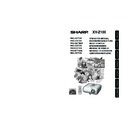Sharp XV-Z100 (serv.man3) User Manual / Operation Manual ▷ View online
Basic
Operation
29
On-screen Display (confirmation message)
1
2
Turning the Power off (Putting
the Projector into Standby Mode)
the Projector into Standby Mode)
Press SSTANDBY/ON on the pro-
jector or eSTANDBY on the re-
mote control, then press that but-
ton again while the confirmation
message is displayed, to put the
projector into standby mode.
jector or eSTANDBY on the re-
mote control, then press that but-
ton again while the confirmation
message is displayed, to put the
projector into standby mode.
Unplug the power cord from the AC
outlet after the cooling fan stops.
outlet after the cooling fan stops.
• The power indicator on the projector
blinks in green while cooling.
• The power indicator changes to red when
the projector finishes cooling.
• Do not unplug the power cord during projection
or cooling fan operation. This can cause dam-
age due to rise in internal temperature, as the
cooling fan also stops.
age due to rise in internal temperature, as the
cooling fan also stops.
Info
R
STANDBY
button
button
Locking the Operation Buttons
on the Projector (Keylock
Function)
on the Projector (Keylock
Function)
a Taking the Keylock off
Hold down T ENTER on the projector for
about 5 seconds.
about 5 seconds.
a Locking the Operation Buttons
Hold down T ENTER on the projector for
about 5 seconds while the projector is being
turned on.
about 5 seconds while the projector is being
turned on.
• The keylock function does not affect the op-
eration with the remote control buttons.
• You cannot use the keylock function while the
projector is warming up.
• When the projector is in standby mode, you
can release the keylock by holding down
T ENTER and S STANDBY/ON on the pro-
jector simultaneously for about 5 seconds.
T ENTER and S STANDBY/ON on the pro-
jector simultaneously for about 5 seconds.
• Keylock does not function while the projector
is: displaying “Menu” screens, in standby
mode, warming up, changing input signals,
operating “Auto Sync” function, or in “Freeze”
mode.
mode, warming up, changing input signals,
operating “Auto Sync” function, or in “Freeze”
mode.
Info
ROn-screen Display
ROn-screen Display
Use this function to lock the operation buttons
on the projector.
on the projector.
XV-Z100_EN_h
05.8.25, 5:54 AM
29
30
1 Adjusting the Focus
You can adjust the focus with the focus
ring on the projector.
ring on the projector.
Image Projection
Rotate the focus ring to adjust the fo-
cus while watching the projected image.
cus while watching the projected image.
Focus ring
Adjusting the Projected Image
2 Adjusting the Screen Size
You can adjust the screen size using
the zoom ring on the projector.
the zoom ring on the projector.
Rotate the zoom ring to enlarge or
shrink the screen size.
shrink the screen size.
Zoom ring
Switching the Input Mode
PressC INPUT 1, C INPUT 2,
DINPUT 3 or EINPUT 4 on the remote
control to select the input mode.
DINPUT 3 or EINPUT 4 on the remote
control to select the input mode.
• When pressing INPUT (P/R) on the projector,
input mode switches in the following order:
INPUT1
INPUT2
INPUT3
INPUT4
• When “Auto Search” is set to “On”, INPUT (P/
R) on the projector functions as the Auto Search
buttons. (See page 44.)
buttons. (See page 44.)
Select the appropriate input mode for
the connected equipment.
the connected equipment.
INPUT
buttons
buttons
XV-Z100_EN_h
05.8.25, 5:55 AM
30
Basic
Operation
31
3 Adjusting the Height
The height of the projector can be ad-
justed using the adjustment feet at the
front and rear of the projector.
When the screen is above the projec-
tor, the projection image can be made
higher by adjusting the projector.
justed using the adjustment feet at the
front and rear of the projector.
When the screen is above the projec-
tor, the projection image can be made
higher by adjusting the projector.
1
2
3
• Do not apply too much pressure on the pro-
jector when the front adjustment foot comes
out.
out.
• When lowering the projector, be careful not to
get your fingers caught in the area between
the adjustment foot and the projector.
the adjustment foot and the projector.
• Hold the projector firmly while lifting or carry-
ing.
• Do not hold by the lens area.
Use the rear adjustment foot to
make the projector level.
make the projector level.
• The projector is adjustable ±1 degree
from the standard position.
Remove your hands from the
HEIGHT ADJUST lever of the pro-
jector after its height has been
finely adjusted.
HEIGHT ADJUST lever of the pro-
jector after its height has been
finely adjusted.
• The angle of projection is adjustable up
to 8 degrees from the surface on which
the projector is placed.
the projector is placed.
Lift the projector to adjust its
height while lifting the HEIGHT
ADJUST lever.
height while lifting the HEIGHT
ADJUST lever.
HEIGHT
ADJUST lever
ADJUST lever
Info
Rear adjustment foot
• When adjusting the height of the projector,
trapezoidal distortion occurs. Follow the pro-
cedures in Keystone Correction to correct the
distortion. (See pages 33 and 43.)
cedures in Keystone Correction to correct the
distortion. (See pages 33 and 43.)
Note
Make small
adjustments.
adjustments.
XV-Z100_EN_h
05.8.25, 5:55 AM
31
32
Image Projection (Continued)
Displaying the Black Screen
and Turning off the Sound
Temporarily
and Turning off the Sound
Temporarily
Adjusting the Volume
Press K/L on the remote control or
–O/Q+ on the projector to adjust the vol-
ume.
–O/Q+ on the projector to adjust the vol-
ume.
• Pressing K/–O will lower the volume.
• Pressing L/Q+ will raise the volume.
• When the projector is connected to external
• Pressing L/Q+ will raise the volume.
• When the projector is connected to external
equipment, the volume level of the external
equipment changes in accordance with the
volume level of the projector. Set the projector’s
volume to the lowest level when turning the
projector on/off or changing the input signal.
equipment changes in accordance with the
volume level of the projector. Set the projector’s
volume to the lowest level when turning the
projector on/off or changing the input signal.
• When you do not want to output the sound from
the projector’s speaker while the projector is
connected to external equipment, set
“Speaker” in “PRJ-ADJ” menu to “Off”. (See
page 45.)
connected to external equipment, set
“Speaker” in “PRJ-ADJ” menu to “Off”. (See
page 45.)
Press MAV MUTE on the remote con-
trol to temporarily display a black
screen and turn off the sound.
trol to temporarily display a black
screen and turn off the sound.
• Pressing MAV MUTE again will turn the projected
image back on.
On-screen Display
Note
Note
On-screen Display
Volume buttons
AV MUTE button
XV-Z100_EN_h
05.8.25, 5:55 AM
32
Click on the first or last page to see other XV-Z100 (serv.man3) service manuals if exist.