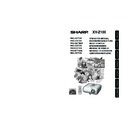Sharp XV-Z100 (serv.man3) User Manual / Operation Manual ▷ View online
Useful
Features
45
7
7
7
7
7 Fan Mode Setting
Menu operation n Page 39
This function changes the fan rotation speed.
Selectable
items
Normal
High
Description
Suitable for normal environments.
Select this when using the projector at
altitudes of approximately 4,900 feet
(1,500 meters) or more.
altitudes of approximately 4,900 feet
(1,500 meters) or more.
When “Fan Mode” is set to “High”, the fan rotation
speeds up, and the fan noise becomes louder.
speeds up, and the fan noise becomes louder.
5
5
5
5
5 Speaker Setting
Selectable
items
On
Off
Description
The audio signal is output from the
internal speaker.
internal speaker.
The audio signal is not output from the
internal speaker.
internal speaker.
4
4
4
4
4 Setting the Confirmation
Sound (System Sound)
Selectable
items
On
Off
Description
A confirmation sound is made when
the projector turns on/off.
the projector turns on/off.
No confirmation sound is made.
8
8
8
8
8 Checking the Lamp Life
Status
You can confirm the cumulative lamp usage time
and the remaining lamp life (percentage).
and the remaining lamp life (percentage).
• It is recommended that the lamp be changed
when the remaining lamp life becomes 5%.
• The lamp life may vary depending on the us-
age condition.
Lamp usage condition
Operated exclusively
with Lamp Setting set to
“Eco + Quiet”
with Lamp Setting set to
“Eco + Quiet”
Operated exclusively
with Lamp Setting set to
“Bright”
with Lamp Setting set to
“Bright”
100%
Approx.
3,000
hours
3,000
hours
Approx.
2,000
hours
2,000
hours
5%
Approx.
150 hours
150 hours
Approx.
100 hours
100 hours
Remaining lamp life
Note
“Life”
6
6
6
6
6 Selecting the Transmission
Speed (RS-232C)
Make sure that both the projector and computer
are set for the same baud rate.
are set for the same baud rate.
Selectable
items
9600bps
115200bps
Description
Transmission speed is slow.
Transmission speed is rapid.
P
R
R
XV-Z100_EN_k
05.8.25, 5:57 AM
45
46
Troubleshooting with “Help” menu
Utilizing “Help” menu functions
This function advises you to solve the problems during usage.
• You can adjust the items with check marks (
✔).
• The items in the “Help” menu change, de-
pending on the input signal or setting that you
have selected.
have selected.
• If the problem is not solved, refer to
“Troubleshooting”. (see pages 56 and 57)
Select “Component”, then press
hENTER.
hENTER.
• If there are more items to be set after this,
follow the instructions on the screen and
select the best item for your needs.
select the best item for your needs.
Select “Select the signal type”,
then press hENTER.
then press hENTER.
Press P or R to select “Color is
faded or poor” on Help menu, then
press hENTER.
faded or poor” on Help menu, then
press hENTER.
Example: When the picture has a green tint
When the picture has a green tint on INPUT 1
(Component)/INPUT 2 (Component).
(Component)/INPUT 2 (Component).
3
4
5
Picture
There is no picture or audio
SCR - ADJ
PRJ - ADJ
Help
Color is faded or poor
Picture is dark
The image is distorted
Reset all adjustments to default settings
SEL.
ENTER
END
Select the signal type
The picture has a green or pink tint
Help
Color is faded or poor
Adjust “Color” or “Tint”, and change “Bright Boost”
setting to off (“PICTURE” menu).
Return
SEL.
ENTER
END
Note
Press BMENU/HELP.
1
2
Press O or Q to select “Help”, then
press hENTER.
press hENTER.
Adjustment buttons
(P/R/O/Q)
(P/R/O/Q)
ENTER button
MENU/HELP
button
button
XV-Z100_EN_k
05.8.25, 5:57 AM
46
Appendix
47
Cleaning the lens
■ Use a commercially available blower or lens
cleaning paper (for glasses and camera lenses)
for cleaning the lens. Do not use any liquid type
cleaning agents, as they may wear off the
coating film on the surface of the lens.
for cleaning the lens. Do not use any liquid type
cleaning agents, as they may wear off the
coating film on the surface of the lens.
■ As the surface of the lens can easily get
damaged, be sure not to scrape or hit the lens.
Cleaning the exhaust and intake vents
■ Use a vacuum cleaner to clean dust from the
exhaust vent and the intake vent.
Cleaning the projector
■ Ensure that you have unplugged the power
cord before cleaning the projector.
■ The cabinet as well as the operation panel is
made of plastic. Avoid using benzene or
thinner, as these can damage the finish on the
cabinet.
thinner, as these can damage the finish on the
cabinet.
■ Do not use volatile agents such as insecticides
on the projector.
Do not attach rubber or plastic items to the
projector for long periods.
The effects of some of the agents in the plastic
may cause damage to the quality or finish of the
projector.
Do not attach rubber or plastic items to the
projector for long periods.
The effects of some of the agents in the plastic
may cause damage to the quality or finish of the
projector.
■ Wipe off dirt gently with a soft flannel cloth.
■ When the dirt is hard to remove, soak a cloth in
a mild detergent diluted with water, wring the
cloth well and then wipe the projector.
Strong cleaning detergents may discolor, warp
or damage the coating on the projector. Make
sure to test on a small, inconspicuous area on
the projector before use.
cloth well and then wipe the projector.
Strong cleaning detergents may discolor, warp
or damage the coating on the projector. Make
sure to test on a small, inconspicuous area on
the projector before use.
Maintenance
Thinner
• If you want to clean the air vents during pro-
jector operation, be sure to press
S STANDBY/ON on the projector or
eSTANDBY on the remote control and put
the projector into standby mode. After the
cooling fan has stopped, clean the vents.
S STANDBY/ON on the projector or
eSTANDBY on the remote control and put
the projector into standby mode. After the
cooling fan has stopped, clean the vents.
Info
Wax
Mild detergent
Mild detergent diluted
with water
XV-Z100_EN_l
05.8.25, 5:58 AM
47
48
Maintenance Indicators
About the lamp indicator
■ When the remaining lamp life becomes 5% or less, (yellow) and “Change The Lamp” will be
displayed on the screen. When the percentage becomes 0%, it will change to
(red), the lamp will
automatically turn off and then the projector will automatically enter standby mode. At this time, the
lamp indicator will illuminate in red.
lamp indicator will illuminate in red.
■ If you try to turn on the projector a fourth time without replacing the lamp, the projector will
not turn on.
About the temperature warning indicator
If the temperature inside the projector increases, due to blockage of the air vents, or the setting location,
“
“
” will illuminate in the lower left corner of the picture. If the temperature keeps on rising, the lamp
will turn off and the temperature warning indicator will blink, the cooling fan will run, and then the projec-
tor will enter standby mode. After “
tor will enter standby mode. After “
” appears, be sure to perform the measures described on page
49.
Lamp indicator
■ The warning lights (power indicator, lamp indicator and temperature warning indicator) on the
projector indicate problems inside the projector.
■ If a problem occurs, either the temperature warning indicator or the lamp indicator will illuminate
red, and the projector will enter standby mode. After the projector has entered standby mode,
follow the procedures given below.
follow the procedures given below.
Temperature warning indicator
Power indicator
Lamp indicator
Red on
Power indicator
Indicators on the Projector
Green on
Normal (Standby)
Normal (Power on)
Green on
Green blinks
Normal
The lamp is warming up or shutting down.
Temperature warning
indicator
indicator
Off
Red on
Normal
The internal temperature is abnormally
high. (See page 49.)
high. (See page 49.)
Red blinks
Abnormal (See page 49.)
Red on
The lamp is shut down abnormally or
requires to be changed. (See page 49.)
requires to be changed. (See page 49.)
Green blinks
Normal (Cooling)
Top View
XV-Z100_EN_l
05.8.25, 5:58 AM
48
Click on the first or last page to see other XV-Z100 (serv.man3) service manuals if exist.