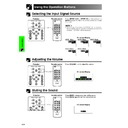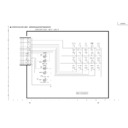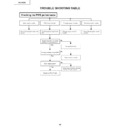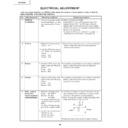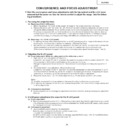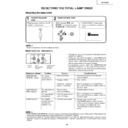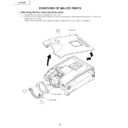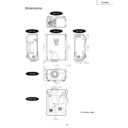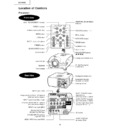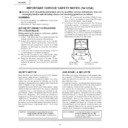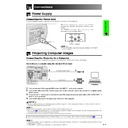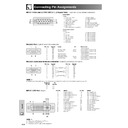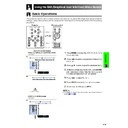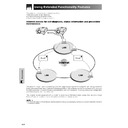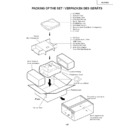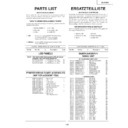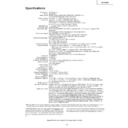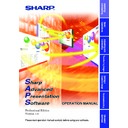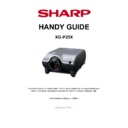Sharp XG-P25XE (serv.man33) User Manual / Operation Manual ▷ View online
E-35
Operation Buttons
Adjusting the Picture Aspect Ratio
This function allows you to modify or customize the
picture display mode to enhance the input image.
Depending on the input signal, you can choose
NORMAL, FULL, DOT BY DOT, BORDER, STRETCH or
SMART STRETCH image.
picture display mode to enhance the input image.
Depending on the input signal, you can choose
NORMAL, FULL, DOT BY DOT, BORDER, STRETCH or
SMART STRETCH image.
1
Press RESIZE. Each time RESIZE is pressed, the
picture mode changes as shown below.
picture mode changes as shown below.
2
To return to the standard image, press UNDO while
“RESIZE” is displayed on the screen.
“RESIZE” is displayed on the screen.
COMPUTER
Projector
Remote control
UNDO
RESIZE
1024
⳯ 768
–
800
⳯ 600
SVGA (800
⳯ 600)
1024
⳯ 768
–
–
XGA (1024
⳯ 768)
1024
⳯ 768
–
1280
⳯ 960
SXGA (1280
⳯ 960)
1024
⳯ 768
–
1600
⳯ 1200
UXGA (1600
⳯ 1200)
960
⳯ 768
1024
⳯ 768
1280
⳯ 1024
SXGA (1280
⳯ 1024)
• “NORMAL” is fixed when XGA (1024
⳯ 768) signals are entered.
4:3 aspect ratio
FULL
NORMAL
DOT BY DOT
Other aspect ratios
Input Signal
Output screen image
NORMAL
Projects a full screen image
while maintaining the
aspect ratio.
FULL
Projects a full screen image
while ignoring the
aspect ratio.
DOT BY DOT
Projects the original
resolution signal of the image.
Resolution lower
than XGA
XGA
Resolution higher
than XGA
SXGA
(1280
⳯ 1024)
4:3 aspect ratio
4:3 aspect ratio
4:3 aspect ratio
E-36
Operation Buttons
Adjusting the Picture Aspect Ratio
VIDEO
1024
⳯ 768
768
⳯ 576*
–
–
720P, 1035
I
, 1080
I
1024
⳯ 576*
1024
⳯ 576*
–
480
I
, 480P, 580
I
, 580P,
NTSC, PAL, SECAM
• “STRETCH” is fixed when 720P, 1035I or 1080I signals are entered.
* The Digital Shift function can be used with these images.
480
I
, 480P, 580
I
, 580P,
NTSC, PAL, SECAM
720P, 1035
I
, 1080
I
NORMAL
BORDER
STRETCH
SMART STRETCH
4:3 aspect ratio
Letter box, squeeze
16:9 aspect ratio
Input Signal
Output screen image
NORMAL
Projects a full screen image.
BORDER
Projects 4:3 image fully in
STRETCH (the following
column) image.
STRETCH
Projects 16:9 image evenly
over entire screen (top/
bottom black bands).
SMART STRETCH
Projects the image fully in a 16:9 screen by
enlarging only the surrounding areas while
enlarging only the surrounding areas while
keeping the aspect ratio in the middle part of
the image at 4:3.
4:3 aspect ratio
Letter box
Squeeze
16:9 aspect ratio
E-37
Operation Buttons
Gamma Correction Function
On-screen Display
(Example: RGB mode)
ss
s
STANDARD
PRESENTATION
CINEMA
CUSTOM
Projector
• Gamma is an image quality enhancement function
• Four gamma settings are available to allow for
differences in the images displayed and in the
brightness of the room.
brightness of the room.
• When you are displaying images with frequent, dark
scenes, such as a film or concert, or when you are
displaying images in a bright room, this feature makes
the dark scenes easier to see and gives the
impression of greater depth in the image.
displaying images in a bright room, this feature makes
the dark scenes easier to see and gives the
impression of greater depth in the image.
Gamma Modes
Gamma mode
Selected Mode
STANDARD
PRESENTATION
CINEMA
CUSTOM
Brightens darker portions of image for more
enhanced presentations.
enhanced presentations.
Gives greater depth to darker portions of image
for a more exciting theater experience.
for a more exciting theater experience.
Allows you to adjust gamma value using Sharp
Advanced Presentation Software.
Advanced Presentation Software.
1
Press GAMMA. Each time GAMMA is pressed,
the gamma level toggles as shown on the left.
the gamma level toggles as shown on the left.
2
To return to the standard image, press UNDO while
“GAMMA” is displayed on the screen.
“GAMMA” is displayed on the screen.
• The CUSTOM setting of VIDEO mode optimizes the video
source to reproduce the image more beautifully. It darkens
bright portions of the image and gives greater depth to
darker portions of the image.
Select CUSTOM as your default setting if you prefer a
smooth textured image to a sharply contrasted one.
bright portions of the image and gives greater depth to
darker portions of the image.
Select CUSTOM as your default setting if you prefer a
smooth textured image to a sharply contrasted one.
• STANDARD and CINEMA settings of VIDEO mode (except
COMPONENT 480P/580P/720P/1035I/1080I) incorporate a
DYNAMIC GAMMA function for optimizing GAMMA
correction frame by frame in real time, thus providing a more
beautiful image.
DYNAMIC GAMMA function for optimizing GAMMA
correction frame by frame in real time, thus providing a more
beautiful image.
• PRESENTATION settings are the same for both RGB and
VIDEO modes.
UNDO
GAMMA
Remote Control
E-37
Operation Buttons
Gamma Correction Function
On-screen Display
(Example: RGB mode)
ss
s
STANDARD
PRESENTATION
CINEMA
CUSTOM
Projector
• Gamma is an image quality enhancement function
• Four gamma settings are available to allow for
differences in the images displayed and in the
brightness of the room.
brightness of the room.
• When you are displaying images with frequent, dark
scenes, such as a film or concert, or when you are
displaying images in a bright room, this feature makes
the dark scenes easier to see and gives the
impression of greater depth in the image.
displaying images in a bright room, this feature makes
the dark scenes easier to see and gives the
impression of greater depth in the image.
Gamma Modes
Gamma mode
Selected Mode
STANDARD
PRESENTATION
CINEMA
CUSTOM
Brightens darker portions of image for more
enhanced presentations.
enhanced presentations.
Gives greater depth to darker portions of image
for a more exciting theater experience.
for a more exciting theater experience.
Allows you to adjust gamma value using Sharp
Advanced Presentation Software.
Advanced Presentation Software.
1
Press GAMMA. Each time GAMMA is pressed,
the gamma level toggles as shown on the left.
the gamma level toggles as shown on the left.
2
To return to the standard image, press UNDO while
“GAMMA” is displayed on the screen.
“GAMMA” is displayed on the screen.
• The CUSTOM setting of VIDEO mode optimizes the video
source to reproduce the image more beautifully. It darkens
bright portions of the image and gives greater depth to
darker portions of the image.
Select CUSTOM as your default setting if you prefer a
smooth textured image to a sharply contrasted one.
bright portions of the image and gives greater depth to
darker portions of the image.
Select CUSTOM as your default setting if you prefer a
smooth textured image to a sharply contrasted one.
• STANDARD and CINEMA settings of VIDEO mode (except
COMPONENT 480P/580P/720P/1035I/1080I) incorporate a
DYNAMIC GAMMA function for optimizing GAMMA
correction frame by frame in real time, thus providing a more
beautiful image.
DYNAMIC GAMMA function for optimizing GAMMA
correction frame by frame in real time, thus providing a more
beautiful image.
• PRESENTATION settings are the same for both RGB and
VIDEO modes.
UNDO
GAMMA
Remote Control
Display