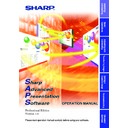Sharp XG-NV4SE (serv.man19) Driver / Update ▷ View online
93
T
roubleshooting
Troubleshooting
Unable to transfer images or an error occurs with communication
\ Check that the connection type is surely selected as you intend.
\ Check that the image size is 1280
\ Check that the image size is 1280
× 1024 or lower.
In case of cable communications (RS-232C and LAN)
\ Check whether the transmission speed set at “Projector Setting”or
“Scan Setting” is the same as the transmission speed set at
“RS-232C” on the projector’s OSD menu.
“RS-232C” on the projector’s OSD menu.
\ Make sure that the settings of the RS-232C port on the PC are as
follows:
Data length: 8 bits
Parity bit: None
Stop bit: 1 bit
Flow control: None
Parity bit: None
Stop bit: 1 bit
Flow control: None
\ Check that the port for the RS-232C serial cable or LAN cable is
correctly specified in the PC’s settings.
\ Check that the cable is correctly and securely connected (
page 10
).
\ Check that the “Video Wall Setting” is not being used.
In case of infrared communications (IrCOM)
\ Check that the infrared ports (the projector and the PC) are within
1 meter (3 ft.) distance and keep the vertical and horizontal range
within 30 degrees.
within 30 degrees.
\ Check that there are no obstacles between the projector and the PC.
\ Avoid using this function under strong lighting conditions.
\ Avoid using this function under strong lighting conditions.
Strong light sources such as sunlight or fluorescent lighting may
interfere with image transmissions.
interfere with image transmissions.
\ Check that the projector is in the IrCOM mode before transferring
images from the PC. (See the projector operation manual.)
The On-screen Display “IrCOM stand by” or “IrCOM stand by,
Waiting for Data” will appear on the projection screen.
The On-screen Display “IrCOM stand by” or “IrCOM stand by,
Waiting for Data” will appear on the projection screen.
\ Check that your PC’s IrDA port is activated and configured properly.
Check the PC’s instruction manual.
\ Check the “Connection Type” in Single Projector Setting (
page 30
).
\ Confirm that the port for infrared communications is correctly
specified in the PC’s settings.
\ For Windows 95 users: Check that Microsoft’s IrDA 2.0 (Infrared
Driver) is installed (
page 9
).
\ Check that the display mode is appropriate for the images. (Normal
transfer: 24 bit color or less; “Startup Image” transfer: 256 colors for
BMP files)
BMP files)
\ Infrared communications (IrCOM) cannot be used with Windows
NT4.0 Workstation, Me, 2000 Professional, XP Home or Professional
Edition.
Edition.
94
“Gamma Correction”/“Advanced Control for Adjustment” is not
operating properly
operating properly
\ Reconnect the RS-232C serial cable or LAN cable and try again.
The cable may not be connected properly or an error may have
occurred during the transmission.
occurred during the transmission.
\ Check that the port for serial (RS-232C) communications is correctly
specified in the PC’s settings (
page 30
).
\ Projector may not be receiving command because of the projector’s
setting. Please check the projector’s “ON/STANDBY” status, “INPUT
SELECT” status (COMPUTER, VIDEO) or the input signal. Resend
the command after adjusting these items.
SELECT” status (COMPUTER, VIDEO) or the input signal. Resend
the command after adjusting these items.
\ Before Gamma Correction, use the projector’s Gamma button and
set the CUSTOM mode.
The transmitting speed is low
\ Do not use the projector’s remote control while transferring.
\ Check the compression rate setting (
\ Check the compression rate setting (
page 81
).
\ Check the Transmission Speed setting, in the case of RS-232C cable
communications (
page 29
).
\ Note that custom image as Startup Image and Background Image
is fixed in the “High quality, slow transmission” setting.
\ Note that Quick Transfer is fixed in the “Normal quality, middle speed”
setting.
\ Check that your PC supports IrDA 1.1.
\ Check the transmitting speed from your PC.
\ Check the transmitting speed from your PC.
If the speed is 4 Mbps, check that an IrDA 1.1 driver is installed
(
(
page 9
). Refer to the PC’s instruction manual.
If 4 Mbps IrDA should fail
\ If 4 Mbps IrDA should fail, try transmitting at 115 kbps. The following
is the procedure to change the transmitting speed.
1) Click the Windows “Start” button and then select “Settings”.
2) Select “Control Panel”.
3) Double click the “Infrared” icon.
4) Click the “Options” tab.
5) Select “Limit connection speed to” and change it to 115kbps.
1) Click the Windows “Start” button and then select “Settings”.
2) Select “Control Panel”.
3) Double click the “Infrared” icon.
4) Click the “Options” tab.
5) Select “Limit connection speed to” and change it to 115kbps.
95
T
roubleshooting
Unable to save the startup image
\ Do not turn off the projector while transmission.
The image data may be lost.
Quality of the image is low
\ Check the compression rate setting (
page 81
).
\ Note that Quick Transfer is fixed in the “Normal quality, middle speed”
setting.
Unable to speed up the transfer or improve the image quality
\ If the image file is saved in JPEG format, its compression rate cannot
be changed.
Note that the compression rate only applies to BMP file format.
Note that the compression rate only applies to BMP file format.
Unable to speed up “Gamma Correction” though the
transmitting speed was changed
transmitting speed was changed
\ The transmitting speed setting applies to image transfer via cable
only. The speed for transfer of gamma values is fixed at 9,600 bps.
96
List of Error Messages
The internal temperature is abnormally high.
The internal temperature is high.
Temperature Error
The internal temperature is high.
Temperature Error
[Problem]
Blocked air intake. / Clogged air filter.
Cooling fan breakdown. / Internal circuit failure.
[Possible Solution]
a. Relocate the projector to an area with proper ventilation.
b. Replace the filter.
c. Take the projector to your nearest Authorized Sharp Industrial LCD Products Dealer or
Blocked air intake. / Clogged air filter.
Cooling fan breakdown. / Internal circuit failure.
[Possible Solution]
a. Relocate the projector to an area with proper ventilation.
b. Replace the filter.
c. Take the projector to your nearest Authorized Sharp Industrial LCD Products Dealer or
Service Center for repair.
The cooling fan is not operating.
Internal Cooling Fan Error
Internal Cooling Fan Error
[Problem]
Cooling fan breakdown.
[Possible Solution]
Take the projector to your nearest Authorized Sharp Industrial LCD Products Dealer or
Service Center for repair.
Cooling fan breakdown.
[Possible Solution]
Take the projector to your nearest Authorized Sharp Industrial LCD Products Dealer or
Service Center for repair.
The filter cover is open.
Filter Cover Error
Filter Cover Error
[Problem]
The filter cover is not properly mounted, or filter is not properly mounted.
[Possible Solution]
Mount the filter cover and filter properly.
The filter cover is not properly mounted, or filter is not properly mounted.
[Possible Solution]
Mount the filter cover and filter properly.
If this error message appears even though the filter cover is properly mounted, take the
projector to your nearest Authorized Sharp Industrial LCD Products Dealer or Service
Center for repair.
projector to your nearest Authorized Sharp Industrial LCD Products Dealer or Service
Center for repair.
The remaining lamp life is below 100 hours.
[Possible Solution]
a. Carefully replace the lamp and reset the lamp timer.
b. Take the projector to your nearest Authorized Sharp Industrial LCD Products Dealer or
a. Carefully replace the lamp and reset the lamp timer.
b. Take the projector to your nearest Authorized Sharp Industrial LCD Products Dealer or
Service Center for repair.
The lamp is burnt-out.
[Possible Solution]
a. Carefully replace the lamp and reset the lamp timer.
b. Take the projector to your nearest Authorized Sharp Industrial LCD Products Dealer or
a. Carefully replace the lamp and reset the lamp timer.
b. Take the projector to your nearest Authorized Sharp Industrial LCD Products Dealer or
Service Center for repair.
Click on the first or last page to see other XG-NV4SE (serv.man19) service manuals if exist.