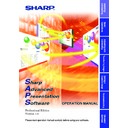Sharp XG-NV4SE (serv.man19) Driver / Update ▷ View online
89
Transferring Images
Single
3
Click the “Capture & Transfer” button in the “Quick
Transfer” window.
Transfer” window.
| The capturing begins.
| The “Transmitted File Information” dialog box appears and
| The “Transmitted File Information” dialog box appears and
the transfer of the captured image begins.
If you want to stop the transfer, click “CANCEL”.
If you want to stop the transfer, click “CANCEL”.
| After the transfer is completed, the “Transmitted File
Information” dialog box disappears.
4
Click “EXIT” in the “Quick Transfer” window.
To send another image
Change the displayed image on the PC monitor and repeat from step 2.
90
Single
Saving a Custom Image as Startup Image and Background Image
The projector has an option to display a custom image (e.g. your company
logo) upon startup of the projector (
logo) upon startup of the projector (
Startup Image
) or when there is no
signal (
Background Image
).
You can choose your custom image from the projector’s mode menu.
Refer to the projector’s operation manual for how to set Startup Image
and Background Image.
Use Presentation Transfer or Capture & Transfer, when sending a
custom image to the projector.
Refer to the projector’s operation manual for how to set Startup Image
and Background Image.
Use Presentation Transfer or Capture & Transfer, when sending a
custom image to the projector.
Make sure to prepare beforehand image files, which satisfy the following
conditions, when sending custom images to the projector using
Presentation Transfer.
conditions, when sending custom images to the projector using
Presentation Transfer.
*1:
• Images, which go over 240 colors, are reduced automatically to
240 colors when transferred.
• For best results, create your image with a 240-color palette. A
256-color palette can also be used, however there may be some
image quality lost during transfer.
image quality lost during transfer.
This function does not work with the following models:
PG-A10 Series, PG-A20X, PG-C45 Series, XG-C50X, XG-C55X,
XG-C60X, XG-NV1-4.
PG-A10 Series, PG-A20X, PG-C45 Series, XG-C50X, XG-C55X,
XG-C60X, XG-NV1-4.
Image size (max.)
1280
×
1024
1024
×
768
File format
BMP
Color (max.)
24 bit true color (*1)
V10W
C30X
C40X
C40X
NV5-7
P10X
P20X
P25X
V10X
P20X
P25X
V10X
91
Saving a
Custom Image
Single
1
Select “
Custom Image Transfer
” in “
Transfer Mode
”.
Refer to “Transferring Images” (
page 82
) for how to transfer the
image.
2
Click “Current” in the “Presentation Transfer” window or
click “Capture & Transfer” in the “Capture & Transfer”
window to transfer images.
click “Capture & Transfer” in the “Capture & Transfer”
window to transfer images.
| The preview window is displayed.
If the original image goes over 240 colors, an image reduced to 240
colors will be displayed.
If you want to save color reduced images, click the “Save Image”
button.
colors will be displayed.
If you want to save color reduced images, click the “Save Image”
button.
3
Click “Send Image”.
The image is transferred to the projector.
● When you want to clear the custom image stored in the projector,
cancel the transmission during custom image transfer. The custom
image stored in the projector will be cleared.
image stored in the projector will be cleared.
● The “Custom Image Transfer” mode saves one image file only and
overwrites the previously transferred image if you send another image
file.
file.
● To avoid erasing the custom image, you should change the transfer
mode to “Image Transfer” after sending the custom image.
92
Single
Multi
V10, P20X, P25X
Single
Multi
No ID
ID
P10X, C30X, C40X, C45, C50X, C55X, C60X
Single
Multi
NV5-7
Single Multi
A10, A20X, NV1-4
Single Multi
Serial
(RS-232C)
(RS-232C)
IrCOM
(IrDA)
(IrDA)
LAN
Network Control
Gamma Correction
Presentation
Network Control
Gamma Correction
Presentation
Network Control
Gamma Correction
Presentation
Gamma Correction
Presentation
Network Control
Gamma Correction
Presentation
Network Control
Gamma Correction
Presentation
√
√
√
√
-
-
√
-
-
-
-
-
-
-
-
-
-
-
√*
1
-
√*
1
√*
1
-
-
√*
1
-
-
√
√
√
-
√
-
-
-
-
-
-
-
-
-
-
-
-
-
√
√
√
-
√
-
-
-
-
-
√
-
-
-
-
-
-
-
√
√
-
-
-
-
-
-
-
-
-
-
-
-
-
-
-
-
*
1
: With Optional Expansion Board (when using the XG-V10 Series only)
√
√
√
√
√
√
√
√
√
-
-
√
√
√
√
√
√
√
√
√
√
√
√
√
√
√
√
√
-
-
√
-
-
√
-
-
√
-
-
-
√
√
-
-
√
√
√
√
-
-
-
-
√
√
√
√
√
√
√
√
-
√
√
-
√
√
-
√
√
-
√
√
-
√
√
-
√
√
√
√
√
√
√
√
-
-
√
√
√
√
√
√
√
√
√
√
√
-
√
-
√
-
√
-
-
√
-
-
√
√
√
√
-
√
√
√
√
√
√*
2
√*
2
-
√
-
√
-
√
-
√
-
√
√
√
√
√
√
√
-
-
√
√
√
√
√
√
√
√
√
√
√
-
√
-
√
-
√
-
-
√
-
-
√
√
√
√
-
√
-
-
-
-
-
-
-
√
-
√
-
√
-
√
-
√
√
√
√
√
√
√
-
-
√
√
√
√
-
-
-
-
√
√
-
-
-
-
-
-
√
-
-
√
-
-
√
√
-
-
-
√
-
-
-
-
-
-
-
√
-
√
-
√
-
√
-
√
MENU
Table of Functions by Model
The table below shows the available function for other projector.
√
: Signifies available function
- : Signifies unavailable function
*
2
: This function is available with the PG-C45 Series, XG-C50X, XG-C55X and the XG-C60X projectors only.
• ID setting is available with the XG-V10 Series, the XG-P20X and the XG-P25X projectors only.
File
Open
Operation Mode Setting
Projector Setting
Scan Setting
Save Control Setting
Load Control Setting
Save Gamma Data
Load Gamma Data
Exit
Operation Mode Setting
Projector Setting
Scan Setting
Save Control Setting
Load Control Setting
Save Gamma Data
Load Gamma Data
Exit
Mode
Capture & Transfer
Presentation Transfer
Gamma Correction
Single Control
Multiple Control
Video Wall Setting
Presentation Transfer
Gamma Correction
Single Control
Multiple Control
Video Wall Setting
Option
Auto-Launch ON / OFF
Compression Rate
Compression Rate
Control Option
Projector Timer Control
Password
Keylock Level
Projector / Unique Name
Group Setting
E-mail Address Book
Send E-mail Setting
Error Log Viewer
Configuration
Password
Keylock Level
Projector / Unique Name
Group Setting
E-mail Address Book
Send E-mail Setting
Error Log Viewer
Configuration
V10, P20X, P25X
P10X, C30X, C40X, C45, C50X, C55X, C60X
NV5-7
A10, A20X, NV1-4
Click on the first or last page to see other XG-NV4SE (serv.man19) service manuals if exist.