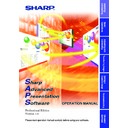Sharp XG-NV4SE (serv.man19) Driver / Update ▷ View online
85
Transferring Images
Single
To send all the images (“Self Run”)
1
Select the desired method in “
Self Run
”.
“Continuous” sends all images in the specified folder continuously.
“Once” sends all images in the specified folder once.
“Once” sends all images in the specified folder once.
2
Select the interval to send images in “Self Run”.
You can select it in the range from 30 seconds to 5 minutes fixed in
units of 15 seconds.
units of 15 seconds.
3
After step 4 on
page 83
, click the “Start” button in the
“Self Run” box of the “Presentation Transfer” window.
| The “Transmitted File Information” dialog box will appear and
the transfer will begin. If you want to stop the transfer, click “Skip”.
| After the transfer is completed, the “Slide wait” dialog box will
appear until the image will be projected on the screen. If you
want to cancel the interval and soon show the next image, click
“Next>>”.
want to cancel the interval and soon show the next image, click
“Next>>”.
| To cancel “Self Run”, click “Exit”.
86
Single
Capture & Transfer
This mode allows you to transfer an image of what is currently displayed
on the PC monitor.
on the PC monitor.
● This function does not work with the following models:
PG-A10 Series, PG-A20X, XG-NV1-4.
● This mode is only available in the “Single Projector Operation Mode”.
● If you use the NV5/6/7, infrared communications are available.
Before Presentation
● This function is not available for full screen slides (e.g. the “Slide
Show” mode of Microsoft PowerPoint).
For full screen slides to use Capture & Transfer, see the section
“Quick Transfer” (
For full screen slides to use Capture & Transfer, see the section
“Quick Transfer” (
page 88
).
1
Display the image you want to transfer.
2
Select the “Capture & Transfer” mode.
See section “Opening Modes” (
page 20
).
| The “Capture & Transfer” window will open.
Selecting the type of
“Transfer Mode” (step 3)
“Transfer Mode” (step 3)
3
Select “Image Transfer” in “Transfer Mode”.
If you want to change the compression rate, see the section
“Changing Compression Rate” (
“Changing Compression Rate” (
page 81
).
● For the details of the “Custom Image Transfer”, see
pages 90
,
91
.
● Changing the compression rate will change the image picture
quality and transfer speed.
87
Transferring Images
Single
On the projector side, the screen is automatically set to the CUSTOM
mode.
mode.
For NV5/6/7 users:
The projector must be in IrCOM mode to receive the images. Press the
“IrCOM” button on the projector or the remote control.
The projector must be in IrCOM mode to receive the images. Press the
“IrCOM” button on the projector or the remote control.
4
Click the “Capture & Transfer” button in the “Capture &
Transfer” window.
Transfer” window.
| The “Capture & Transfer” window disappears and capturing
begins.
| After capturing is completed, the “Capture & Transfer” window
reappears and transfer of the captured image begins.
| The “Transmitted File Information” dialog box appears.
If you want to stop the transfer, click “CANCEL”.
To send another image
Change the image displayed on the PC monitor and then repeat step 4.
88
Single
Quick Transfer
By applying the preset compression rate, this mode allows you to transfer
images using simple steps.
images using simple steps.
● This function does not work with the following models:
PG-A10 Series, PG-A20X, XG-P20X, XG-P25X, XG-V10 Series,
XG-NV1-4.
XG-NV1-4.
● This mode transfers images under the following settings which cannot
be modified.
• Normal picture quality
• Compression rate: Middle
The custom image used as Startup Image and Background Image
cannot be transferred in this mode.
cannot be transferred in this mode.
Before Presentation
● Confirm that the “Auto-Launch” setting is “ON” (
page 22
) or the
software is active.
● This function is available for full screen slides (e.g. the “Slide Show”
mode of Microsoft PowerPoint).
1
Display the image you want to transfer.
2
Hold the right mouse button down for 2 seconds.
The position of the pointer can be anywhere on the display.
| The “Quick Transfer” window opens.
| The “Quick Transfer” window opens.
On the projector side, the screen is automatically set to the CUSTOM
mode.
mode.
For NV5/6/7 users:
The projector must be in IrCOM mode to receive the images. Press the
“IrCOM” button on the projector or the remote control.
The projector must be in IrCOM mode to receive the images. Press the
“IrCOM” button on the projector or the remote control.
Click on the first or last page to see other XG-NV4SE (serv.man19) service manuals if exist.