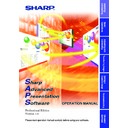Sharp XG-NV4SE (serv.man19) Driver / Update ▷ View online
77
Adjusting and
Controlling
Single
The “Reset & Transmit” button resets the values of the color
currently selected. If you want to reset both the red and green
values, click the “Reset & Transmit” button in the “RED” mode,
and then click the “Reset & Transmit” button again in the
“GREEN” mode. If you want to reset to the original values, click
the “Reset & Transmit” button in the “WHITE” mode.
currently selected. If you want to reset both the red and green
values, click the “Reset & Transmit” button in the “RED” mode,
and then click the “Reset & Transmit” button again in the
“GREEN” mode. If you want to reset to the original values, click
the “Reset & Transmit” button in the “WHITE” mode.
3
To restore to the previous status after operating the gamma data.
4
To restore the status before the “UNDO” button was clicked.
5
To send all the adjustment signals to the projector
6
Gamma coordinate display (INPUT/OUTPUT)
2
Select the “InputMode”.
3
Adjust the values of each color.
Drag and drop the curve of the graph to adjust it to the proper value.
4
Click “Transmit”.
| The “Now Transmitting...” message is displayed during
transmission.
78
Single
Adjusting the Gamma Curve
1
Repeat steps 1-2 of “Gamma Correction”.
2
Place the mouse pointer over the gamma curve.
The mouse pointer takes the shape of an open hand.
3
Drag the gamma curve.
The mouse pointer takes the shape of a closed hand and the curve
changes.
The same operation is possible using the up and down arrow keys
on the keyboard.
changes.
The same operation is possible using the up and down arrow keys
on the keyboard.
79
Adjusting and
Controlling
Single
Setting the gamma correction area
You can set the gamma correction area by using
Drag and Drop
. The
gamma curve and mouse pointer moves within the set range after setting
the gamma correction area.
The gamma correction area can also be set by using the right and left
arrow keys on the keyboard while pressing the shift key.
the gamma correction area.
The gamma correction area can also be set by using the right and left
arrow keys on the keyboard while pressing the shift key.
1
Drag the mouse pointer, then drop it.
The point at which the mouse pointer is released is set as the
correction area.
correction area.
2
Drag and drop the gamma curve.
The Gamma curve or mouse pointer moves within the set range.
● To restore the previous status after operating the gamma data, click
the “UNDO” button.
● To restore to the status before the “UNDO” button was clicked, click
the “REDO” button.
80
Single
Saving the Gamma Correction Settings
1
Select “File”, then select “Save Gamma Data”.
| This opens the “Save As” dialog box.
2
Specify a “File name”.
3
Specify a “Save In” location.
4
Click “Save”.
The current gamma correction settings of the projector will be saved.
Loading the Gamma Correction Settings
1
Select “File”, then select “Load Gamma Data”.
| This opens the “Open” dialog box.
2
Specify a file location in “Look in”.
3
Specify a “File name”.
4
Specify a “Files of type”.
5
Click “Open”.
The gamma correction values will be loaded to the connected
projector.
projector.
Resetting Gamma
1
Select in “Custom” those colors whose values you want
to return to the default setting.
to return to the default setting.
When selecting “WHITE”, the gamma curves of all the colors return to
the default setting.
the default setting.
2
Click “Reset & Transmit”.
Click on the first or last page to see other XG-NV4SE (serv.man19) service manuals if exist.