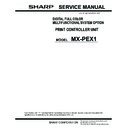Sharp MX-PEX1 (serv.man3) Service Manual ▷ View online
41
Restoring functionality after service
5.
Press Fiery Settings.
The Fiery Settings screen appears.
6.
Make sure that the Fiery Settings screen reads Idle.
If Printing, Processing, or RIPping appears, the Fiery X3eTY2 is processing a jobs, and
you must wait until the system finishes and reaches Idle state.
you must wait until the system finishes and reaches Idle state.
7.
Press the menu button to display the Functions menu.
8.
Use the down button to scroll to Print Pages. Use the line selection button to select
Print Pages.
Print Pages.
9.
Select the desired page from the Print Pages menu.
The selected page is printed from the MFP.
10.
If you printed the Test Page, examine the page.
If the Test Page prints, you know that the Fiery X3eTY2 print engine is functional and
that the connection between the Fiery X3eTY2 and the MFP is working properly.
When you examine the Test Page, consider the following:
that the connection between the Fiery X3eTY2 and the MFP is working properly.
When you examine the Test Page, consider the following:
• All patches should be visible, even though they may be very faint (in the 5% and 2%
range).
• Each patch set should show uniform gradation from patch to patch as the tone lightens
from 100% to 0%.
Poor image quality may indicate a need to calibrate the system or service the MFP.
11.
To print other Fiery X3eTY2 pages, such as the Configuration page, return to the Print
Pages menu and select the page you want to print.
Pages menu and select the page you want to print.
12.
Store or post the current Configuration page near the server in an accessible location for
quick reference.
quick reference.
Users can find practical information on this page, such as the current Setup
configuration.
configuration.
You are now ready to connect the Fiery X3eTY2 to the network and have the network
administrator print a few test documents to verify the network connection.
administrator print a few test documents to verify the network connection.
Fiery Settings
Server Name
Idle
Idle
##### MB x.x
Info
Line selection
buttons
buttons
Up button
Down button
Menu button
42
Restoring functionality after service
Verifying connection to the network
The Fiery X3eTY2 motherboard has an external 10/100/1000BaseT Ethernet network
connector for a straight-through Ethernet cable connection to the customer network.
connector for a straight-through Ethernet cable connection to the customer network.
Depending on the network speed, the following categories of cables are supported:
• For 10BaseT, Category 3 or higher
• For 100BaseTX, Category 5 or higher (4-pair/8-wire, short-length)
• For 1000BaseT, Category 5e or higher (4-pair/8-wire, short-length)
N
OTE
:
If the MFP is 230V, use a shielded straight-through Ethernet cable.
N
OTE
:
The network cable and the MFP Ethernet cable are both Ethernet cables.
However, the network connection uses a straight-through cable, and the MFP Ethernet
connection uses a crossover cable. These cable connections are not interchangeable. To
verify a given cable type, align the connectors on each end of the cable as shown in
Figure V. On a straight-through cable, the wire arrangements are identical on both ends;
on a crossover cable, the wire arrangements are different.
connection uses a crossover cable. These cable connections are not interchangeable. To
verify a given cable type, align the connectors on each end of the cable as shown in
Figure V. On a straight-through cable, the wire arrangements are identical on both ends;
on a crossover cable, the wire arrangements are different.
F
IGURE
V
Straight-through and crossover Ethernet cables
Align cable connectors side by
side and examine wires:
Straight-through cable:
wire arrangements are
identical on both connectors
wire arrangements are
identical on both connectors
Crossover cable:
wire arrangements are different
wire arrangements are different
43
Restoring functionality after service
T
O
CONNECT
THE
F
IERY
X3
E
TY2
TO
THE
NETWORK
1.
Shut down and power off the Fiery X3eTY2, as described on page 6.
2.
Connect the network cable to the Ethernet network at the customer site.
3.
Connect the other end of the cable to the network connector on Fiery X3eTY2
(see Figure T on page 38).
(see Figure T on page 38).
4.
Ask the network administrator whether DHCP is enabled for the network.
If DHCP is enabled, the Fiery X3eTY2 is automatically configured for use over the
network.
network.
If DHCP is not enabled, allow the network administrator to perform Network Setup on
the Fiery X3eTY2. For information about Network Setup, see the Configuration and
Setup user document that accompanies the Fiery X3eTY2.
the Fiery X3eTY2. For information about Network Setup, see the Configuration and
Setup user document that accompanies the Fiery X3eTY2.
5.
Allow the network administrator to verify the Fiery X3eTY2 network connection by
downloading a print job from a remote workstation.
downloading a print job from a remote workstation.
44
Fiery X3eTY2 system software
Fiery X3eTY2 system software
The Fiery X3eTY2 system software is installed on the HDD at the factory. You must
install system software if a more recent version is required, you replace the HDD, or you
discover problems with the current system. To upgrade to a newer version of system
software, use one of the following methods:
install system software if a more recent version is required, you replace the HDD, or you
discover problems with the current system. To upgrade to a newer version of system
software, use one of the following methods:
• Install complete system software over the network port (see page 45)
• Install complete system software using a USB flash drive (see page 50)
System software installation reminders
When installing system software, consider the following:
•
Fonts
—Installing system software deletes all fonts that the customer has installed
on the Fiery X3eTY2. Only resident fonts are restored during system software
installation. You can use the Downloader utility to reinstall additional fonts.
installation. You can use the Downloader utility to reinstall additional fonts.
To determine which additional fonts were downloaded to the Fiery X3eTY2, print the
Fonts List before you format the HDD and again after you complete the system
software installation. Any fonts not listed after installation must be reinstalled.
For information about how to print the Fonts List, see “Printing Fiery X3eTY2 pages”
on page 40.
Fonts List before you format the HDD and again after you complete the system
software installation. Any fonts not listed after installation must be reinstalled.
For information about how to print the Fonts List, see “Printing Fiery X3eTY2 pages”
on page 40.
•
Language
—Screens for installing system software are always displayed in English,
even if the MFP is configured for another language.
•
Compatibility
—The latest user software must be installed onto all computers that print
to the Fiery X3eTY2. Using incompatible versions of the system and user software may
result in system problems.
result in system problems.
•
Configuration
—When upgrading or reinstalling the system software, print a
Configuration page before installing any software (for instructions, see page 40).
The Setup configurations are lost when you install system software.
The Setup configurations are lost when you install system software.
Click on the first or last page to see other MX-PEX1 (serv.man3) service manuals if exist.