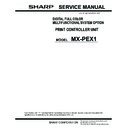Sharp MX-PEX1 (serv.man3) Service Manual ▷ View online
29
Removing and replacing Fiery X3eTY2 components
T
O
REPLACE
THE
POWER
SUPPLY
1.
Place the power supply inside the pan (see Figure O on page 28).
Align the mounting holes in the power supply with the holes in the side and base of
the pan.
the pan.
2.
Using the five screws that you removed earlier, secure the power supply to the side and
base of the pan.
base of the pan.
3.
Connect the black and white power wires to the upper leads on the power switch,
as shown in Figure P.
as shown in Figure P.
F
IGURE
P
Connecting to the power switch
Connect white wire to
upper lead for OFF (O)
upper lead for OFF (O)
Connect black wire to
upper lead for ON (|)
OFF
ON
Power switch leads
30
Removing and replacing Fiery X3eTY2 components
4.
Connect the HDD power cable to the SATA power connector on the HDD:
Always connect power to the SATA power connector on the HDD. Do not use the
PATA (4-pin) power connector, if it is present on the HDD. Do not connect power to
both the SATA and PATA power connectors on the HDD. An incorrect power
connection results in system errors.
PATA (4-pin) power connector, if it is present on the HDD. Do not connect power to
both the SATA and PATA power connectors on the HDD. An incorrect power
connection results in system errors.
5.
Connect the 4-pin (2x2) power cable to its connector on the motherboard (see page 11).
6.
Connect the 20-pin power cable to its connector on the motherboard (see page 11).
7.
Make sure all power connectors are properly aligned and securely connected.
8.
Replace any tie wraps that you removed or cut while removing the power cables earlier.
For more information, see page 36.
9.
Reassemble the Fiery X3eTY2 and verify its functionality (see page 36).
31
Removing and replacing Fiery X3eTY2 components
Hard disk drive
The factory-installed HDD (hard disk drive) is formatted and loaded with system
software, network drivers, and printer fonts. The HDD is also used to store spooled
print jobs.
software, network drivers, and printer fonts. The HDD is also used to store spooled
print jobs.
If the HDD must be replaced, you must install the system software on the new HDD.
(Replacement drives are shipped without Fiery X3eTY2 system software installed.) You
need the following:
(Replacement drives are shipped without Fiery X3eTY2 system software installed.) You
need the following:
• The appropriate system software
• The latest version of user software (for networked computers that print to the
Fiery X3eTY2)
For more information, see “Fiery X3eTY2 system software” on page 44.
Proper handling
Handle the HDD with care:
• Use proper ESD practices when grounding yourself and the Fiery X3eTY2.
• Keep magnets and magnetic-sensitive objects away from the HDD.
• Do not remove the screws on top of the HDD. Loosening these screws voids
the warranty.
• Never drop, jar, or bump the HDD.
• Handle the HDD by its sides and avoid touching the printed circuit board.
• Allow the HDD to reach room temperature before installation.
HDD problems may be a result of the following:
• Loose or faulty cable connection
• Faulty HDD
Before you decide that the HDD must be replaced, make sure that the cables are intact
and connected properly. Make sure that the connectors on the HDD and on the
motherboard are intact, aligned properly, and firmly connected to the HDD cable. If
pins are bent, gently straighten them with a pair of needlenose pliers.
and connected properly. Make sure that the connectors on the HDD and on the
motherboard are intact, aligned properly, and firmly connected to the HDD cable. If
pins are bent, gently straighten them with a pair of needlenose pliers.
To remove or replace the HDD, use the following procedures.
32
Removing and replacing Fiery X3eTY2 components
T
O
REMOVE
THE
HDD
1.
If you are replacing the HDD with a new HDD, allow the network administrator the
opportunity to print the Job Log and save any custom simulation and output profiles.
If possible, print the following:
opportunity to print the Job Log and save any custom simulation and output profiles.
If possible, print the following:
• Configuration page—lists any installed options and records the customer’s current
Setup configuration.
• Font List—lists the fonts currently on the HDDs. Along with the fonts provided,
the customer may have installed additional fonts.
For information about how to print the Configuration page and Font List, see
Configuration and Setup on the User Documentation CD.
Configuration and Setup on the User Documentation CD.
2.
Access and open the Fiery X3eTY2, as described on page 8.
3.
Remove the power cable from the HDD.
4.
Remove the data cable from the HDD by pulling the connector (not the cable) straight
out from the HDD.
out from the HDD.
Click on the first or last page to see other MX-PEX1 (serv.man3) service manuals if exist.