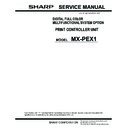Sharp MX-PEX1 (serv.man3) Service Manual ▷ View online
33
Removing and replacing Fiery X3eTY2 components
5.
Remove the four screws that secure the HDD assembly to the base of the pan
(see Figure Q), and lift the HDD assembly out of the pan.
(see Figure Q), and lift the HDD assembly out of the pan.
Set aside the screws so that you can replace them later.
F
IGURE
Q
Removing the HDD assembly
Screw (1 of 4)
HDD assembly
34
Removing and replacing Fiery X3eTY2 components
6.
If you are replacing the HDD with a new HDD, remove the HDD from its bracket.
Remove the four screws that secure the HDD to the HDD bracket (see Figure R).
Remove the HDD bracket and set it aside so that you can replace it later.
Remove the HDD bracket and set it aside so that you can replace it later.
Make sure to support the HDD as you remove the screws. Do not loosen or remove the
screws on the HDD covers. Loosening or removing these screws breaks the seal and voids
the HDD warranty.
screws on the HDD covers. Loosening or removing these screws breaks the seal and voids
the HDD warranty.
Do not touch the drives with magnetic objects (such as magnetic screwdrivers), and avoid
placing magnet-sensitive items, such as credit cards and employee ID cards, near the
HDDs.
placing magnet-sensitive items, such as credit cards and employee ID cards, near the
HDDs.
F
IGURE
R
Removing/replacing the HDD bracket
7.
Place the HDD in an antistatic bag.
Replacement HDDs are shipped without any system software pre-installed.
After installing a HDD, install the appropriate system software.
After installing a HDD, install the appropriate system software.
Screw (1 of 4)
HDD bracket
HDD
35
Removing and replacing Fiery X3eTY2 components
T
O
REPLACE
THE
HDD
1.
If you are installing a new HDD, unpack the drive. If you are not installing a new HDD,
go to step 4.
go to step 4.
Do not drop, jar, or bump the HDD. Do not touch the HDD with magnetic objects or
place objects sensitive to magnets near the HDD.
place objects sensitive to magnets near the HDD.
2.
Place the HDD bracket around the HDD, and align the two holes on either side of the HDD
with the holes in the bracket.
with the holes in the bracket.
Position the HDD bracket on the HDD as shown in Figure R on page 34.
3.
Replace the four screws that attach the bracket to the HDD.
Make sure you use the same screws you removed earlier.
4.
Position the HDD assembly in the pan as shown in Figure Q on page 33.
Align the four holes in the HDD bracket with the holes in the base of the pan. Make sure
that the connectors on the HDD are accessible.
that the connectors on the HDD are accessible.
5.
Using the four screws that you removed earlier, secure the HDD assembly to the pan.
6.
Connect the SATA data cable to the SATA data connector on the HDD. Make sure that the
other end of the cable is connected to SATA1 on the motherboard.
other end of the cable is connected to SATA1 on the motherboard.
7.
Connect the SATA power cable connector to the SATA power connector on the HDD.
The cable connector is keyed to fit only one way.
Always connect power to the SATA power connector on the HDD. Do not use the PATA
(4-pin) power connector, if it is present on the HDD; and do not connect power to both
the SATA and PATA power connectors on the HDD. An incorrect power connection will
result in system errors.
(4-pin) power connector, if it is present on the HDD; and do not connect power to both
the SATA and PATA power connectors on the HDD. An incorrect power connection will
result in system errors.
8.
Reassemble the Fiery X3eTY2 (see page 36).
9.
Connect the external cables you removed from the Fiery X3eTY2.
10.
If you replaced the HDD with a new HDD, install system
software (see page 44).
11.
Verify Fiery X3eTY2 functionality (see page 36).
36
Restoring functionality after service
Restoring functionality after service
Complete your inspection and service by reinstalling and verifying the Fiery X3eTY2.
T
O
REINSTALL
AND
VERIFY
THE
F
IERY
X3
E
TY2
1.
Reseat all boards, cables, connectors, and other parts loosened or removed during
service.
service.
When routing cables in the Fiery X3eTY2, verify the following:
Improper connection of the internal power cables can damage the Fiery X3eTY2. See
“Checking connections” on page 10, which includes Figure G on page 11.
“Checking connections” on page 10, which includes Figure G on page 11.
2.
Replace the cover on the Fiery X3eTY2 pan (see Figure F on page 9).
Make sure all cables are low and fully inside the pan before you replace the cover. Align
the mounting holes in the cover with the holes in the pan.
the mounting holes in the cover with the holes in the pan.
3.
Secure the cover to the Fiery X3eTY2 pan with the eight screws that you removed earlier.
• Covers are securely installed after
routing cables
• Cables are not looped around internal
circuit boards, or components (such as
capacitors and resistors)
capacitors and resistors)
• Cable routing does not interfere
with the operation of internal
components
components
• Cables do not lie on or against any
internal heating element
• Cables do not interfere with
removing or replacing components
• Cables do not interfere with opening or
closing Fiery X3eTY2 panels
• Cables are not tangled
• Cable slack is secured with a tie wrap
Click on the first or last page to see other MX-PEX1 (serv.man3) service manuals if exist.