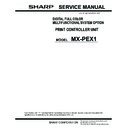Sharp MX-PEX1 (serv.man3) Service Manual ▷ View online
53
Fiery X3eTY2 system software
T
O
INSTALL
SYSTEM
SOFTWARE
USING
A
PREPARED
USB
FLASH
DRIVE
1.
If your USB flash drive is not yet prepared, complete the procedure beginning on
page 51.
page 51.
2.
Power off the MFP using the secondary power switch on the Control Panel, and the main
power switch in the front compartment.
power switch in the front compartment.
3.
Power off the Fiery X3eTY2 using its dedicated power switch.
4.
Disconnect all cables from the Fiery X3eTY2 connector panel, except for the power cable.
Leave the power cable connected to the Fiery X3eTY2.
5.
Make sure the service switches are in the normal (OFF) position (both switches are away
from “ON”).
from “ON”).
See Figure Y.
F
IGURE
Y
Service switches on the Fiery X3eTY2
6.
Attach the prepared USB flash drive to one of the USB-Type A connectors on the
Fiery X3eTY2 (see Figure T on page 38).
Fiery X3eTY2 (see Figure T on page 38).
For convenience, you can attach the USB extension cable (provided) to the
Fiery X3eTY2 and then attach the USB flash drive to the other end of the cable.
Fiery X3eTY2 and then attach the USB flash drive to the other end of the cable.
N
OTE
:
If dust covers are attached to the USB-Type A connectors, remove one dust cover
using needlenose pliers.
Service switches
Verify that service switches are in normal (OFF) position...
...not in service mode (ON) position.
Power switch
LED display
54
Fiery X3eTY2 system software
7.
Power on the Fiery X3eTY2 using its dedicated power switch.
8.
Wait several minutes while the files are transferred (usually between 6 and 20 minutes,
depending on the size of the system software).
depending on the size of the system software).
The LED on the flash drive shows sporadic activity. The LED display on the
Fiery X3eTY2 shows sporadic activity at first; then it increments from 00, increasing one
hexadecimal number every 30 seconds until done.
Fiery X3eTY2 shows sporadic activity at first; then it increments from 00, increasing one
hexadecimal number every 30 seconds until done.
The Fiery X3eTY2 automatically powers off when the installation is done.
9.
Move the Fiery X3eTY2 power switch to OFF (0) position.
10.
Wait at least 30 seconds, and then remove the USB flash drive from the Fiery X3eTY2.
11.
Reconnect the cables between the Fiery X3eTY2 and the MFP (see Figure T on page 38).
12.
Power on the MFP using the main power switch (in the front compartment next to the
toner cartridge), and then the secondary power switch (on the Control Panel next to the
Print button). Then power on the Fiery X3eTY2 using its dedicated power switch.
toner cartridge), and then the secondary power switch (on the Control Panel next to the
Print button). Then power on the Fiery X3eTY2 using its dedicated power switch.
Allow the MFP to start up.
13.
When the “Initializing print controller. Please wait” message appears on the MFP touch
panel, press OK.
panel, press OK.
14.
Press the System Settings button on the MFP.
15.
On the touch panel, press Admin Password. Then press Password.
16.
On the touch panel, use the keyboard to enter the administrator password for the MFP.
Press OK, and press OK again at the next screen.
Press OK, and press OK again at the next screen.
N
OTE
:
This password is not the same as the administrator password for the
Fiery X3eTY2.
17.
At the System Settings screen, use the arrows to scroll to Printer Settings.
Press Printer Settings.
Press Printer Settings.
The Select Language screen appears.
18.
Use the arrows on the left to display the customer’s desired language, and then press the
selection key on the right that corresponds to OK.
selection key on the right that corresponds to OK.
19.
If the Select Market Region screen appears, scroll to the name of the region for the
Fiery X3eTY2 and select OK.
Fiery X3eTY2 and select OK.
N
OTE
:
This screen appears only if English was selected from the language selection screen.
After you select the language and market region, a screen appears prompting you to enter
the administrator password for the Fiery X3eTY2.
the administrator password for the Fiery X3eTY2.
55
Fiery X3eTY2 system software
20.
Use the keyboard to enter “Fiery.1” as the password.
This is the default administrator password for the Fiery X3eTY2.
21.
Press OK and then press OK again at the next screen.
N
OTE
:
The password is case-sensitive. Enter
Fiery.1
exactly as shown.
22.
At the Setup screen, reenter the customer’s settings from the Configuration page that
you printed earlier.
you printed earlier.
Enter settings for Server, Network, and Printer Setup, in that order. Bypass the settings
not included on the Configuration page, if it is more appropriate for the network
administrator to set them. For more information, see Configuration and Setup.
not included on the Configuration page, if it is more appropriate for the network
administrator to set them. For more information, see Configuration and Setup.
23.
After all setup options are configured, select Exit Setup from the Setup screen.
The Fiery X3eTY2 reboots with the updated system software and setup options.
24.
Allow the Fiery X3eTY2 to reach Idle.
25.
If you have been given any patches (system update files) for this version of system
software, install them now.
software, install them now.
For more information, see the instructions provided with each patch.
56
Specifications
Specifications
Hardware features
• Intel Celeron 2.0GHz CPU
• 256MB memory
• Hard disk drive (HDD)
• Battery—3V manganese dioxide lithium coin cell (Panasonic CR2032 or equivalent)
• 180W power supply with 100-240VAC input voltage
• Independent power switch
Networking and connectivity
The Fiery X3eTY2 has the following networking features:
• Supports AppleTalk, TCP/IP, and IPX protocols simultaneously
• RJ-45 port for straight-through Ethernet (10BaseT/100BaseTX/1000BaseT) network
connection
User software
A complete description of Fiery X3eTY2 user software is provided in the Welcome user
document. The latest user software must be installed onto all computers that print to the
Fiery X3eTY2. Using incompatible versions of the system and user software may result in
system problems.
document. The latest user software must be installed onto all computers that print to the
Fiery X3eTY2. Using incompatible versions of the system and user software may result in
system problems.
Safety and emissions compliance
The Fiery X3eTY2 has been certified to meet or surpass the following standards:
Safety approvals
EMC approvals
• EN 60950 (TÜV Bauart geprüft)
• FCC Class B
• UL 60950, CAN/CSA-C22.2 60950
• VCCI Class B
• EN55022 Class B
• EN55024
• AS/NZS 3548 Class B
• AS/NZS 4252.1
Click on the first or last page to see other MX-PEX1 (serv.man3) service manuals if exist.