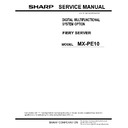Sharp MX-PE10 FIERY (serv.man2) Service Manual ▷ View online
R
EPLACING
PARTS
44
User interface board assembly
The user interface board (UIB) provides the interface between the Fiery Server and the user.
The front of the UIB contains circuitry for the following:
The front of the UIB contains circuitry for the following:
• Activity lights (amber, green, and red LEDs)
• Display window (LCD)
• Four line selection buttons
• Up and Down buttons
• Menu button
• Jewel lights
The UIB cable is routed from a connector on the back of the user interface board to
connector J38 on the motherboard (see
connector J38 on the motherboard (see
Figure on page 50
).
F
IGURE
11:
Diagram of the user interface board (front and back)
Back
Front
Line selection
button pads
button pads
UIB cable connector J38
Activity lights
(LEDs)
(LEDs)
Display window
Up button pad
Menu button pad
Down button pad
Jewel lights
R
EPLACING
PARTS
45
T
O
REMOVE
THE
USER
INTERFACE
BOARD
1 Shut down and open the Fiery Server (see
page 34
).
To access the UIB, you must remove the left, right, front, and top panels.
N
OTE
:
Be sure to detach the UIB cable from its connector on the motherboard, and then
carefully route the cable out of the hole in the top of the chassis as you remove the top panel.
2 Turn the top panel over to expose its underside and place it on a padded surface.
3 Detach the UIB cable from the connector on the back of the UIB.
Detach the UIB cable by grasping the cable connector. Avoid pulling on the cable.
4 Remove the four screws that secure the UIB to the underside of the top panel.
5 Remove the UIB from the top panel. Be sure to remove the plastic lens that covers the display
window of the UIB.
F
IGURE
12:
Removing/replacing the user interface board
6 If you are removing the UIB to replace it with a new board, remove the UIB buttons from the
old UIB (see
Figure 13 on page 46
).
When removing the buttons, take care not to damage the pointed tabs that hold the buttons
onto the UIB.
onto the UIB.
7 Place the UIB in an antistatic bag.
UIB cable connector
Screw (1 of 4)
R
EPLACING
PARTS
46
T
O
REPLACE
THE
USER
INTERFACE
BOARD
1 If you are installing a new UIB, correctly orient the UIB buttons, and then mount them on the
new UIB.
The UIB buttons attach directly to the front of the UIB and extend through channels in the
top panel. When correctly positioned, the buttons make contact with the button pads on the
front of the UIB and provide users with manual status and control capability from the control
panel.
top panel. When correctly positioned, the buttons make contact with the button pads on the
front of the UIB and provide users with manual status and control capability from the control
panel.
Use needlenose pliers to pull the button tabs carefully through the anchoring holes in the UIB
until the buttons are secured in place.
until the buttons are secured in place.
F
IGURE
13:
Removing/replacing the UIB buttons
2 Attach the UIB cable to the connector on the back of the UIB (see
Figure 12 on page 45
).
3 Turn the top panel over to expose its underside and place it on a padded surface.
4 Position the plastic lens around the display window of the UIB.
5 Secure the UIB to the underside of the top panel.
Grasp the UIB in one hand while using the other hand to hold the plastic lens steady against
the UIB display window. Place the UIB in the mounting area of the top panel and carefully fit
the buttons through the cutouts in the top panel as you hold the plastic lens in place.
the UIB display window. Place the UIB in the mounting area of the top panel and carefully fit
the buttons through the cutouts in the top panel as you hold the plastic lens in place.
Replace the four screws that secure the UIB to the underside of the top panel. Be sure to use
the same screws that you removed earlier.
the same screws that you removed earlier.
6 If you are replacing the UIB cable with a new cable, do the following:
If present, cut the clamp securing the old cable to the underside of the top panel and remove
the old cable. Attach a new UIB cable to the connector on the UIB. If a new tie-wrap is
included in the new UIB cable spare kit, use it to secure the new UIB cable to the underside
of the top panel.
the old cable. Attach a new UIB cable to the connector on the UIB. If a new tie-wrap is
included in the new UIB cable spare kit, use it to secure the new UIB cable to the underside
of the top panel.
7 Replace the top panel (see
page 40
).
Route the UIB cable through the chassis and connect it to the motherboard connector (see
page 49
).
8 Reassemble the Fiery Server and verify its functionality (see
page 80
).
R
EPLACING
PARTS
47
Motherboard
If you are removing the motherboard in order to replace it with a new motherboard, review
the troubleshooting and motherboard cautions on
page 53
.
The CPU mounted on the motherboard controls the image data transferred to and from the
printer interface. The motherboard also controls hard disk drive functions and the
communication between the Fiery Server and external devices.
printer interface. The motherboard also controls hard disk drive functions and the
communication between the Fiery Server and external devices.
Click on the first or last page to see other MX-PE10 FIERY (serv.man2) service manuals if exist.