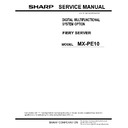Sharp MX-PE10 FIERY (serv.man2) Service Manual ▷ View online
R
EPLACING
PARTS
52
T
O
REMOVE
THE
MOTHERBOARD
N
OTE
:
This procedure assumes that you have already performed the procedure
“To remove
boards and cables from the motherboard” on page 51
.
1 Remove the hard disk drive bracket, with hard disk drive attached (see
page 71
).
Remove the screw that attaches the bracket to the shelf. Removing the hard disk drive and
hard disk drive bracket provides the clearance necessary for removing the motherboard. You
must also detach the hard disk drive power cable to remove the hard disk drive.
hard disk drive bracket provides the clearance necessary for removing the motherboard. You
must also detach the hard disk drive power cable to remove the hard disk drive.
2 Remove all the mounting screws securing the motherboard to the chassis (for screw locations,
see
page 49
).
3 Remove the motherboard from the chassis.
Lift the edge of the motherboard. Make sure that the motherboard connectors clear the
chassis while you lift it out of the chassis. Do not touch the contacts and avoid using excessive
force.
chassis while you lift it out of the chassis. Do not touch the contacts and avoid using excessive
force.
During service, avoid using excessive force and always place the motherboard on a grounded,
non-metallic, static-free surface. Never allow any metal to touch the solder contacts on the
underside of the motherboard, especially beneath the battery socket. Improper handling can
short-circuit and permanently damage the motherboard.
non-metallic, static-free surface. Never allow any metal to touch the solder contacts on the
underside of the motherboard, especially beneath the battery socket. Improper handling can
short-circuit and permanently damage the motherboard.
R
EPLACING
PARTS
53
Replacing the motherboard
Follow the procedures in this section to replace the motherboard. Failure to follow the
instructions in this section may corrupt the system (not easily repaired in the field) or result in
an incomplete installation.
instructions in this section may corrupt the system (not easily repaired in the field) or result in
an incomplete installation.
Troubleshooting cautions
• Before deciding to install a new motherboard, consult
“Troubleshooting” on page 87
.
• Inspect all cables and internal components as described on pages
88
and
88
. If these
inspections do not solve the problem, locate symptoms in the troubleshooting table
beginning on
beginning on
page 94
and perform the suggested actions in the order listed.
• If troubleshooting strategies (checking cables and connections, reinstalling system
software, and so forth) do not solve the problem, and you suspect that the hard disk
drive or the motherboard is faulty, always troubleshoot in the following order:
drive or the motherboard is faulty, always troubleshoot in the following order:
(Troubleshooting in the wrong order will cause the system to malfunction. In general, it is
highly unlikely that both the hard disk drive and the motherboard are defective; therefore,
avoid replacing both to solve one problem.)
highly unlikely that both the hard disk drive and the motherboard are defective; therefore,
avoid replacing both to solve one problem.)
– First, replace the hard disk drive and install system software.
Always replace a faulty hard disk drive with a new hard disk drive. Transferring a hard
disk drive from one Fiery Server to another is incorrect and strongly discouraged.
disk drive from one Fiery Server to another is incorrect and strongly discouraged.
– If the problem persists, reinstall the original hard disk drive in the system, and then
replace the motherboard.
R
EPLACING
PARTS
54
Motherboard cautions
If you have exhausted all other troubleshooting remedies and determined that you need to
install a new motherboard, be sure to observe the following cautions:
install a new motherboard, be sure to observe the following cautions:
• Do not transfer the BIOS chip from the old motherboard onto the new motherboard.
BIOS chips are not interchangeable.
• Do not reinstall system software at this time.
Reinstalling system software is not necessary when installing a new motherboard and can
result in an error if done before transferring options to the new motherboard (described on
result in an error if done before transferring options to the new motherboard (described on
page 57
.)
• Before you use the motherboard replacement dongle to sync the BIOS and options (for
example, Fiery Graphic Arts, Premium Edition, if applicable) from the hard disk drive to
the new motherboard, enter Service Mode (see
the new motherboard, enter Service Mode (see
page 57
) and make sure that the new
motherboard solves the problem that you are troubleshooting.
The Fiery Server can remain in Service Mode indefinitely. Use Service Mode to carefully
verify the new motherboard before transferring options to the new motherboard.
verify the new motherboard before transferring options to the new motherboard.
Transferring options to the new motherboard permanently customizes the new
motherboard. Once customized, the motherboard cannot be returned to inventory or
installed in another Fiery Server. If the new motherboard does not solve the problem in
Service Mode, do not transfer options. Return the new motherboard and motherboard
replacement dongle to inventory.
motherboard. Once customized, the motherboard cannot be returned to inventory or
installed in another Fiery Server. If the new motherboard does not solve the problem in
Service Mode, do not transfer options. Return the new motherboard and motherboard
replacement dongle to inventory.
• If you can verify in Service Mode that the new motherboard solves the problem that you
are troubleshooting, transfer options to the new motherboard using the motherboard
replacement dongle included with the new motherboard (see
replacement dongle included with the new motherboard (see
page 57
).
• Do not remove the motherboard replacement dongle while transferring options to the
new motherboard.
Removing the motherboard replacement dongle prematurely will corrupt the dongle and
possibly damage the motherboard. If either become corrupted, you must contact your
authorized service/support center and order a new replacement motherboard kit.
possibly damage the motherboard. If either become corrupted, you must contact your
authorized service/support center and order a new replacement motherboard kit.
R
EPLACING
PARTS
55
T
O
REPLACE
THE
MOTHERBOARD
1 If you are installing a new motherboard, do the following:
• Unpack the new motherboard.
• Open the load plate covering the CPU socket (see
page 62
) and remove the protective
plastic cover on the CPU socket on the new motherboard. Later, you will transfer the
protective plastic cover to the CPU socket of the old motherboard to protect the circuitry.
protective plastic cover to the CPU socket of the old motherboard to protect the circuitry.
• Remove the DIMMs from the old motherboard and install them on the new motherboard
(see
page 59
).
• Remove the CPU and cooling assembly from the old motherboard and install them on the
new motherboard (see
page 60
). Make sure that the cable cover (if present) remains on the
cooling assembly fan cable when transferring the cooling assembly to the new
motherboard.
motherboard.
When transferring the CPU to the new motherboard, make sure to use the fresh thermal
compound that came with the new motherboard. For more information about the thermal
compound, see
compound that came with the new motherboard. For more information about the thermal
compound, see
page 63
.
Do not transfer the BIOS chip from the old motherboard onto the new motherboard. Doing
so can damage the Fiery Server. BIOS chips are not interchangeable.
so can damage the Fiery Server. BIOS chips are not interchangeable.
2 Install the motherboard in the chassis.
Angle the motherboard so that the motherboard connectors fit into the cutouts in the back of
the chassis.
the chassis.
Make sure that the flexible grounding tabs on the cutouts for the network ports make contact
with the outside of the ports. Do not allow the tabs to fold over or become bent inside the
ports. The ports will not function if the tabs are placed improperly. Take care when lowering
the new motherboard into the chassis. Do not strike the motherboard against the metal
standoffs attached to the chassis, as doing so can damage the components on the underside of
the motherboard.
with the outside of the ports. Do not allow the tabs to fold over or become bent inside the
ports. The ports will not function if the tabs are placed improperly. Take care when lowering
the new motherboard into the chassis. Do not strike the motherboard against the metal
standoffs attached to the chassis, as doing so can damage the components on the underside of
the motherboard.
3 Align the mounting holes on the motherboard with the standoffs located in the base of the
chassis.
4 Secure the motherboard to the chassis using all the mounting screws that you removed
earlier.
Partially tighten each screw before completing tightening any one screw. Do not overtighten
the screws; doing so could damage traces on the motherboard.
the screws; doing so could damage traces on the motherboard.
You are now ready to complete motherboard installation.
Click on the first or last page to see other MX-PE10 FIERY (serv.man2) service manuals if exist.