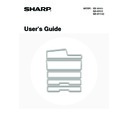Sharp MX-M850 (serv.man49) User Manual / Operation Manual ▷ View online
9
AUTOMATIC DOCUMENT FEEDER AND DOCUMENT
GLASS
GLASS
(1)
Document feeding area cover
Open to remove a misfed original.
(2)
Original guides
These help ensure that the original is scanned correctly.
Adjust the guides to the width of the original.
Adjust the guides to the width of the original.
☞
PLACING THE ORIGINAL
(page 53)
(3)
Document feeder tray
Place originals in this tray. 1-sided originals must be
placed face up.
placed face up.
☞
PLACING THE ORIGINAL
(page 53)
(4)
Original exit tray
Originals are delivered to this tray after scanning.
(5)
Scanning area
Originals placed in the document feeder tray are scanned
here.
here.
(6)
Document glass
Use this to scan a book or other thick original that cannot
be fed through the automatic document feeder.
be fed through the automatic document feeder.
☞
PLACING THE ORIGINAL ON THE DOCUMENT
GLASS
GLASS
(page 55)
(5)
(2)
(1)
(3)
(4)
(6)
10
OPERATION PANEL
(1)
Status indicators
Green and red indicators will light or blink to indicate the
machine's status. When the green indicator lights or
blinks, the machine is operating normally. When the red
indicator lights or blinks, an error has occurred.
machine's status. When the green indicator lights or
blinks, the machine is operating normally. When the red
indicator lights or blinks, an error has occurred.
☞
STATUS INDICATORS
(page 17)
(2)
Touch panel
Messages and keys appear in the touch panel display.
Touch the displayed keys to perform a variety of
operations.
When a key is touched, a beep sounds and the selected
item is highlighted. This provides confirmation as you
perform an operation.
Touch the displayed keys to perform a variety of
operations.
When a key is touched, a beep sounds and the selected
item is highlighted. This provides confirmation as you
perform an operation.
☞
TOUCH PANEL
(page 12)
(3)
[HOME] key
Touch this key to display the home screen. Frequently
used settings can be registered in the home screen to
enable quick and easy operation of the machine.
used settings can be registered in the home screen to
enable quick and easy operation of the machine.
☞
HOME SCREEN
(page 25)
(4)
[SYSTEM SETTINGS] key
Press this key to display the system settings menu
screen. The system settings are used to configure paper
tray settings, store addresses for transmission
operations, and adjust parameters to make the machine
easier to use.
screen. The system settings are used to configure paper
tray settings, store addresses for transmission
operations, and adjust parameters to make the machine
easier to use.
☞
5. SYSTEM SETTINGS
(page 71)
☞
Administrator's Guide
(5)
[JOB STATUS] key
Press this key to display the job status screen. The job
status screen is used to check information on jobs and to
cancel jobs.
status screen is used to check information on jobs and to
cancel jobs.
☞
PRINT/SEND STATUS (JOB STATUS)
(page 16)
(6)
[LOGOUT] key (
)
Press this key to log out after you have logged in and
used the machine. When using the fax function, this key
can also be pressed to send tone signals on a pulse dial
line.
used the machine. When using the fax function, this key
can also be pressed to send tone signals on a pulse dial
line.
☞
USER AUTHENTICATION
(page 20)
(7)
Numeric keys
These are used to enter the number of copies, fax
numbers, and other numerical values.
numbers, and other numerical values.
(8)
[#/P] key (
)
When using the copy function, press this key to use a job
program. When using the fax function, this key can be
used when dialing.
program. When using the fax function, this key can be
used when dialing.
(9)
[CLEAR ALL] key (
)
Press this key to return to the initial operation state.
Use this key when you wish to cancel all settings that
have been selected and start operation from the initial
state.
Use this key when you wish to cancel all settings that
have been selected and start operation from the initial
state.
(10) [CLEAR] key (
)
Press this key to return the number of copies to "0".
PROOF COPY
LOGOUT
SYSTEM
SETTINGS
HOME
JOB STATUS
(5) (6)
(1) (2)
(3) (4)
(7)
(8) (9) (10)
11
(11) [STOP] key (
)
Press this key to stop a copy job or scanning of an
original.
original.
(12) [START] key (
)
Press this key to copy or scan an original. This key is also
used to send a fax in fax mode.
used to send a fax in fax mode.
(13) [PROOF COPY] key (
)
Use this to make a proof copy. For information on proof
copying, see "CHECKING COPIES BEFORE PRINTING
(Proof Copy)" in the Copier Guide.
copying, see "CHECKING COPIES BEFORE PRINTING
(Proof Copy)" in the Copier Guide.
(14) [POWER SAVE] key (
) / indicator
Use this key to put the machine into auto power shut-off
mode to save energy.
When the touch panel display is turned off or the
machine is in preheat mode to save energy, the [POWER
SAVE] key (
mode to save energy.
When the touch panel display is turned off or the
machine is in preheat mode to save energy, the [POWER
SAVE] key (
) lights up.
The [POWER SAVE] key (
) blinks when the machine
is in auto power shut-off mode.
☞
[POWER SAVE] KEY
(page 19)
(15) [POWER] key (
)
Use this key to turn the machine power on and off.
☞
TURNING THE POWER ON AND OFF
(page 18)
(16) Main power indicator
This lights up when the machine's main power switch is
in the "on" position. Normally this lights solid green.
When the machine has the Internet fax or fax function
and the power is turned off with the [POWER] key (
in the "on" position. Normally this lights solid green.
When the machine has the Internet fax or fax function
and the power is turned off with the [POWER] key (
),
this lights solid orange.
☞
TURNING THE POWER ON AND OFF
(page 18)
PROOF COPY
LOGOUT
SYSTEM
SETTINGS
HOME
JOB STATUS
(12)
(11)
(13)
(14) (15) (16)
PROOF COPY
12
TOUCH PANEL
The touch panel (screen) shown in this manual is a descriptive image. The actual screen is slightly different.
USING THE TOUCH PANEL
Example 1
(1) Mode select keys
Use these keys to switch between copy, image send, document filing, and manual finishing modes.
(2) Settings for each function are easily selected and canceled by touching the keys on the screen with your finger.
When an item is selected, a beep will sound and the item will be highlighted to confirm the selection.
(3) Keys that are grayed out cannot be selected.
Example 2
(1) If the initial state of a key in a screen is highlighted,
the key is selected. To change the selection, touch
one of the other keys to highlight that key.
one of the other keys to highlight that key.
(2) The
keys can be used to increase or
decrease a value. To make a value change quickly,
keep your finger on the key.
keep your finger on the key.
(3) Touch this key to cancel a setting.
(4) Touch the [OK] key to enter and save a setting.
(4) Touch the [OK] key to enter and save a setting.
Example 3
(1) Some items in the special modes screen are
selected by simply touching the key of the item.
To cancel a selected item, touch the highlighted key
once again so that it is no longer highlighted.
To cancel a selected item, touch the highlighted key
once again so that it is no longer highlighted.
(2) When settings extend over multiple screens, touch
the
key or the
key to switch through the
screens.
If you touch a key that cannot be selected, a double beep will sound.
Job status screen.
Detail
Spool
Complete
Stop/Delete
Copy
2
3
4
002 / 000
Waiting
Computer01
002 / 000
Waiting
0312345678
001 / 000
Waiting
Print Job
Job Queue
Sets / Progress
Status
Scan to
Fax Job
Internet Fax
Priority
1
1
Job Queue
Copy
1
020 / 001
Copying
IMAGE SEND
DOCUMENT
FILING
MANUAL
FINISHING
COPY
(3)
(1)
(2)
Beep
Tone
Tone
Special Modes
OK
1/2
Margin Shift
Right
Left
Down
Side 1
(0~1)
inch
inch
1/2
Side 2
(0~1)
inch
inch
OK
Cancel
(3)
(4)
(2)
(1)
Special Modes
1
2
Card Shot
Multi Shot
OK
Dual Page
Copy
Tandem
Copy
Tab Copy
Transparency
Inserts
Erase
Job
Build
Book Copy
Covers/Inserts
Margin Shift
Pamphlet Copy
(1)
(2)
Click on the first or last page to see other MX-M850 (serv.man49) service manuals if exist.