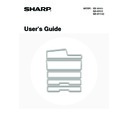Sharp MX-M850 (serv.man49) User Manual / Operation Manual ▷ View online
17
STATUS INDICATORS
There are status indicators at the top of the operation panel.
There are both red and green indicators, and these light or blink to indicate the machine's status.
There are both red and green indicators, and these light or blink to indicate the machine's status.
About status indicator lighting and blinking
The status indicators light or blink to indicate the following conditions.
The green indicator has two indicating patterns. The indicating pattern can be changed using "Status Indicator Settings"
in the system settings (administrator). The factory default setting is "Pattern 1".
in the system settings (administrator). The factory default setting is "Pattern 1".
Red indicator
Green indicator
Pattern 1
(Job status display)
Pattern 2
(Machine status display)
Lights
solidly
A problem exists but the machine
can be used.
(The toner cartridge is out of toner
and the machine is using the spare
toner, etc.)
can be used.
(The toner cartridge is out of toner
and the machine is using the spare
toner, etc.)
Job in progress
(During paper feeding and
output.)
(During paper feeding and
output.)
Standby
Blinking
A problem exists that prevents the
machine from being used (out of
toner, paper misfeed, etc.)
machine from being used (out of
toner, paper misfeed, etc.)
Original scanning in progress
Job in progress
(During original scanning, paper
feeding, and output)
(During original scanning, paper
feeding, and output)
Off
No problems
Standby
Jobs cannot be accepted
• If solidly lit and blinking states occur simultaneously, the blinking state is given priority.
• When auto power shut-off has occurred, the status indicators turn off.
System Settings (Administrator): Status Indicator Settings
Use this to change the indicator settings of the green status indicator.
Use this to change the indicator settings of the green status indicator.
Red indicator
Green indicator
18
TURNING THE POWER ON AND OFF
The machine has two power switches. The main power switch is at the lower left after the front cover (lower) is opened.
The other power switch is the [POWER] key (
The other power switch is the [POWER] key (
) on the operation panel at the top right.
Main power switch
When the main power switch is switched on, the main
power indicator on the operation panel lights up.
When the main power switch is switched on, the main
power indicator on the operation panel lights up.
[POWER] key
Turning on the power
(1) Switch the main power switch to the "on"
position.
(2) Hold down the [POWER] key (
) until the
touch panel turns on.
The machine power turns on.
Turning off the power
(1) Hold down the [POWER] key (
) until the
touch panel turns off.
(2) Switch the main power switch to the "off"
position.
Main power indicator
The main power indicator may light green or orange, depending on the machine's status.
"On" position
"Off" position
PROOF COPY
Main power indicator
[POWER] key
• Before turning off the main power switch, make sure that a job is not in progress or being processed.
Switching off the main power switch or removing the power cord from the outlet while a job is in progress or being
processed may damage the hard drive and cause data to be lost.
processed may damage the hard drive and cause data to be lost.
• Switch off both the [POWER] key (
) and the main power switch and unplug the power cord if you suspect a machine
failure, if there is a bad thunderstorm nearby, or when you are moving the machine.
When using the fax or Internet fax function, always keep the main power switch in the "on" position.
What the main power indicator
indicates
Machine Configuration
Green
The main power switch is turned on
Orange
The fax or Internet fax function can be used on the machine and the power has been
turned off with the [POWER] key (
turned off with the [POWER] key (
) with the main power switch still switched on.
Off
The main power switch is switched off
19
ENERGY SAVE FUNCTIONS
This product has the following two energy save functions that conform to the Energy Star guidelines to help conserve
natural resources and reduce environmental pollution.
natural resources and reduce environmental pollution.
Preheat Mode (low power mode)
Preheat mode automatically lowers the temperature of the fusing unit and thereby reduces power consumption if the
machine remains in the standby state for the interval of time set in "Preheat Mode Setting" in the system settings
(administrator). This keeps the fusing unit at a lower temperature and reduces power consumption while the machine is
on standby.
The machine automatically wakes up and returns to normal operation when a print job is received, a key is pressed on the
operation panel, or an original is placed.
machine remains in the standby state for the interval of time set in "Preheat Mode Setting" in the system settings
(administrator). This keeps the fusing unit at a lower temperature and reduces power consumption while the machine is
on standby.
The machine automatically wakes up and returns to normal operation when a print job is received, a key is pressed on the
operation panel, or an original is placed.
Auto power shut-off mode (Sleep mode)
Auto power shut-off mode automatically shuts off power to the display and the fusing unit if the machine remains in the
standby state for the interval of time set in "Auto Power Shut-Off Timer" in the system settings (administrator). This
mode provides the lowest level of power consumption. Considerably more power is saved than in preheat mode,
however, the wakeup time is longer. This mode can be disabled in the system settings (administrator).
The machine automatically wakes up and resumes normal operation when a print job is received or when the blinking
[POWER SAVE] key (
standby state for the interval of time set in "Auto Power Shut-Off Timer" in the system settings (administrator). This
mode provides the lowest level of power consumption. Considerably more power is saved than in preheat mode,
however, the wakeup time is longer. This mode can be disabled in the system settings (administrator).
The machine automatically wakes up and resumes normal operation when a print job is received or when the blinking
[POWER SAVE] key (
) is pressed.
[POWER SAVE] KEY
Press the [POWER SAVE] key
(
)
to put the machine in auto power shut-off mode or wake it up from auto power
shut-off mode.
The [POWER SAVE] key
The [POWER SAVE] key
(
)
has an indicator that indicates whether or not the machine is in auto power shut-off
mode.
When the [POWER SAVE]
key (
key (
) indicator is off in
the standby state
The machine is ready to be used.
If the [POWER SAVE] key (
If the [POWER SAVE] key (
) is pressed when the indicator is off, the indicator will
blink and the machine will enter auto power shut-off mode after a brief interval.
When the [POWER SAVE]
key (
key (
) indicator is
blinking
The touch panel is turned off to save energy or the machine is in preheat mode.
If the [POWER SAVE] key (
If the [POWER SAVE] key (
) is pressed when the indicator is blinking, the indicator
will turn off and the machine will return to the ready state after a brief interval.
When the [POWER SAVE]
key (
key (
) indicator is
blinking
The machine is in auto power shut-off mode.
If the [POWER SAVE] key (
If the [POWER SAVE] key (
) is pressed when the indicator is blinking, the indicator
will turn off and the machine will return to the ready state after a brief interval.
PROOF COPY
[POWER SAVE] key / indicator
20
USER AUTHENTICATION
User authentication restricts the use of the machine to users that have been registered. The functions that each user is
allowed to use can be specified, allowing the machine to be customized to meet the needs of your workplace.
When the administrator of the machine has enabled user authentication, each user must log in to use the machine. The
are different types of user authentication, and each type has a different login method.
For more information, see the explanations of the login methods.
allowed to use can be specified, allowing the machine to be customized to meet the needs of your workplace.
When the administrator of the machine has enabled user authentication, each user must log in to use the machine. The
are different types of user authentication, and each type has a different login method.
For more information, see the explanations of the login methods.
•
AUTHENTICATION BY USER NUMBER
(see below)
•
AUTHENTICATION BY LOGIN NAME / PASSWORD
(page 22)
AUTHENTICATION BY USER NUMBER
The following procedure is used to log in using a user number received from the administrator of the machine.
When controlled by user number
1
Enter your user number (5 to 8 digits)
with the numeric keys.
with the numeric keys.
Each entered digit will be displayed as " ".
User Authentication
OK
Admin Login
Click on the first or last page to see other MX-M850 (serv.man49) service manuals if exist.