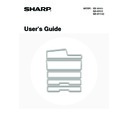Sharp MX-M850 (serv.man49) User Manual / Operation Manual ▷ View online
25
HOME SCREEN
When the [HOME] key is pressed on the operation panel, the home screen appears in the touch panel.
Shortcuts to functions can be registered as keys in the home screen. When a shortcut key is touched, the screen for that
function appears. Register frequently used functions in the home screen to quickly and conveniently access those
functions. When user authentication is used, the home screen of "Favorite Operation Group" can be displayed.
Register keys that you wish to show in the home screen in the Web pages.
Shortcuts to functions can be registered as keys in the home screen. When a shortcut key is touched, the screen for that
function appears. Register frequently used functions in the home screen to quickly and conveniently access those
functions. When user authentication is used, the home screen of "Favorite Operation Group" can be displayed.
Register keys that you wish to show in the home screen in the Web pages.
(1)
Title
This shows the title of the home screen.
(2)
Shortcut key
A registered function appears as a shortcut key.
The key can be touched to select the registered function.
The key can be touched to select the registered function.
(3)
User name
This shows the name of the logged in user.
The user name appears when user authentication is
enabled on the machine.
The user name appears when user authentication is
enabled on the machine.
04/04/2010 11:40
Home Screen
Total Count
Document Filing
Control
Control
Address Control
Paper Tray Settings
(3)
(1)
(2)
• System Settings (Administrator): Home Screen Settings
Registration is performed in [System Settings] - [Operation Settings] - [Home Screen Settings] in the Web page menu.
• System Settings (Administrator): Home Screen List
Registration is performed in "Home Screen List" in [User Control] in the Web page menu.
26
IMPORTANT POINTS ABOUT PAPER
This section provides information that you should know before loading paper in the paper trays.
Be sure to read this section before loading paper.
Be sure to read this section before loading paper.
NAMES AND LOCATIONS OF TRAYS
The trays are identified by the names indicated below. For the names of the peripheral device trays, see "
TRAY
LOCATIONS AND NAMES
" (page 35). For detailed information on the sizes and types of paper that can be loaded in
each tray of the machine, see the specifications in the Safety Guide and "
PAPER TRAY SETTINGS
" (page 77) in the
System Settings. For information on the peripheral device trays, see "
TRAY LOCATIONS AND NAMES
" (page 35).
THE MEANING OF "R" IN PAPER SIZES
Some original and paper sizes can be placed in either the vertical or the horizontal orientation. To differentiate between
vertical and horizontal orientations, paper sizes in the horizontal orientation will be followed by an "R" (for example,
8-1/2" x 11"R, A4R).
Sizes that can be placed only in the horizontal orientation (12" x 18", 11" x 17", 8-1/2" x 14", 8-1/2" x 13", A3W, A3, B4)
do not include the "R" in their size indication.
vertical and horizontal orientations, paper sizes in the horizontal orientation will be followed by an "R" (for example,
8-1/2" x 11"R, A4R).
Sizes that can be placed only in the horizontal orientation (12" x 18", 11" x 17", 8-1/2" x 14", 8-1/2" x 13", A3W, A3, B4)
do not include the "R" in their size indication.
2
LOADING PAPER
Horizontal orientation
"R" is appended.
Vertical orientation
"R" is not appended.
"R" is not appended.
Can be placed only in the
horizontal orientation
"R" is not appended.
Tray 1
Tray 2
Tray 3
Tray 4
Tray 2
Tray 3
Tray 4
8-1/2" x 11"R
(A4R)
8-1/2" x 11"
(A4)
11" x 17"
(A3)
27
USEABLE PAPER
Various types of paper are sold. This section explains what plain paper and what special media can be used with the
machine. For detailed information on the sizes and types of paper that can be loaded in each tray of the machine, see
the specifications in the Safety Guide and "
machine. For detailed information on the sizes and types of paper that can be loaded in each tray of the machine, see
the specifications in the Safety Guide and "
PAPER TRAY SETTINGS
" (page 77) in the System Settings. For information
on the peripheral device trays, see "
TRAY LOCATIONS AND NAMES
" (page 35).
Plain paper, special media
Plain paper that can be used
• SHARP standard plain paper (21 lbs. 64 g/m
2
). For paper specifications, see the specifications in the Safety Guide.
• Pain paper other than SHARP standard paper (16 lbs. to 28 lbs. (60 g/m
2
to 105 g/m
2)
)
Recycled paper, colored paper and pre-punched paper must meet the same specifications as plain paper. Contact your
dealer or nearest SHARP Service Department for advice on using these types of paper.
dealer or nearest SHARP Service Department for advice on using these types of paper.
Types of paper that can be used in each tray
The following types of paper can be loaded in each tray. "
{" indicates paper that can be used. "X" indicates paper that
cannot be used.
*1
"Heavy Paper 1" is paper up to 32 lbs. (128
g/
m
2)
, "Heavy Paper 2" is paper up to -65 lbs.cover (176
g/
m
2
), "Heavy Paper 3" is
paper up to 110 lbs.index (205
g/
m
2
), and "Heavy Paper 4" is paper up to -100 lbs.cover (300
g/
m
2
).
*2
When using glossy paper, set the paper type to heavy paper. This will bring out the glossy quality of the paper.
*3
Thin paper from 13 lbs. to 16 lbs. (52
g/
m
2
to 59
g/
m
2
) can be used.
Print side face up or face down
Paper is loaded with the print side face up or face down depending on the paper type and tray.
Trays 1 to 4
Load the paper with the print side face down.
However, if the paper type is "Letter Head" or "Pre-Printed", load the paper with the print side face up*.
However, if the paper type is "Letter Head" or "Pre-Printed", load the paper with the print side face up*.
* When "Disabling of Duplex" is enabled in the system settings (administrator), load the paper normally (face down).
Tray 1/Tray 2
Tray 3
Tray 4
Plain paper
{
{
{
Pre-printed
{
{
{
Letter head
{
{
{
Heavy paper 1*
1
X
{
{
Heavy paper 2*
1
X
{
{
Heavy paper 3*
1
X
{
{
Heavy paper 4*
1
X
X
X
Labels
X
X
{
Glossy paper*
2
X
{
{
Transparency film
X
X
{
Tab paper
X
X
{
Thin paper*
3
X
X
X
28
Paper that cannot be used
• Special media for inkjet printers
(fine paper, glossy paper, glossy film, etc.)
• Carbon paper or thermal paper
• Pasted paper
• Paper with clips
• Paper with fold marks
• Torn paper
• Oil-feed transparency film
• Pasted paper
• Paper with clips
• Paper with fold marks
• Torn paper
• Oil-feed transparency film
• Thin paper less than 13 lbs. (52 g/m
2
))
• Paper heavier than 301 g/m
2
.
• Irregularly shaped paper
• Stapled paper
• Damp paper
• Curled paper
• Paper with a wave-like pattern due to moisture
• Stapled paper
• Damp paper
• Curled paper
• Paper with a wave-like pattern due to moisture
absorption
Non-recommended paper
• Iron-on transfer paper
• Japanese paper
• Japanese paper
• Reverse side of paper already printed on by another
printer or copier.
• Perforated paper
• Various types of plain paper and special media are sold. Some types cannot be used with the machine. Contact your
dealer or nearest SHARP Service Department for advice on using these types of paper.
• The image quality and toner fusibility of paper may change due to ambient conditions, operating conditions, and paper
characteristics, resulting in image quality inferior to that of SHARP standard paper. Contact your dealer or nearest SHARP
Service Department for advice on using these types of paper.
Service Department for advice on using these types of paper.
• The use of non-recommended or prohibited paper may result in skewed feeding, misfeeds, poor toner fusing (the toner
does not adhere to the paper well and can be rubbed off), or machine failure.
• The use of non-recommended paper may result in misfeeds or poor image quality. Before using non-recommended paper,
check if printing can be performed properly.
Click on the first or last page to see other MX-M850 (serv.man49) service manuals if exist.