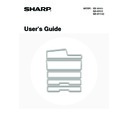Sharp MX-M850 (serv.man49) User Manual / Operation Manual ▷ View online
21
If an incorrect user number is entered 3 times in a row...
If "A Warning when Login Fails" is enabled in the system settings (administrator), the machine will lock for 5 minutes if
an incorrect user number is entered 3 times in a row.
Verify the user number that you should use with the administrator of the machine.
an incorrect user number is entered 3 times in a row.
Verify the user number that you should use with the administrator of the machine.
2
Touch the [OK] key.
After the entered user number is authenticated, the user count
screen will appear briefly.
screen will appear briefly.
When page limits have been set in "Pages Limit Group List" in
the system settings (administrator), the number of pages
remaining will appear. (The remaining number of pages that the
user can use in each mode (copy, scan, etc.) appears.) The
amount of time that this screen appears can be changed using
"Message Time Setting" in the system settings (administrator).
the system settings (administrator), the number of pages
remaining will appear. (The remaining number of pages that the
user can use in each mode (copy, scan, etc.) appears.) The
amount of time that this screen appears can be changed using
"Message Time Setting" in the system settings (administrator).
When the user number is an 8-digit number, this step is not necessary. (Login takes place automatically after the user
number is entered.)
number is entered.)
3
When you have finished using the
machine and are ready to log out, press
the [LOGOUT] key (
machine and are ready to log out, press
the [LOGOUT] key (
).
• However, note that the [LOGOUT] key (
) cannot be used to log out when a fax number is being entered in fax
mode, as the key is used for fax number entry.
• If a preset duration of time elapses after the machine is last used, the Auto Clear function will activate. When Auto
Clear activates, logout takes place automatically. However, when PC Scan mode is used, logout does not take
place when the [LOGOUT] key (
place when the [LOGOUT] key (
) is pressed and Auto Clear does not operate. Change to a different mode on
the machine and then log out.
The administrator can clear the locked state.
This is done from [User Control] and then [Default Settings] in the Web page menu.
This is done from [User Control] and then [Default Settings] in the Web page menu.
User Authentication
OK
Admin Login
Usage status: used/remaining pages
Black-white : 87,654,321/12,345,678
Full color : 87,654,321/12,345,678
2-color : 87,654,321/12,345,678
Single color: 87,654,321/12,345,678
LOGOUT
22
AUTHENTICATION BY LOGIN NAME / PASSWORD
The following procedure is used to log in using a login name and password received from the administrator of the
machine or the administrator of the LDAP server.
machine or the administrator of the LDAP server.
When controlled by login name and password
(Different items will appear in the screen when LDAP authentication is used.)
1
Touch the [Login Name] key or the
key.
If the [Login Name] key is touched, a screen for selecting the
user name appears. Go to the next step.
If the
user name appears. Go to the next step.
If the
key is touched, an area for entering a "Registration
No." appears [---].
Use the numeric keys to enter your registration number that
has been stored in "User List" in the system settings
(administrator). After entering the registration number, go to
step 3.
Use the numeric keys to enter your registration number that
has been stored in "User List" in the system settings
(administrator). After entering the registration number, go to
step 3.
2
Select the user name.
(A)
[Direct Entry] key
Use this key if you have not been stored in "User List" in
the system settings (administrator) and are only using
LDAP authentication.
A text entry screen will appear. Enter your login name.
To enter text, see "
Use this key if you have not been stored in "User List" in
the system settings (administrator) and are only using
LDAP authentication.
A text entry screen will appear. Enter your login name.
To enter text, see "
7. ENTERING TEXT
" (page 94).
(B)
User selection keys
Touch your user name that has been stored in "User List"
in the system settings (administrator).
Touch your user name that has been stored in "User List"
in the system settings (administrator).
(C)
[Back] key
Touch this key to return to the login screen.
Touch this key to return to the login screen.
(D)
Index tabs
All users appear on the [All Users] tab. Users are grouped
on the other tabs according to the search characters
entered when each user was stored.
All users appear on the [All Users] tab. Users are grouped
on the other tabs according to the search characters
entered when each user was stored.
LDAP authentication can be used when the administrator of the server provides LDAP service on the LAN (local area
network).
network).
User Authentication
OK
Login Name
User Name
Password
Auth to:
Login Locally
User Authentication
OK
Login Name
User Name
Password
Auth to:
Login Locally
Device Account Mode User Selection
1
2
Back
User 0012
User 0010
User 0008
User 0006
User 0004
User 0002
User 0011
User 0009
User 0007
User 0005
User 0003
User 0001
All Users
ABCD
EFGHI
JKLMN
OPQRST
UVWXYZ
Admin Login
Direct Entry
User
ABC
12
18
6
(B)
(C)
(D)
(A)
23
3
Touch the [Password] key.
A text entry screen for entering the password will appear.
Enter your password that is stored in "User List" in the system
settings (administrator).
Enter your password that is stored in "User List" in the system
settings (administrator).
If you are logging in to an LDAP server, enter the password that
is stored with your LDAP server login name.
Each entered character will be displayed as " ". When you
have finished entering the password, touch the [OK] key.
When authentication is by LDAP server and you have different
passwords stored in "User List" in the system settings
(administrator) and in the LDAP server, use the password
stored in the LDAP server.
is stored with your LDAP server login name.
Each entered character will be displayed as " ". When you
have finished entering the password, touch the [OK] key.
When authentication is by LDAP server and you have different
passwords stored in "User List" in the system settings
(administrator) and in the LDAP server, use the password
stored in the LDAP server.
• When an LDAP server has been stored, [Auth to:] can be changed.
• If you are logging in using a user selection key...The LDAP server was stored when your user information was
stored, and thus the LDAP server will appear as the authentication server when you select your login name. Go to
step 4.
step 4.
• When logging in using the [Direct Entry] key...
Touch the [Auth to:] key.
Select the LDAP server and touch the [OK] key.
User 0001
User Authentication
OK
Login Name
User Name
Password
Auth to:
Login Locally
Auth to:
Direct Entry
User Authentication
OK
Login Name
User Name
Password
Login Locally
Authenticate to:
OK
Login Locally
Server 2
Server 1
Server 3
Server 4
Server 5
Server 6
Server 7
24
If an incorrect login name or password is entered 3 times in a row...
If "A Warning when Login Fails" is enabled in the system settings (administrator), the machine will lock for 5 minutes if
an incorrect login name or password is entered 3 times in a row.
Verify the login name and password that you should use with the administrator of the machine.
an incorrect login name or password is entered 3 times in a row.
Verify the login name and password that you should use with the administrator of the machine.
4
(Different items will appear in the screen when LDAP
authentication is used.)
authentication is used.)
Touch the [OK] key.
After the entered login name and password are authenticated,
the user count screen will appear briefly.
the user count screen will appear briefly.
When page limits have been set in "Pages Limit Group List" in
the system settings (administrator), the number of pages
remaining will appear. (The remaining number of pages that the
user can use in each mode (copy, scan, etc.) appears.) The
amount of time that this screen appears can be changed using
"Message Time Setting" in the system settings (administrator).
the system settings (administrator), the number of pages
remaining will appear. (The remaining number of pages that the
user can use in each mode (copy, scan, etc.) appears.) The
amount of time that this screen appears can be changed using
"Message Time Setting" in the system settings (administrator).
5
When you have finished using the
machine and are ready to log out, press
the [LOGOUT] key (
machine and are ready to log out, press
the [LOGOUT] key (
).
• However, note that the [LOGOUT] key (
) cannot be used to log out when a fax number is being entered in fax
mode, as the key is used for fax number entry.
• If a preset duration of time elapses after the machine is last used, the Auto Clear function will activate. When Auto
Clear activates, logout takes place automatically. However, when PC Scan mode is used, logout does not take
place when the [LOGOUT] key (
place when the [LOGOUT] key (
) is pressed and Auto Clear does not operate. Change to a different mode on
the machine and then log out.
• The administrator can clear the locked state.
This is done from [User Control] and then [Default Settings] in the Web page menu.
• When LDAP authentication is used, the [E-mail Address] key may appear, depending on the authentication method. If the
[E-mail Address] key appears in step 3, touch the key.
A text entry screen will appear. Enter your e-mail address. To enter text, see "
A text entry screen will appear. Enter your e-mail address. To enter text, see "
7. ENTERING TEXT
" (page 94).
System Settings (Administrator): User Registration
This is used to store names of users of the machine. Detailed information such as the login name, user number, and
password are also stored. Ask the administrator of the machine for the information that you need to use the machine.
This is used to store names of users of the machine. Detailed information such as the login name, user number, and
password are also stored. Ask the administrator of the machine for the information that you need to use the machine.
User 0001
Auth to:
User Authentication
OK
Login Name
User Name
Password
Login Locally
Usage status: used/remaining pages
Black-white : 87,654,321/12,345,678
Full color : 87,654,321/12,345,678
2-color : 87,654,321/12,345,678
Single color: 87,654,321/12,345,678
LOGOUT
Password
E-mail Address
Auth to:
Server 2
User 0002
User Authentication
OK
Login Name
User Name
Click on the first or last page to see other MX-M850 (serv.man49) service manuals if exist.