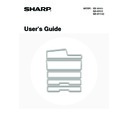Sharp MX-M850 (serv.man49) User Manual / Operation Manual ▷ View online
29
TRAY SETTINGS FOR TRAY 1 AND TRAY 2
LOADING PAPER
Up to 1200 sheets of 8-1/2" x 11" or A4 size paper can be loaded in tray 1. Up to 800 sheets of 8-1/2" x 11" or A4 size
paper can be loaded in tray 2.
For detailed information on the paper that can be loaded, see the specifications in the Safety Guide and "
paper can be loaded in tray 2.
For detailed information on the paper that can be loaded, see the specifications in the Safety Guide and "
PAPER TRAY
SETTINGS
" (page 77) in the System Settings.
1
Pull out tray 1 - tray 2.
Gently pull the tray out until it stops.
2
Fan the paper.
Fan the paper well before loading it. If the paper is not fanned,
multiple sheets may feed at once and cause a misfeed.
multiple sheets may feed at once and cause a misfeed.
3
● Tray 1
Load paper in the left and right trays.
Load the paper with the print side face down. The stack must
not be higher than the indicator line (maximum of 1200 sheets).
not be higher than the indicator line (maximum of 1200 sheets).
● Tray 2
Raise the paper guide and load the paper with the print side
face down. The stack must not be higher than the indicator line
(maximum of 800 sheets).
Be sure to return the paper guide to its original position after
loading the paper.
face down. The stack must not be higher than the indicator line
(maximum of 800 sheets).
Be sure to return the paper guide to its original position after
loading the paper.
Indicator
line
line
Indicator
line
line
30
CHANGING THE PAPER SIZE
To change the paper size of tray 1 - tray 2, follow the steps below.
This section only explains how to change the paper size. For the procedures for opening/closing the tray and loading
paper, see "
This section only explains how to change the paper size. For the procedures for opening/closing the tray and loading
paper, see "
LOADING PAPER
" (page 29).
4
Gently push tray 1- tray 2 into the
machine.
machine.
Push the tray firmly all the way into the machine.
If you loaded a different type of paper than was loaded previously, change the paper type setting as explained in
"
"
PAPER TRAY SETTINGS
" (page 77) in the System Settings.
Do not place heavy objects on the tray or press down on the tray.
1
Remove the paper size guide.
With the base of the tray pressed all the way down, hold down
the hook at the bottom on the paper size guide and pull the
paper size guide up slightly.
the hook at the bottom on the paper size guide and pull the
paper size guide up slightly.
Before changing the paper size of tray 2, raise the paper guide.
Paper guide
Tray 1
Tray 2
Hook
Transparent sheet
31
2
Attach the paper size guide and
transparent sheet appropriately for the
size of paper to be used.
transparent sheet appropriately for the
size of paper to be used.
(1) Align the bottom of the paper size guide with
the appropriate slot on the base of the tray.
Align the paper size guide with the slot for the paper size
to be used (indicated by the paper size mark).
to be used (indicated by the paper size mark).
(2) Align the holes at the top of the paper size
guide with the protrusions that secure the
paper size guide.
paper size guide.
Align with the holes for the paper size to be used
(indicated by the paper size mark).
(indicated by the paper size mark).
(3) Push in the paper guide so that it locks into
place.
Push the paper size guide in until the hook at the bottom
locks into place. (You will hear a "click" when the hook
locks.) Move the paper size guide slightly to verify that it
has locked into place.
locks into place. (You will hear a "click" when the hook
locks.) Move the paper size guide slightly to verify that it
has locked into place.
When attaching the paper size guide, make sure that the top and bottom of the guide are aligned to the same paper size. If the top
and bottom of the paper size guide are not aligned to the same paper size, skewed feeding and misfeeds will result.
and bottom of the paper size guide are not aligned to the same paper size, skewed feeding and misfeeds will result.
• When attaching the paper size guide, place the transparent sheet in direct contact with the base of the tray in the
correct orientation as shown.
• The slot or hole with the "LT" mark is for 8-1/2" x 11" size.
3
Repeat steps 1 and 2 to adjust the far
paper guide to the paper size to be used.
paper guide to the paper size to be used.
Be sure to adjust the far paper guide to the same size as the
near paper guide.
When removing and attaching the far paper size guide, take
care not to hit the front cover of the machine.
near paper guide.
When removing and attaching the far paper size guide, take
care not to hit the front cover of the machine.
Adjusting only one paper guide may result in skewed feeding or misfeeds.
4
Set the paper size and paper type.
Be sure to change the paper size and paper type settings as explained in "
PAPER TRAY SETTINGS
" (page 77) in the
System Settings.
If the paper size setting is not configured correctly, automatic paper selection will not operate correctly and printing may take
place on the wrong size or type of paper or a misfeed may occur.
If the paper size setting is not configured correctly, automatic paper selection will not operate correctly and printing may take
place on the wrong size or type of paper or a misfeed may occur.
Do not place heavy objects on the tray or press down on the tray.
A4
LT
LT
A4
(1)
(2)
Transparent sheet
Transparent sheet
32
TRAY SETTINGS FOR TRAY 3 AND TRAY 4
LOADING PAPER AND CHANGING THE PAPER SIZE
Up to 500 sheets of 5-1/2"x 8-1/2"R to 12"x 18" size paper (A5R to A3 size paper) can be loaded in tray 3. Up to 500
sheets of 7-1/4"x 10-1/2"R to 12" x 18" size paper (B5R to A3W size paper) can be loaded in tray 4.
For detailed information on the paper that can be loaded, see the specifications in the Safety Guide and "
sheets of 7-1/4"x 10-1/2"R to 12" x 18" size paper (B5R to A3W size paper) can be loaded in tray 4.
For detailed information on the paper that can be loaded, see the specifications in the Safety Guide and "
PAPER TRAY
SETTINGS
" (page 77) in the System Settings.
1
Pull out the paper tray.
Gently pull the tray out until it stops.
If you are simply adding paper, go to step 3. To load a different
size of paper, go to the next step.
If you are simply adding paper, go to step 3. To load a different
size of paper, go to the next step.
2
Adjust the guide plates A and B by
squeezing their lock levers and sliding
them to match the vertical and horizontal
dimensions of the paper to be loaded.
squeezing their lock levers and sliding
them to match the vertical and horizontal
dimensions of the paper to be loaded.
(1) Squeeze the lock knob on guide plate A and
slide to the desired paper size.
(2) Squeeze the lock knob on guide plate B and
slide to the desired paper size.
If slid to a standard paper size, guide plate B will lock
automatically.
automatically.
(3) For a non-standard paper size, after sliding
guide plate B to the desired size, press the
lock button (C).
lock button (C).
A non-standard size of paper can only be loaded in tray 4. A non-standard size of paper cannot be loaded in tray 3.
3
Fan the paper.
Fan the paper well before loading it. If the paper is not fanned,
multiple sheets may feed at once and cause a misfeed.
multiple sheets may feed at once and cause a misfeed.
A
B
C
Click on the first or last page to see other MX-M850 (serv.man49) service manuals if exist.