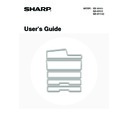Sharp MX-M850 (serv.man49) User Manual / Operation Manual ▷ View online
33
Loading tab paper and transparency film in tray 4
In addition to plain paper, tab paper, transparency film, and other special media can be loaded in tray 4.
To load tab paper or transparency film in tray 4, follow the steps below.
To load tab paper or transparency film in tray 4, follow the steps below.
Loading tab paper
To use tab paper, the special guide must be attached as explained below.
4
Insert the paper into the tray.
Load the paper with the print side face down. The stack must
not be higher than the indicator line (maximum of 500 sheets).
not be higher than the indicator line (maximum of 500 sheets).
5
Gently push the paper tray into the
machine.
machine.
Push the tray firmly all the way into the machine.
• If you loaded a different type of paper than was loaded previously, change the paper type setting as explained in
"
PAPER TRAY SETTINGS
" (page 77) in the System Settings.
• If you loaded 8K, 16K, or 16KR size paper or a non-standard size of paper in tray 4, be sure to set the paper size as
explained in "
PAPER TRAY SETTINGS
" (page 77). If the paper size setting is not configured correctly, automatic
paper selection will not operate correctly and printing may take place on the wrong size or type of paper or a
misfeed may occur.
misfeed may occur.
Do not place heavy objects on the tray or press down on the tray.
Some models do not have the special tab paper guide, and thus tab paper cannot be loaded in tray 4 on these models.
1
Take out the tab paper guide.
The guide is stored inside tray 4 as shown. When finished
using tab paper, be sure to replace the guide.
using tab paper, be sure to replace the guide.
Indicator line
34
Loading transparency film
When loading transparency film, load the film face down in the vertical orientation with the rounded corner at the top left.
2
Pull out the tray and attach the guide.
Move the guide plate to the triangle mark. Next, attach the
guide over the guide plate as shown.
guide over the guide plate as shown.
3
Insert the tab paper into the tray.
Place the tab paper with the print side face down so that the tab
is to the left.
is to the left.
[Example]
Make sure that the positions of the tabs correspond with the originals as shown below.
Make sure that the positions of the tabs correspond with the originals as shown below.
4
Gently push the tray in and set the paper
type to tab paper.
type to tab paper.
Change the paper type setting to tab paper as explained in
"
"
PAPER TRAY SETTINGS
" (page 77) in the System Settings.
ABC
DEF
GHI
JKL
4th sheet
3rd sheet 2nd sheet
1st sheet
Bottom
Top
1st sheet
2nd sheet
3rd sheet
4th sheet
Reverse
side
Originals
Tab paper
35
PERIPHERAL DEVICE TRAYS
This section explains the large capacity trays and the large capacity tray.
TRAY LOCATIONS AND NAMES
The trays are identified by the names indicated below. For detailed information on the sizes and types of paper that can
be loaded in each tray of the machine, see the specifications in the Safety Guide and "
be loaded in each tray of the machine, see the specifications in the Safety Guide and "
PAPER TRAY SETTINGS
" (page
77).
When the large capacity trays and multi bypass tray are installed
When the large capacity tray and multi bypass tray are installed
Bypass tray
Tray 5
Tray 6
Tray 7
Bypass tray
Tray 5
36
PAPER THAT CAN BE USED IN THE PERIPHERAL
DEVICE TRAYS
DEVICE TRAYS
This section explains what paper can be used in the peripheral devices. For detailed information on the sizes and types
of paper that can be loaded in each tray of the machine, see the specifications in the Safety Guide and "
of paper that can be loaded in each tray of the machine, see the specifications in the Safety Guide and "
PAPER TRAY
SETTINGS
" (page 77) in the System Settings.
Plain paper, special media
The same paper can be loaded in the peripheral device trays as in the machine trays. For detailed information, see
"
"
USEABLE PAPER
" (page 27).
Types of paper that can be used in the peripheral device trays
The following types of paper can be loaded in each tray. "
{" indicates paper that can be used. "X" indicates paper that
cannot be used.
*1
"Heavy Paper 1" is paper up to 32 lbs. (128
g/
m
2)
, "Heavy Paper 2" is paper up to -65 lbs.cover (176
g/
m
2
), "Heavy Paper 3" is
paper up to 110 lbs.index (205
g/
m
2
), and "Heavy Paper 4" is paper up to -100 lbs.cover (300
g/
m
2
).
*2
When using glossy paper, set the paper type to heavy paper. This will bring out the glossy quality of the paper.
*3
Thin paper from 13 lbs. to 16 lbs. (52
g/
m
2
to 59
g/
m
2
) can be used.
Print side face up or face down
Paper loaded in peripheral device trays should be loaded with the print side face up.
However, if the paper type is "Letter Head" or "Pre-Printed", load the paper with the print side face down*.
However, if the paper type is "Letter Head" or "Pre-Printed", load the paper with the print side face down*.
When "Disabling of Duplex" is enabled in the system settings (administrator), load the paper normally (face up).
Prohibited paper and non-recommended paper
The same paper that is prohibited or not recommended for the machine trays is also prohibited or not recommended for
the peripheral device trays. For detailed information, see "
the peripheral device trays. For detailed information, see "
Paper that cannot be used
" (page 28) and
"
Non-recommended paper
" (page 28).
Tray
Large capacity trays
(MX-LCX4)
Large capacity trays
(MX-LCX5)
Large
capacity
tray
(MX-
LCX6)
Large
capacity
tray
(MX-
LCX3)
Bypass
tray
(MX-MFX1)
Bypass
tray
(MX-MFX2)
Names
Tray 5
Tray 6
Tray 7
Tray 5
Tray 7
Tray 7
Tray 6
Tray 5
Tray 5
Plain paper
{
{
{
{
{
{
{
{
{
Pre-printed
{
{
{
{
{
{
{
{
{
Letter head
{
{
{
{
{
{
{
{
{
Heavy paper 1*
1
{
{
{
{
{
{
{
{
{
Heavy paper 2*
1
{
{
{
{
{
{
{
{
{
Heavy paper 3*
1
{
{
{
{
{
{
{
{
{
Heavy paper 4*
1
X
X
X
X
{
X
X
{
X
Labels
X
{
X
X
{
X
X
{
X
Glossy paper*
2
{
{
{
{
{
{
{
{
{
Transparency film
{
{
{
{
{
X
X
{
{
Tab paper
{
{
X
{
{
X
X
{
{
Thin paper*
3
{
{
{
{
{
X
X
{
{
Click on the first or last page to see other MX-M850 (serv.man49) service manuals if exist.