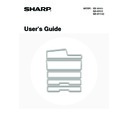Sharp MX-M850 (serv.man49) User Manual / Operation Manual ▷ View online
45
4
Place the paper in the center of the
paper table.
paper table.
Load the paper with the print side face down.
When a certain amount of paper is placed on the paper table,
the paper table will automatically descend slightly and then
stop. Continue loading paper in this way.
The paper stack must not be higher than the indicator line.
A maximum of 3000 sheets of paper can be loaded in the tray.
When a certain amount of paper is placed on the paper table,
the paper table will automatically descend slightly and then
stop. Continue loading paper in this way.
The paper stack must not be higher than the indicator line.
A maximum of 3000 sheets of paper can be loaded in the tray.
Caution
When placing paper, do not insert your fingers into the openings in the paper table.
Do not insert spare paper or other objects into openings inside the tray.
5
Gently push the paper tray into the
machine.
machine.
Push the tray firmly all the way into the machine. After the tray
is pushed in, the paper table will rise. While the paper tray
rises, the operation button indicator will blink. After the paper
tray finishes rising, the indicator will light solidly.
is pushed in, the paper table will rise. While the paper tray
rises, the operation button indicator will blink. After the paper
tray finishes rising, the indicator will light solidly.
If you loaded a different type of paper than was loaded previously, change the paper type setting as explained in
"
"
PAPER TRAY SETTINGS
" (page 77) in the System Settings.
Do not place heavy objects on the tray or press down on the tray.
Indicator line
46
Changing the paper size
To change the paper size of the large capacity tray (MX-LCX3N), follow the procedure below.
This procedure only explains how to change the paper size. For the procedures for opening/closing the tray and loading
paper, see "
This procedure only explains how to change the paper size. For the procedures for opening/closing the tray and loading
paper, see "
Loading paper
" (page 44).
1
Loosen the paper guide screw.
2
Slide the plate of the paper guide.
Slide the plate until the red line appears at the center of the size
window of the plate.
window of the plate.
3
Adjust the paper guide to the paper size
that will be used.
that will be used.
Slide the paper guide forward or backward until the size mark
of the paper to be used (
of the paper to be used (
or
) appears in the size window of
the plate.
4
Secure the paper guide.
(1) Slide the plate of the paper guide.
Slide the plate until the paper size to be used appears in
the size window of the plate.
the size window of the plate.
(2) Tighten the paper guide screw.
5
Repeat steps 1 through 4 to adjust the
far paper guide to the paper size to be
used.
far paper guide to the paper size to be
used.
Be sure to adjust the far guide to the same paper size as the
near guide.
near guide.
Adjusting only one paper guide may result in skewed feeding or misfeeds.
Plate
(1)
(2)
11
47
6
Change the right paper guide to the
paper size to be used.
paper size to be used.
(1) While holding up the paper guide lock, slide
the paper guide to the paper size to be
used.
used.
(2) Release the paper guide lock.
(3) Move the paper guide slightly to the right
and left so that it locks into place.
You will hear a "click" when the paper guide locks.
7
Set the paper size and paper type.
Be sure to change the paper size and paper type settings as explained in "
PAPER TRAY SETTINGS
" (page 77) in the
System Settings.
If the paper size setting is not configured correctly, automatic paper selection will not operate correctly and printing may take
place on the wrong size or type of paper or a misfeed may occur.
If the paper size setting is not configured correctly, automatic paper selection will not operate correctly and printing may take
place on the wrong size or type of paper or a misfeed may occur.
Do not place heavy objects on the tray or press down on the tray.
48
LOADING PAPER IN THE BYPASS TRAY
When the bypass tray is installed, plain paper, tab paper, transparency film, and other special media can be printed on.
Up to 100 sheets can be loaded in the MX-MFX1, or up to 500 sheets in the MX-MFX2, to enable continuous printing like
with the other trays.
For detailed information on the paper that can be loaded, see the specifications in the Safety Guide and "
Up to 100 sheets can be loaded in the MX-MFX1, or up to 500 sheets in the MX-MFX2, to enable continuous printing like
with the other trays.
For detailed information on the paper that can be loaded, see the specifications in the Safety Guide and "
PAPER TRAY
SETTINGS
" (page 77) in the System Settings.
Loading paper in the bypass tray (MX-MFX1)
1
Open the bypass tray.
2
Set the bypass tray guides to the width
of the paper.
of the paper.
When loading paper larger than 8-1/2" x 11"R or A4R, be sure
to pull out the bypass tray extension. Pull the bypass tray
extension all the way out. If the bypass tray extension is not
pulled all the way out, the size of the loaded paper will not be
correctly displayed.
to pull out the bypass tray extension. Pull the bypass tray
extension all the way out. If the bypass tray extension is not
pulled all the way out, the size of the loaded paper will not be
correctly displayed.
Do not place heavy objects on the bypass tray or press down on the tray.
3
Insert the paper along the bypass tray
guides all the way into the bypass tray
until it stops.
guides all the way into the bypass tray
until it stops.
Load the paper with the print side face up.
• Do not force the paper in.
• If the bypass tray guides are set wider than the paper, move the bypass tray guides in until they correctly fit the
width of the paper. If the bypass guides are set too wide, the paper may skew or be creased.
Click on the first or last page to see other MX-M850 (serv.man49) service manuals if exist.