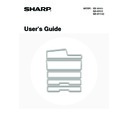Sharp MX-M850 (serv.man49) User Manual / Operation Manual ▷ View online
53
This chapter explains how to place originals in the automatic document feeder and on the document glass.
PLACING THE ORIGINAL
PLACING ORIGINALS IN THE AUTOMATIC DOCUMENT
FEEDER
FEEDER
This section explains how to place originals in the automatic document feeder.
Allowed original sizes
Allowed original sizes
When a non-standard size original is placed in copy mode, see "SPECIFYING THE ORIGINAL SIZE" in the Copier
Guide.
When a non-standard size original is placed for fax or scanner transmission, see "IMAGE SETTINGS" in the Facsimile
Guide or Scanner Guide.
Allowed original weights
Guide.
When a non-standard size original is placed for fax or scanner transmission, see "IMAGE SETTINGS" in the Facsimile
Guide or Scanner Guide.
Allowed original weights
1-sided scanning: 9 lbs. to 34 lbs. (38 g/m2 to 205 g/m2)
2-sided scanning: 13 lbs. to 34 lbs. (52 g/m2 to 205 g/m2)
2-sided scanning: 13 lbs. to 34 lbs. (52 g/m2 to 205 g/m2)
To scan originals from 9 lbs. to 14 lbs. (38 g/m2 to 49 g/m2), use "Slow Scan Mode" in the special modes. Scanning
without using "Slow Scan Mode" may result in original misfeeds.
When "Slow Scan Mode" is selected, automatic 2-sided scanning is not possible.
without using "Slow Scan Mode" may result in original misfeeds.
When "Slow Scan Mode" is selected, automatic 2-sided scanning is not possible.
3
ORIGINALS
Minimum original size
Maximum original size
Standard sizes
(Minimum size that can be automatically detected)
8-1/2" (height) x 5-1/2" (width)
A5: 210 mm (height) x 148 mm (width)
Non-standard sizes
(Minimum size that can be specified manually)
5-1/2" (height) x 5-1/2" (width)
140 mm (height) x 140 mm (width)
(Minimum size that can be automatically detected)
8-1/2" (height) x 5-1/2" (width)
A5: 210 mm (height) x 148 mm (width)
Non-standard sizes
(Minimum size that can be specified manually)
5-1/2" (height) x 5-1/2" (width)
140 mm (height) x 140 mm (width)
Standard sizes
(Maximum size that can be automatically detected)
11" (height) x 17" (width)
A3: 297 mm (height) x 420 mm (width)
(Maximum size that can be automatically detected)
11" (height) x 17" (width)
A3: 297 mm (height) x 420 mm (width)
12" x 18" size paper (A3W) cannot be used.
Non-standard sizes
(Maximum size that can be specified manually)
Copy mode: 11-5/8" (height) x 17" (width)
(Maximum size that can be specified manually)
Copy mode: 11-5/8" (height) x 17" (width)
297 mm (height) x 432 mm (width)
Image send mode: 11" (height) x 31-1/2" (width)
297 mm (height) x 800 mm (width)
1
Make sure an original does not remain
on the document glass.
on the document glass.
Open the automatic document feeder, make sure that an
original is not on the document glass, and then gently close the
automatic document feeder.
original is not on the document glass, and then gently close the
automatic document feeder.
54
2
Adjust the original guides to the size of
the originals.
the originals.
3
Place the original.
Make sure the edges of the originals are even.
Insert the originals face up all the way into the document feeder
tray.
Insert a number of originals that does not exceed the indicator
line on the document feeder tray.
Up to 250 sheets can be inserted.
Insert the originals face up all the way into the document feeder
tray.
Insert a number of originals that does not exceed the indicator
line on the document feeder tray.
Up to 250 sheets can be inserted.
• Originals of different sizes can be placed together in the automatic document feeder. In this case, select "Mixed Size
Original" in the special modes of the mode you are using. For the procedures for inserting mixed size originals and the
sizes that can be inserted, see the Copier Guide and the Image Send Guide.
sizes that can be inserted, see the Copier Guide and the Image Send Guide.
• Before inserting originals into the document feeder tray, be sure to remove any staples or paper clips.
• If originals have damp spots due to correction fluid, ink or pasteup glue, wait until the originals are dry before making
copies. Otherwise the interior of the document feeder or the document glass may be soiled.
• Do not use the following originals. Incorrect original size detection, original misfeeds, and smudges may result.
Transparency film, tracing paper, carbon paper, thermal paper or originals printed with thermal transfer ink ribbon should
not be fed through the document feeder. Originals to be fed through the feeder should not be damaged, crumpled, folded,
loosely pasted together, or have cut-out holes. Originals with multiple punched holes other than two-hole or three-hole
punched paper may not feed correctly.
not be fed through the document feeder. Originals to be fed through the feeder should not be damaged, crumpled, folded,
loosely pasted together, or have cut-out holes. Originals with multiple punched holes other than two-hole or three-hole
punched paper may not feed correctly.
• When using originals with two or three holes, place them so that
the punched edge is at a position away from the feed slot of the
document feeder tray.
document feeder tray.
Indicator
line
line
Hole
positions
positions
Feed slot
55
PLACING THE ORIGINAL ON THE DOCUMENT GLASS
This section explains how to place the original on the document glass.
Allowed original sizes
When a non-standard size original is placed in copy
mode, see "SPECIFYING THE ORIGINAL SIZE" in the
Copier Guide.
When a non-standard size original is placed for fax or
scanner transmission, see "IMAGE SETTINGS" in the
Image Send Guide.
mode, see "SPECIFYING THE ORIGINAL SIZE" in the
Copier Guide.
When a non-standard size original is placed for fax or
scanner transmission, see "IMAGE SETTINGS" in the
Image Send Guide.
Maximum original size
Standard sizes
11" (height) x 17" (width)
A3: 297 mm (height) x 420 mm (width)
Non-standard sizes
11-5/8" (height) x 17" (width)
297 mm (height) x 432 mm (width)
11" (height) x 17" (width)
A3: 297 mm (height) x 420 mm (width)
Non-standard sizes
11-5/8" (height) x 17" (width)
297 mm (height) x 432 mm (width)
1
Open the automatic document feeder.
2
Place the original.
Place the original face down in the far left corner of the
document glass.
document glass.
The original should always be placed in the far left corner,
regardless of its size.
Align the top left corner of the original with the tip of the
regardless of its size.
Align the top left corner of the original with the tip of the
mark.
If you are placing a small non-standard size original on the document glass, it is convenient to place a blank sheet of
8-1/2" x 11" or 5-1/2" x 8-1/2" (A4 or A5) paper on top of the original to facilitate detection of the original size.
8-1/2" x 11" or 5-1/2" x 8-1/2" (A4 or A5) paper on top of the original to facilitate detection of the original size.
3
Close the automatic document feeder.
After placing the original, be sure to close the automatic
document feeder. If left open, parts outside of the original will
be copied black, causing excessive use of toner.
document feeder. If left open, parts outside of the original will
be copied black, causing excessive use of toner.
8-1/2" x 11"R (A4R)
B5R
8-1/2" x 14" (B4)
11" x 17" (A3)
8-1/2" x 11" (A4)
5-1/2" x 8-1/2"
(A5)
B5
mark
Document glass scale
Document glass scale
mark
56
Placing a thick book
When scanning a thick book or other thick original, follow the steps below to press the book down.
(1) Push up the far side of the automatic
document feeder.
The hinges supporting the automatic document feeder
will release and the rear side of the automatic document
feeder will rise.
will release and the rear side of the automatic document
feeder will rise.
(2) Slowly close the automatic document
feeder.
(2)
(1)
Caution
• Close the automatic document feeder slowly. Abruptly closing the automatic document feeder may damage it.
• Take care that your fingers are not pinched when closing the automatic document feeder.
The automatic document feeder cannot be closed correctly in this state. To return the automatic document feeder to its
normal state, open it completely and then close it.
normal state, open it completely and then close it.
Click on the first or last page to see other MX-M850 (serv.man49) service manuals if exist.