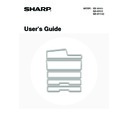Sharp MX-M850 (serv.man49) User Manual / Operation Manual ▷ View online
69
PUNCH FUNCTION
If an optional punch module is installed, holes can be punched in output.
The [2 Hole Punch] key can be touched in the manual finishing screen to selecting two-hole punching. The [3 Hole
Punch] key can be touched to select three-hole punching.
Paper that can be punched is 5-1/2" x 8-1/2" to 11" x 17" (16 lbs. to 65 lbs.) (A5 to A3 (52 g/m
The [2 Hole Punch] key can be touched in the manual finishing screen to selecting two-hole punching. The [3 Hole
Punch] key can be touched to select three-hole punching.
Paper that can be punched is 5-1/2" x 8-1/2" to 11" x 17" (16 lbs. to 65 lbs.) (A5 to A3 (52 g/m
2
to 176 g/m
2
)). However,
12" x 18" (A3W) sized paper and special media such as transparency film and tab paper cannot be used.
PAPER LOADING ORIENTATION (FOR THE STAPLE
AND PUNCH FUNCTIONS)
AND PUNCH FUNCTIONS)
When using the staple function or the punch function, the original must be placed as shown below to enable stapling or
punching in the desired position on the paper.
punching in the desired position on the paper.
• When the hole punch function is selected, the saddle stitch or paper folding function cannot be used.
• The punch module of the finisher (for the MX-M850) and of the saddle stitch finisher is not capable of 3-hole punching.
Staple
Punch
Orientation
Result
Orientation
Result
A B
70
PAPER FOLDING FUNCTION
When the paper folding unit is installed, output can be folded to reduce the paper size by a half.
Paper sizes that can be folded using the paper folding function are 8-1/2" x 11"R, 8-1/2" x 14", 11" x 17", 12" x 18", A4R,
B4, A3, and A3W (16lbs. to 24lbs. (60 g/m
Paper sizes that can be folded using the paper folding function are 8-1/2" x 11"R, 8-1/2" x 14", 11" x 17", 12" x 18", A4R,
B4, A3, and A3W (16lbs. to 24lbs. (60 g/m
2
to 90 g/m
2
)).
When the fold function is selected, folding will take place automatically when one of the above paper sizes is loaded.
PAPER LOADING ORIENTATION (FOR FOLDING)
To have the paper folded at the desired position when using manual finishing, load the paper in the inserter in the
appropriate orientation below.
appropriate orientation below.
Loaded paper size
Paper size after folding
8-1/2" x 11"R
5-1/2" x 8-1/2"
8-1/2" x 14
7" x 8-1/2"
11" x 17"
8-1/2" x 11"
12" x 18"
9" x 12"
A4R
A5
B4
B5
A3
A4
A3W
A4W
• Special media such as transparency film and tab paper cannot be used.
• When the paper folding function is selected, saddle stitch or hole punch function cannot be used.
Fold in
Fold out
A B
AB
A
B
A
B
71
The system settings are used to configure a variety of parameters to suit the aims and needs of your workplace. The
system settings are also used to display or print out the current settings and status of the machine. The system settings
allow you to make the machine easier to use.
The system settings consist of settings that are used by general users, and settings that can only be configured by an
administrator of the machine. This chapter explains paper tray settings and other system settings that can be configured
by general users.
For system settings that require administrator rights, see the Administrator's Guide.
system settings are also used to display or print out the current settings and status of the machine. The system settings
allow you to make the machine easier to use.
The system settings consist of settings that are used by general users, and settings that can only be configured by an
administrator of the machine. This chapter explains paper tray settings and other system settings that can be configured
by general users.
For system settings that require administrator rights, see the Administrator's Guide.
ACCESSING THE SYSTEM SETTINGS
Make sure that the machine is in the standby state and then press the [SYSTEM SETTINGS] key on the operation panel.
When the [SYSTEM SETTINGS] key is pressed, the following menu screen appears on the touch panel.
When the [SYSTEM SETTINGS] key is pressed, the following menu screen appears on the touch panel.
Touch the item in this screen that you wish to configure. For the procedure for configuring each setting, see the
explanation of the setting. The following settings are explained:
explanation of the setting. The following settings are explained:
•
TOTAL COUNT
(page 74)
•
DEFAULT SETTINGS
(page 75)
•
LIST PRINT (USER)
(page 76)
•
PAPER TRAY SETTINGS
(page 77)
•
USB-DEVICE CHECK
(page 81)
•
USER CONTROL
* (page 82)
* When user authentication is enabled, this appears when a user who does not have the authority to configure the
system settings (administrator) logs in.
• Address Control, Fax Data Receive/Forward: Image Send Guide
• Printer Condition Settings: Printer Guide
• Document Filing Control: Document Filing Guide
• Printer Condition Settings: Printer Guide
• Document Filing Control: Document Filing Guide
5
SYSTEM SETTINGS
• To quit the system settings, touch the [Exit] key in the top right corner of the screen.
• For information on using the system settings screen, see "
USING THE TOUCH PANEL (System Settings)
" (page 14).
• For the procedure to follow when user authentication is enabled, see "
USER AUTHENTICATION
" (page 20).
• Web pages
The system settings can also be configured from the Web pages. To configure the system settings from the Web pages,
click [System Settings] in the Web page menu.
In addition to the system settings, network and security settings can also be configured in the Web pages. For information
on the settings, see Help in the Web pages.
click [System Settings] in the Web page menu.
In addition to the system settings, network and security settings can also be configured in the Web pages. For information
on the settings, see Help in the Web pages.
System Settings
Admin Password
Exit
Total Count
Paper Tray
Settings
Printer Condition
Settings
Document Filing
Control
Address Control
Fax Data
Receive/Forward
USB-Device Check
Default Settings
List Print
(User)
72
SYSTEM SETTINGS LIST
When the system settings are accessed with general rights, the following items appear.
■ Total Count
■ Default Settings
■ List Print (User)
Depending on the machine specifications and peripheral devices installed, it may not be possible to use some settings.
Item
Factory default setting
Page
■
TOTAL COUNT
74
●
JOB COUNT
–
74
●
DEVICE COUNT
–
74
Item
Factory default setting
Page
■
DEFAULT SETTINGS
75
●
CLOCK
75
X Clock Adjust
–
X Daylight Saving Time Setting
–
X Date Format
[MM/DD/YYYY], [/], [Last], [12-Hour]
●
KEYBOARD SELECT
English (US)
76
Item
Factory default setting
Page
■
LIST PRINT (USER)
76
● All Custom Setting List
–
● Printer Test Page
–
● Sending Address List
–
● Document Filing Folder List
–
Click on the first or last page to see other MX-M850 (serv.man49) service manuals if exist.