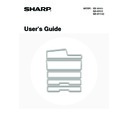Sharp MX-M850 (serv.man49) User Manual / Operation Manual ▷ View online
73
■ Paper Tray Settings
*1 When large capacity trays / large capacity tray are installed
*2 When large capacity trays are installed
*3 When an inserter is installed.
*2 When large capacity trays are installed
*3 When an inserter is installed.
■ USB-Device Check
■ User Control
* When user authentication is enabled and the logged-in user does not have the authority to configure the system settings
(administrator) (excluding factory default users).
Item
Factory default setting
Page
■
PAPER TRAY SETTINGS
77
●
TRAY SETTINGS
77
X Tray 1
Plain, 8-1/2" x 11"
X Tray 2
Plain, 8-1/2" x 11"
X Tray 3
Plain, Auto-Inch
X Tray 4
X Tray 5*
1
MX-LCX4: Plain, 8-1/2" x 11"
MX-LCX5: Plain, Auto-Inch
MX-LCX6: Plain, 8-1/2" x 11"
MX-LCX3N: Plain, 11" x 17"
MX-LCX5: Plain, Auto-Inch
MX-LCX6: Plain, 8-1/2" x 11"
MX-LCX3N: Plain, 11" x 17"
X Tray 6*
2
MX-LCX4: Plain, 8-1/2" x 11"
MX-LCX5: Plain, Auto-Inch
MX-LCX5: Plain, Auto-Inch
X Tray 7*
2
MX-LCX4: Plain, 8-1/2" x 11"
MX-LCX5: Plain, Auto-Inch
MX-LCX5: Plain, Auto-Inch
X Bypass
Plain, Auto-Inch
X Inserter (Upper Tray)*
3
Plain, Auto-Inch
X Inserter (Lower Tray)*
3
Plain, Auto-Inch
●
PAPER TYPE REGISTRATION
–
81
●
AUTO TRAY SWITCHING
Enabled
81
Item
Factory default setting
Page
■
USB-DEVICE CHECK
–
81
Item
Factory default setting
Page
■
USER CONTROL
*
82
●
MODIFY USER INFORMATION
–
82
74
TOTAL COUNT
This function shows the page count in each mode. Touch the [Total Count] key to use the function.
JOB COUNT
This displays or prints out the counts of all jobs.
DEVICE COUNT
This is used to display or print the counts of the peripheral devices installed on the machine.
• 11" x 17" (A3) size paper is counted as two sheets.
• Each sheet of paper used for automatic two-sided copying is counted as two pages (11" x 17" (A3) paper is counted as
four pages).
• An entered paper size of 5-1/8" (384 mm) or larger is counted as two pages. (Four pages when two-sided copying is used.)
• Pages printed directly from the machine such as list prints are included in the "Other Prints" count.
• The items displayed (or printed) will vary depending on the machine specifications and peripheral devices installed.
• Document feeder
Each sheet is counted as two pages when two-sided scanning is performed.
• Stapler (when a finisher, saddle unit or saddle stitch finisher is installed)
Two-position stapling and saddle stitch are counted as "2".
• The items displayed (or printed) will vary depending on the machine specifications and peripheral devices installed.
75
DEFAULT SETTINGS
The default settings for operation of the machine can be configured. Touch the [Default Settings] key and select the settings.
CLOCK
Use this to set the date and time in the machine's built-in clock.
Clock Adjust
Set the time.
Daylight Saving Time Setting
Enable daylight saving time.
Date Format
The format used to print the date on lists and other output can be changed.
Item
Settings
Specify Time Zone
If your region is ahead of GMT (Greenwich Mean Time), select [+]. If your region is
behind GMT, select [-]. Next, specify the time difference between your region and
GMT in hours and minutes.
behind GMT, select [-]. Next, specify the time difference between your region and
GMT in hours and minutes.
Date&Time Settings
Select and set the year, month, day, hour, and minute.
Synchronize with Internet Time Server
This can be used when the machine is connected to the Internet. The machine's time
is automatically adjusted to the time of an Internet time server.
is automatically adjusted to the time of an Internet time server.
Item
Settings
Daylight Saving Time Setting
Select whether or not the Daylight Saving Time Setting is enabled. If disabled, the
following settings will not be possible.
following settings will not be possible.
Select Setting Type
Specify whether the starting and ending day of daylight saving time are to be set
using the day of the week or the date.
using the day of the week or the date.
Start Time
Set the starting time of daylight saving time. Set the starting month. If you selected
"Day of the Week" in "Select Setting Type", set the starting week of daylight saving
time and then the starting day. If you selected "Date" in "Select Setting Type", set the
starting date. Set the hour and minute and the UTC (Coordinated Universal Time)
setting.
"Day of the Week" in "Select Setting Type", set the starting week of daylight saving
time and then the starting day. If you selected "Date" in "Select Setting Type", set the
starting date. Set the hour and minute and the UTC (Coordinated Universal Time)
setting.
Completing Time
Set the ending time of daylight saving time in the same way as you set the starting
time.
time.
Adjustment Time
Set the time that adjustment will take place when daylight saving time begins.
Item
Settings
Format
Set the order of display of the year, month, and day (YYYY/MM/DD).
Separator
Select one of three symbols or a blank space for the separator used in the date.
Day-Name Position
Select whether the day name appears before or after the date.
Time Display
Select 12-hour format or 24-hour format for the time.
System Settings (Administrator): Disabling of Clock Adjustment
If this setting has been enabled in the system settings (administrator), the date and time cannot be set.
If this setting has been enabled in the system settings (administrator), the date and time cannot be set.
76
KEYBOARD SELECT
The layout of the keyboard that appears in text entry screens can be changed.
The following selections are available.
The following selections are available.
LIST PRINT (USER)
Lists showing the settings and information stored in the machine can be printed. Touch the [List Print (User)] key and
select the settings.
select the settings.
English (US)
English (UK)
French
German
List name
Description
All Custom Setting List
This list shows the hardware status, software status, printer condition settings,
system settings, and total counts.
system settings, and total counts.
Printer Test Page
This is used to print the PCL Symbol Set List, various font lists, and the NIC page
(network interface settings, etc.).
(network interface settings, etc.).
• PCL Symbol Set List
• PCL Internal Font List
• PCL Extended Font List
• PS Font List
• PS Extended Font List
• NIC Page
• PCL Internal Font List
• PCL Extended Font List
• PS Font List
• PS Extended Font List
• NIC Page
Sending Address List
Lists can be printed of various addresses stored in the machine.
• Individual List
• Group List
• Program List
• Memory Box List
• All Sending Address List
• Group List
• Program List
• Memory Box List
• All Sending Address List
Document Filing Folder List
This shows the folder names for document filing.
The items that appear will vary depending on the functions that have been added to the machine.
System Settings (Administrator): Prohibit Test Page Printing
If this setting has been enabled in the system settings (administrator), it will not be possible to print a test page.
If this setting has been enabled in the system settings (administrator), it will not be possible to print a test page.
Click on the first or last page to see other MX-M850 (serv.man49) service manuals if exist.