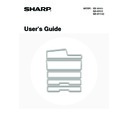Sharp MX-M850 (serv.man49) User Manual / Operation Manual ▷ View online
65
MANUAL FINISHING MODE
When the inserter is installed, finishing operations such as stapling or punching can be performed without performing a
copy or print operation.
Touch the [MANUAL FINISHING] key to change modes. The following screen will appear.
For information on manual finishing functions, see the following pages.
copy or print operation.
Touch the [MANUAL FINISHING] key to change modes. The following screen will appear.
For information on manual finishing functions, see the following pages.
(1)
Insert (upper tray), inserter (lower tray) key
Use these keys to select the tray that you wish to use for
finishing. Load the paper to be used for finishing and then
select the tray on which the paper is loaded.
finishing. Load the paper to be used for finishing and then
select the tray on which the paper is loaded.
(2)
[Top Tray] key
This sets the top tray as the output tray.
(3)
[Offset Tray] key
This sets the offset tray as the output tray.
(4)
[Staple] key
When selected, three keys appear to let you select the
staple position.
staple position.
(5)
[Saddle Stitch] key
Use this to staple the output at the center and fold it into a
booklet.
booklet.
(6)
[Fold] key
Use this to fold the output in half and then fold one side
back.
back.
(7)
[2 Hole Punch], [3 Hole Punch] key
Use these to punch holes in output.
Fold
2 Hole
Punch
3 Hole
Punch
Offset Tray
Staple
Top Tray
Plain
8½x11
Plain
8½x11
Saddle
Stitch
Stitch
Ready for offline output.
(1)
(2)
(4)
(3)
(5)
(7)
(6)
• It may not be possible to use some functions, depending on the peripheral devices that have been installed. If the keys in
your screen are not the same as in the above screen, check what devices have been installed.
• While a finishing operation is being performed in manual finishing mode, it is not possible to switch to another mode.
Similarly, it is not possible to switch to manual finishing mode during output in another mode.
66
USING MANUAL FINISHING
The procedure for using manual finishing is explained below. Before beginning the procedure, configure the paper
settings in the system settings for the paper you will load in the inserter.
settings in the system settings for the paper you will load in the inserter.
1
Touch the [MANUAL FINISHING] key.
The base screen for manual finishing will appear.
2
Load the paper to be used for finishing
in the inserter.
in the inserter.
For the procedure for loading paper on the paper tray, see
"
"
INSERTER
" (page 62).
The orientation in which the paper is loaded on the tray will vary
depending on which manual finishing function is used. Make
sure you load the paper in the correct orientation for the
function you are using.
depending on which manual finishing function is used. Make
sure you load the paper in the correct orientation for the
function you are using.
3
Select the manual finishing function.
(1) Select the paper tray on which you loaded
paper.
(2) Select the function you wish to use.
(3) Select the output tray.
4
Press the [START] key (
)
Output takes place using the selected function.
When the staple or saddle stitch function is used, all sheets of paper loaded in the tray are stapled together as a single set.
When the staple or saddle stitch function is used, all sheets of paper loaded in the tray are stapled together as a single set.
To stop manual finishing...
Press the [STOP] key (
Press the [STOP] key (
).
IMAGE SEND
DOCUMENT
FILING
COPY
Special Modes
Plain
2-Sided Copy
Output
File
Quick File
Ready to scan for copy.
Copy Ratio
0
1.
2.
7.
8½x11
8½x11
Original
Paper Select
Auto
8½x11
Plain
Auto
8½x11
Exposure
Auto
8½x14
4.
11x17
11x17
6.
11x17
5.
11x17
3.
8½x11
100%
MANUAL
FINISHING
Fold
2 Hole
Punch
3 Hole
Punch
Offset Tray
Staple
Top Tray
Plain
8½x11
Plain
8½x11
Saddle
Stitch
Stitch
Ready for offline output.
(1)
(3)
(2)
67
STAPLE FUNCTION / SADDLE STITCH FUNCTION
When a finisher or saddle stitch finisher is installed, the loaded paper can be stapled into a sheaf. (Staple function)
When a saddle unit or saddle stitch finisher is installed, the paper can be stapled in two places on the centerline and
folded to make a pamphlet. (Saddle stitch function)
For the sizes and number of paper sheets that can be stapled at once, see "Specifications" in the Safety Guide.
When a saddle unit or saddle stitch finisher is installed, the paper can be stapled in two places on the centerline and
folded to make a pamphlet. (Saddle stitch function)
For the sizes and number of paper sheets that can be stapled at once, see "Specifications" in the Safety Guide.
Staple function
Touch the [Staple] key in the manual finishing screen to display the following screen.
Touch the key of the desired stapling position.
Touch the key of the desired stapling position.
4
5
Saddle stitch
Staple
Fold
2 Hole
Punch
3 Hole
Punch
Offset Tray
Staple
Slant Staple
Top Tray
Plain
8½x11
Plain
8½x11
Ready for offline output.
68
Stapling positions and stapling results
Saddle stitch function
To select saddle stitch, touch the [Saddle Stitch] key in the manual finishing screen.
Stapling positions
Stapling result
Vertically-oriented paper
Horizontally-oriented
paper
1 staple at top left corner
1 staple at bottom left corner
2 staples at left edge
Slant staple
Slant staple
Slanted stapling can be used when one staple at the top of the paper is selected
Saddle stitch
Result
Vertically-oriented paper
Horizontally-oriented paper
Click on the first or last page to see other MX-M850 (serv.man49) service manuals if exist.