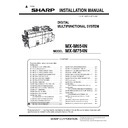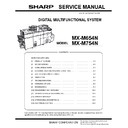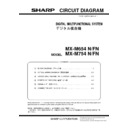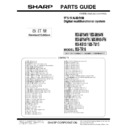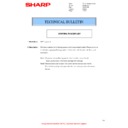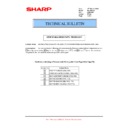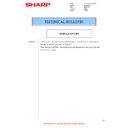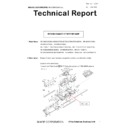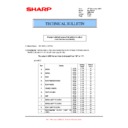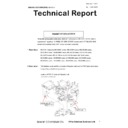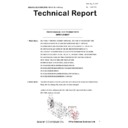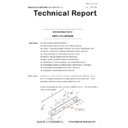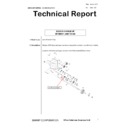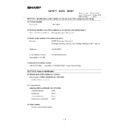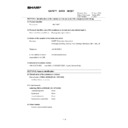|
|
MX-M654N MX-M754N (serv.man3)
Service Manual (Revised April 2016).
Service Manual
|
127
|
117.25 MB
|
|
|
MX-M654N MX-M754N (serv.man6)
Circuit Diagram
Service Manual
|
127
|
10.18 MB
|

|
MX-M654N MX-M754N (serv.man14)
E-manual v1.20 file 4
User Manual / Operation Manual
|
|
89.68 MB
|

|
MX-M654N MX-M754N (serv.man22)
File 12
User Manual / Operation Manual
|
|
11.62 MB
|

|
MX-M654N MX-M754N (serv.man21)
E-manual v1.20 file 11
User Manual / Operation Manual
|
|
89.81 MB
|

|
MX-M654N MX-M754N (serv.man20)
E-manual v1.20 file 10
User Manual / Operation Manual
|
|
89.66 MB
|

|
MX-M654N MX-M754N (serv.man19)
E-manual v1.20 file 9
User Manual / Operation Manual
|
|
89.88 MB
|

|
MX-M654N MX-M754N (serv.man18)
E-manual v1.20 file 8
User Manual / Operation Manual
|
|
89.8 MB
|

|
MX-M654N MX-M754N (serv.man17)
E-manual v1.20 file 7
User Manual / Operation Manual
|
|
89.86 MB
|

|
MX-M654N MX-M754N (serv.man16)
E-manual v1.20 file 6
User Manual / Operation Manual
|
|
89.74 MB
|

|
MX-M654N MX-M754N (serv.man15)
E-manual v1.20 file 5
User Manual / Operation Manual
|
|
89.74 MB
|

|
MX-M654N MX-M754N (serv.man13)
E-manual v1.20 file 3
User Manual / Operation Manual
|
|
83.1 MB
|

|
MX-M654N MX-M754N (serv.man12)
E-manual v1.20 file 2
User Manual / Operation Manual
|
|
78.28 MB
|

|
MX-M654N MX-M754N (serv.man11)
E-manual v1.20 file 1
User Manual / Operation Manual
|
|
78.3 MB
|
|
|
MX-M654N MX-M754N (serv.man10)
PWB Parts Guide
Service Manual / Parts Guide
|
32
|
823.75 KB
|
|
|
MX-M654N MX-M754N (serv.man8)
Parts Guide (Revised November 2016).
Service Manual / Parts Guide
|
127
|
104.65 MB
|
|
|
MX-M654N MX-M754N (serv.man58)
MODIFICATION FOR FUSING TROUBLE ON THE FRONT REAR SIDE OF PAPER WHEN CONTINUOUSLY FEEDING A4R PAPER
Service Manual / Technical Bulletin
|
2
|
399.1 KB
|
|
|
MX-M654N MX-M754N (serv.man56)
ELIMINATION OF FRAME PLATE SHEET ASSOCIATED WITH SHAPE CHANGE OF CL FRAME PLATE CUSHION
Service Manual / Technical Bulletin
|
2
|
429.16 KB
|
|
|
MX-M654N MX-M754N (serv.man57)
REMOVAL OF REAR CABINET CAP ASSOCIATED WITH THE SHAPE CHANGE OF REAR CABINET
Service Manual / Technical Bulletin
|
2
|
596.31 KB
|
|
|
MX-M654N MX-M754N (serv.man61)
DECREASE IN QUANTITY OF DL PWB
Service Manual / Technical Bulletin
|
2
|
511.75 KB
|
|
|
MX-M654N MX-M754N (serv.man59)
MX-FR47U - ROM UPGRADE... (1)
Service Manual / Technical Bulletin
|
1
|
335.66 KB
|
|
|
MX-M654N MX-M754N (serv.man60)
ELIMINATION OF ADU GATE RETURN SPRING
Service Manual / Technical Bulletin
|
2
|
505.44 KB
|
|
|
MX-M654N MX-M754N (serv.man70)
ROM UPGRADE for MX-FN17
Service Manual / Technical Bulletin
|
2
|
357.3 KB
|
|
|
MX-M654N MX-M754N (serv.man55)
ROM Upgrade..(3)
Service Manual / Technical Bulletin
|
2
|
357.46 KB
|
|
|
MX-M654N MX-M754N (serv.man54)
DSK ROM UPDATE.. (2)
Service Manual / Technical Bulletin
|
2
|
361.98 KB
|
|
|
MX-M654N MX-M754N (serv.man53)
COUNTERMEASURE FOR NOISE FROM DSPF DRIVE UNIT
Service Manual / Technical Bulletin
|
2
|
513.05 KB
|
|
|
MX-M654N MX-M754N (serv.man52)
CAUTION ILLUSTRATIONS ADDED TO PACKING BOX.
Service Manual / Technical Bulletin
|
1
|
83.72 KB
|
|
|
MX-M654N MX-M754N (serv.man51)
Starting Powder List (This list takes priority over information in Service Manuals).
Service Manual / Technical Bulletin
|
4
|
66.25 KB
|
|
|
MX-M654N MX-M754N (serv.man50)
MX-FR47 adding label to installation
Service Manual / Technical Bulletin
|
2
|
457.11 KB
|
|
|
MX-M654N MX-M754N (serv.man49)
Change of material in winder pulley on optical base plate unit.
Service Manual / Technical Bulletin
|
8
|
955.17 KB
|
|
|
MX-M654N MX-M754N (serv.man62)
ADDITION OF RIGHT DELIVERY DAMPER MOLT DUE TO REMOVAL OF RIGHT DELIVERY SHEET IN THE MX-TR16
Service Manual / Technical Bulletin
|
3
|
477.16 KB
|
|
|
MX-M654N MX-M754N (serv.man63)
NEWLY-REGISTERED SERVICE PARTS FOR FINISHERS
Service Manual / Technical Bulletin
|
5
|
931.93 KB
|
|
|
MX-M654N MX-M754N (serv.man64)
ROM UPGRADE..(2)
Service Manual / Technical Bulletin
|
1
|
343.6 KB
|
|
|
MX-M654N MX-M754N (serv.man65)
REDUCTION OF REAR LOWER PAPER GUIDE RETURN SPRING FOR PRODUCTIVITY IMPROVEMENT
Service Manual / Technical Bulletin
|
2
|
423.16 KB
|
|
|
MX-M654N MX-M754N (serv.man66)
SETUP OF NEW SERVICE PARTS - PROCESS UNIT
Service Manual / Technical Bulletin
|
3
|
549.61 KB
|
|
|
MX-M654N MX-M754N (serv.man67)
Recommended shutdown procedure and Power Cycling of MFD
Service Manual / Technical Bulletin
|
1
|
186.43 KB
|
|
|
MX-M654N MX-M754N (serv.man68)
IMPORTANT Handling of EEPROM's.
Service Manual / Technical Bulletin
|
5
|
203.32 KB
|
|
|
MX-M654N MX-M754N (serv.man69)
CHANGE IN SHAPE OF WASTE TONER TRANSPORT HOSE TUBE FOR PRODUCTIVITY IMPROVEMENT
Service Manual / Technical Bulletin
|
2
|
434.49 KB
|
|
|
MX-M654N MX-M754N (serv.man40)
FNS101_S FNS102_N Jams in MX-FN21 MX-FN22
Service Manual / Technical Bulletin
|
2
|
650.21 KB
|
|
|
MX-M654N MX-M754N (serv.man71)
ARE1167- MODIFICATION OF PCU PWB TO IMPROVE PRODUCTIVITY
Service Manual / Technical Bulletin
|
2
|
487.45 KB
|
|
|
MX-M654N MX-M754N (serv.man72)
ROM Upgrade (1)
Service Manual / Technical Bulletin
|
1
|
333.78 KB
|
|
|
MX-M654N MX-M754N (serv.man73)
Confirmation of operation at the time of installation of staple finisher (MX-FN19 FN20)
Service Manual / Technical Bulletin
|
2
|
365.99 KB
|
|
|
MX-M654N MX-M754N (serv.man74)
How to change the image maximum density
Service Manual / Technical Bulletin
|
1
|
339.06 KB
|
|
|
MX-M654N MX-M754N (serv.man35)
CCE-1829 MODIFICATION OF PARTS DESIGN
Service Manual / Technical Bulletin
|
2
|
305 KB
|
|
|
MX-M654N MX-M754N (serv.man76)
Change in default value of simulation to adjust monochrome copy density
Service Manual / Technical Bulletin
|
2
|
366.52 KB
|
|
|
MX-M654N MX-M754N (serv.man75)
FIRMWARE RELEASE TO SUPPORT THE FINISHERS ON MX-M654N M754N
Service Manual / Technical Bulletin
|
1
|
342.49 KB
|
|
|
MX-M654N MX-M754N (serv.man34)
Change of Connector (Revision)
Service Manual / Technical Bulletin
|
5
|
350.94 KB
|
|
|
MX-M654N MX-M754N (serv.man48)
Design change of delivery paper guide.
Service Manual / Technical Bulletin
|
2
|
91.45 KB
|
|
|
MX-M654N MX-M754N (serv.man36)
Firmware Update 4 - PCU 03.01.t1
Service Manual / Technical Bulletin
|
2
|
167.83 KB
|
|
|
MX-M654N MX-M754N (serv.man37)
Parts change for productivity improvement.
Service Manual / Technical Bulletin
|
3
|
184.15 KB
|
|
|
MX-M654N MX-M754N (serv.man38)
CCE 1785 DISCONTINUATION OF SUPPLY OF LAMP BASE
Service Manual / Technical Bulletin
|
4
|
400.71 KB
|
|
|
MX-M654N MX-M754N (serv.man39)
DESIGN CHANGE OF DV DRIVE JOINT GEAR
Service Manual / Technical Bulletin
|
2
|
245.03 KB
|

|
MX-M654N MX-M754N (serv.man41)
DESIGN CHANGE OF DV DRIVE JOINT GEAR
Service Manual / Technical Bulletin
|
|
235.59 KB
|
|
|
MX-M654N MX-M754N (serv.man47)
CCE 1508 IMPROVEMENT OF PERFORMANCE WHEN OPENING CLOSING DSPF LOWER DOOR
Service Manual / Technical Bulletin
|
3
|
235.02 KB
|
|
|
MX-M654N MX-M754N (serv.man46)
Notification of CPO (License Manager) and support for SHA-2.
Service Manual / Technical Bulletin
|
3
|
38.6 KB
|
|
|
MX-M654N MX-M754N (serv.man45)
ENHANCEMENT FOR SP HOOK SECTION ON RB23
Service Manual / Technical Bulletin
|
2
|
600.55 KB
|
|
|
MX-M654N MX-M754N (serv.man44)
Change in material for winder pulley on optical baseplate unit (Correction).
Service Manual / Technical Bulletin
|
8
|
964.61 KB
|
|
|
MX-M654N MX-M754N (serv.man43)
Firmware update for MX-FN17
Service Manual / Technical Bulletin
|
1
|
481.57 KB
|
|
|
MX-M654N MX-M754N (serv.man42)
CHANGE OF OPERATION PANEL UNIT
Service Manual / Technical Bulletin
|
2
|
143.44 KB
|

|
MX-M654N MX-M754N (serv.man33)
FIRMWARE TO SUPPORT THE FINISHERS ON MX-M654N M754N
Driver / Update
|
|
1.04 MB
|

|
MX-M654N MX-M754N (serv.man32)
ARE1166 ROM UPDATE for MX-FN17 to work with this product
Driver / Update
|
|
480.04 KB
|

|
MX-M654N MX-M754N (serv.man31)
ROM Upgrade..(2)
Driver / Update
|
|
219.3 MB
|

|
MX-M654N MX-M754N (serv.man30)
MX-FR47U - ROM UPGRADE... (1)
Driver / Update
|
|
218.51 MB
|

|
MX-M654N MX-M754N (serv.man29)
V3.00.t1 - See Bulletin below for details
Driver / Update
|
|
219.3 MB
|

|
MX-M654N MX-M754N (serv.man28)
DSK ROM UPGRADE... (2).
Driver / Update
|
|
219.42 MB
|

|
MX-M654N MX-M754N (serv.man27)
MX-FN17 Firmware Update (ARE-1212)
Driver / Update
|
|
603.14 KB
|

|
MX-M654N MX-M754N (serv.man26)
Special Firmware if F2-64 occurs.
Driver / Update
|
|
750.48 KB
|

|
MX-M654N MX-M754N (serv.man25)
Watermark Firmware
Driver / Update
|
|
6.32 MB
|

|
MX-M654N MX-M754N (serv.man24)
PCU 03.01.t1
Driver / Update
|
|
219.93 MB
|
|
|
MX-M654N MX-M754N (serv.man2)
MXM754 Handy Guide Version 1 June 2015 - NOTE - Handy Guides are NOT a substitute for Service Manuals and Parts Guides
Handy Guide
|
64
|
2.56 MB
|
|
|
MX-M654N MX-M754N
EEPROM Programming Procedure
Handy Guide
|
4
|
772.27 KB
|
|
|
MX-M654N MX-M754N (serv.man23)
MX-TM10 Volume Clarification
FAQ
|
1
|
249.36 KB
|
|
|
MX-M654N MX-M754N (serv.man77)
MSDS for MX-754GV.
Regulatory Data
|
9
|
118.07 KB
|
|
|
MX-M654N MX-M754N (serv.man78)
MSDS for MX-754GT.
Regulatory Data
|
9
|
120.64 KB
|